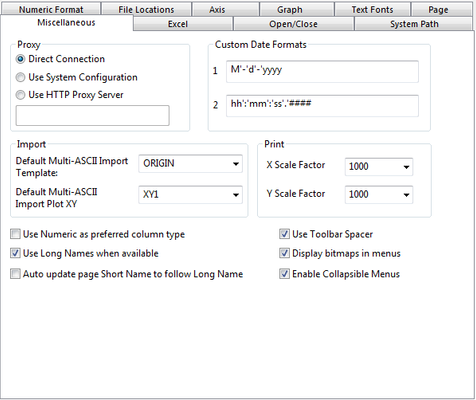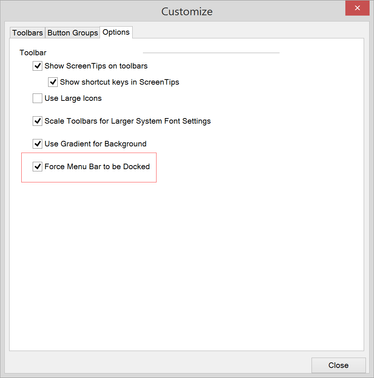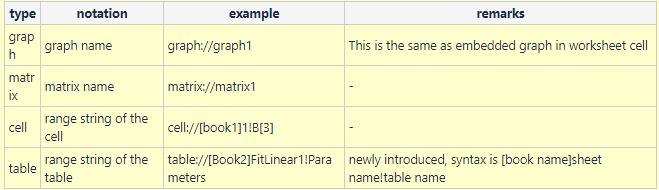Analysis
Batch Processing
...
ID | JIRA | SUMMARY | DESCRIPTION | DETAILS |
|---|---|---|---|---|
0 | Add system variable so that import with "Replace Existing Data" will really replace existing data | Add system variable so that import with "Replace Existing Data" will really replace existing data | Added a system variable @IRE for import Excel file with "Replace Existing Data" Import Mode. @IRE = 1(default): Replace the existing sheets in the active Workbook from the active sheet on. @IRE = 0: Only replace the active sheet, and create new sheets to import following Excel sheets. | |
0 | Check new LibXL update | Updated the new LibXL version 3.7.1 to Origin, so that Origin 2019 will support importing more higher version Excel files. | Updated the new LibXL version 3.7.1 to Origin, so that Origin 2019 will support importing more higher version Excel files. | |
0 | Import Wizard Support relative OC File Path for user defined type | Import Wizard Support relative OC File Path "<App Folder>" for user defined type. | Import Wizard Support relative OC File Path "<App Folder>" for user defined type. | |
0 | Support Date Time Data with higher precision | Support Date Time Data with higher precision | Add three system variables: 1. @DSP: a project property, the date system in current project
2. @DSO: the actual offset for the current date system, in day And also, when the date system is 2018, Import Wizard support more higher precise date data, for example: When import time data like "2/5/2040 15:59:59.994983" using Import Wizard, can set Custom Date Format as "MM'/'dd'/'yyyy HH':'mm':'ss'.'######" to import. |
...
ID | JIRA | SUMMARY | DESCRIPTION | DETAILS | ||
|---|---|---|---|---|---|---|
0 | Add "1 000.0" as numeric separators in Tools: Options dialog. | In Tools: Options dialog, a newly entry "1 000.0" is added for Numeric Separators. | In Tools: Options dialog, a newly entry "1 000.0" is added for Numeric Separators. | |||
0 | Auto fill column label row contents to the right | Auto fill column label row contents to the right | Double clicking the bottom-right corner of the cell with formula in Column label rows. The formula will be autofilled to all cells to the right. | |||
0 | Column List View | Choose View: Column List View menu to view a list of columns with associated metadata and sparklines. Data cells are not displayed. You can select column(s) in this list view and perform the usual graphing and analysis operations. | Choose View: Column List View menu to view a list of columns with associated metadata and sparklines. Data cells are not displayed. You can select column(s) in this list view and perform the usual graphing and analysis operations. | |||
0 | Copy and Paste Filter condition support | User can select the Copy Filter from filter's context menu or select a filter condition in Filter cell and Ctrl+C to copy a filter, and then paste it to other column(s). | User can select the Copy Filter from filter's context menu or select a filter condition in Filter cell and Ctrl+C to copy a filter, and then paste it to other column(s). | |||
0 | Copy non-continuous rows | Support to copy non-continuous rows | Before Origin 2019, when selecting non-continuous rows and copying and pasting, the unselected rows in between were copied/pasted as well. | |||
0 | Create Subset Sheet context menu to extract selected rows to a new sheet. | Create Subset Sheet context menu to extract selected rows to a new sheet. | After manually select multiple rows or select multiple rows based on data highlighting feature, right click the selected rows and choose Create Subset Sheet context menu Corresponding X-Function: wcopy. | |||
0 | Custom numeric format more works | Custom numeric format more works |
| |||
0 | Improve Mask cells by condition to support noncontinuous columns and row ranges | Improve Mask cells by condition to support noncontinuous columns and row ranges | Highlight noncontinuous columns or row ranges, select menu Column: Mask Cells by Condition to open colmask dialog, masks cells by your condition. | |||
0 | Masked status kept when copying and pasting data. | Masked status kept when copying and pasting data. | After pasting data into new sheet, masked data will be still masked. In the past, masked status was not kept. A new system variable @CPM has been added to control the behavior, default value is 1. 1. Paste Transpose, Paste Link, Paste Link Transpose will not paste mask status. 2. Copy (full precision) will not copy the mask status. | |||
0 | New XFunctions to join columns by plot designation | A new X-Function coljoinbydesig is added to concatenates columns by plot designation. Right now, it's only available by script access. | A new X-Function coljoinbydesig is added to concatenates columns by plot designation. Right now, it's only available by script access. | |||
0 | Numeric allow percent (%) and engineering notation | Numeric allow percent (%) and engineering notation |
| |||
0 | Press and scroll mouse wheel to view data | Press and scroll mouse wheel to view data | ||||
0 | Support Hex numbers | Support Hex numbers |
HexDisplay.opju demonstrates the power of using Custom Display Format of Numeric, as well as the various improvements | |||
0 | Treat missing as blank Improvements | Treat missing as blank Improvements |
| |||
0 | User Parameter Row Formula | User Parameter Row Formula |
...
ID | JIRA | SUMMARY | Description | DETAILS |
|---|---|---|---|---|
0 | Display 24:00 as 00:00 in time data | Display 24:00 as 00:00 in time data | Added a system variable @DSRS to specify if display 24:00 as 00:00 on Axes tick label. By default @DSRS = 1, means display 24:00 as 00:00, can also turn it off by setting @DSRS = 0. | |
0 | Legend Symbol context menu is added | Legend Symbol context menu is added | Right click legend in graph and choose Legend → A quick way to go to Symbol tab of Legend Properties dialog to customize symbol part. | |
0 | Legend Symbol Width scale factor on Symbol tab of Text Object - Legend dialog | Legend Symbol Width scale factor on Symbol tab of Text Object - Legend dialog | Easy way to set line or line+symbol kind of legend longer or shorter. There was Legend Symbol Width control in Plot Details dialog for this in the past but hard to find. | |
0 | legend.align=1 by default for Legend | Align legend to left properly even after modifying the text by default | It's set to 1 by default so legend will be aligned to left properly even after modifying the text. | |
0 | New Legend for Fill Area Plot | New Legend for Fill Area Plot | Both above and below colors are supported in legend. In the past, only above color was supported. | |
0 | Row Title for Tick Label Table | Row Title for Tick Label Table | ||
0 | Size index column should automatically indicate in bubble scale | Size index column should automatically indicate in bubble scale | A new system variable is added: @BNLP .It controls the auto-nested layout percent of bubble size. The default value is 20, which means when the bubble scale is larger than 20% of the whole layer in size, its layout will be switched to Nested from Linear if you renew/add a bubble scale for a size-indexed scatter/line+symbol plot. | |
0 | Support %(CRLF) in Legend to wrap text | Support %(CRLF) in Legend to wrap text | This works on Legends/Titles tab of Plot Details dialog and Update Legend dialog. First set Translation mode to be Custom. Then specify the syntax with %(CRLF) in between. | |
0 | Support Categorical legend for 3D xyz bar plot | Support Categorical legend for 3D xyz bar plot | Before Origin 2019, categorical legend isn't supported in 3D xyz bar. | |
0 | Support number of table rows =10 | Support number of table rows up to 10 | Now the maximum of table row rises from 5 to 10. And Grouped Box/Column plots also support number of table rows to 10. |
...
ID | JIRA | SUMMARY | DESCRIPTION | DETAILS | |||||
|---|---|---|---|---|---|---|---|---|---|
0 | The New Workbook dialog allows you to: | Now functionalities of New Workbook dialog | |||||||
0 | “About Origin” dialog improvements | “About Origin” dialog improvements |
| ||||||
0 | A Start Menu button has been added to the bottom left corner of the Origin interface. | Start Menu button added | |||||||
0 | Add Sparklines button on Columns toolbar | Add Sparklines button on Columns toolbar | Click it will add sparklines on selected columns. | ||||||
0 | Adds some new graph types to 2D and 3D Graphs toolbars. | Adds some new graph types to 2D and 3D Graphs toolbars | |||||||
0 | Ctrl+G hotkey to open Export Graph with previous settings | Ctrl+G hotkey to open Export Graph with previous settings | Hotkey CTRL+G opens Graph Export dialog with <last used> theme. It used to open with system default theme. | ||||||
0 | Define Preview of Book and Graph Templates | Define Preview of Book and Graph Templates | When saving book or graph templates, user can specify his/her own preview image. This also works when saving Workbook Window as OGWU or saving Workbook as Analysis Template OGWU | 0 | Easy way to pick a color and get its HEX value. | Easy way to pick a color and get its HEX value. | X-Function Colors is added. Run "colors" in Script window. Colors dialog will open for user to pick a color. Click OK. Hex value will be dumped. | ||
0 | GUI changes in miscellaneous tab of tools options dialog | GUI changes in miscellaneous tab of tools options dialog |
| ||||||
0 | Help: Origin Central is renamed as Help: Learning Center. | Help: Origin Central has been renamed as Help: Learning Center. | Under Help: menu, Origin Central... is renamed as Learning Cener... There are only 3 tabs
| ||||||
0 | Improvements on By Points tab of Color control in toolbar and dialogs with applicable color controls. | Improvements on By Points tab of Color control in toolbar and dialogs | |||||||
0 | Menu toolbar locking | Menu toolbar locking | |||||||
0 | Project Explorer Improvements | Project Explorer Improvements | |||||||
0 | Reorganize Help menu | Reduce Help menu entries and Use Help: Open Folder to open useful folders | Reorganize Help Menu Help: Open Folder to open useful folders | ||||||
0 | SCN icon improvements | SCN icon improvements | |||||||
0 | Select multiple layers by clicking+Shift on the layer icon on the graph | Select multiple layers by clicking+Shift on the layer icon on the graph | Press Shift+click on layer icon to select multiple layers on the graph. | ||||||
0 | Shortcut window improvements | Shortcut window improvements |
| ||||||
0 | The New Workbook dialog allows you to: | New Workbook dialog |
...
ID | JIRA | SUMMARY | DESCRIPTION | DETAILS |
|---|---|---|---|---|
0 | HTML Mode for Notes Window | HTML Mode for Notes Window | Support HTML mode for Note window: 1 . Labtalk is added to provide access to the active note page:
2 . Embed Various Origin objects into Note page's HTML: Introduce a new mechanism for user to insert Origin Graph, Cell, Table(from report sheet) and Matrix image inside note window's HTML mode. the syntax will be like this: <ANY_HTML_TAG data-OLink="OriginLink"> For example, to insert a graph preview to a note window, you should use graph type. e.g. <div data-OLink="graph://graph1"></div> See following table for the type of responding Origin objects: 3 . HTML Export As Web Page: Added a new menu on Note window's title bar, label as Save as Webpage..., this menu will only be enabled when the Note is currently in HTML mode. |
...
ID | JIRA | SUMMARY | DESCRIPTION | DETAILS | ||
|---|---|---|---|---|---|---|
0 | Add GraphLayer::InsertPlot(int nIndex) method | Add GraphLayer::InsertPlot(int nIndex) method | Added an OC function to reorder the plots in Graphlayer. int GraphLayer::ReorderPlots(const vector<uint>& vnIndices, int c1 = 0, BOOL bUndo = FALSE);
| |||
0 | Big Integer and the Bit Operations Support | Big Integer and the Bit Operations Support | LabTalk now supports big integers which are higher than 32bit values (up to 52 bits), and their bitwise operations: | |||
0 | Code Builder should be able to inspect the values declared inside the loop | Code Builder can inspect the values declared inside the loop | Support to detect the variables inside the loop and list them in the variables list when debug in Code Builder. For example: debug the following LT script in Code Builder.
It will show x variable in Variables window. | |||
0 | COM interface to allow full search ability for Origin Project Files | COM interface to allow full search ability for Origin Project Files | In Find in Project dialog:
COM Interface:
| |||
0 | GetN GETN_OPTION_NUM_FORMAT to support Custom Numeric Format | GetN GETN_OPTION_NUM_FORMAT to support Custom Numeric Format | Added GETN_OPTION_NUM_FORMAT function to custom Numeric format, for example:
| |||
0 | HTML Table support internal and from OC | HTML Table support internal and from Origin C | Support getting HTML table by OC way, for example:
| |||
0 | http_get_str Fails to Return Response Body as String w/ Certain URL | http_get_str Fails to Return Response Body as String w/ Certain URL | Added following OC functions: int okutil_http_download(LPCSTR lpcszURL, LPCSTR lpcszFileName, int nConnectTimeout = 0, int nResponseTimeout = 0, BOOL bIgnoreCertError = FALSE); int okutil_http_get(LPCSTR lpcszURL, string *pstrResult, int nConnectTimeout = 0, int nResponseTimeout = 30); int okutil_http_post(LPCSTR lpcszURL, LPCSTR lpcszRequestData, string *pstrResult, int nConnectTimeout = 0, int nResponseTimeout = 30); DWORD okutil_http_error(); DWORD okutil_http_status(); More information see http://wikis/ocwiki/index.php?title=Category%3ANetwork_(global_function) | |||
0 | Improve JSON::FromString() & JSON::ToString() | Improve JSON::FromString() & JSON::ToString() | For JSON::FromString(): support converting Javascript array to arbitrary Origin C vector types, for example: string strvs = "[\"hello1\",\"hello2\",\"hello3\"]"; vector<string> vs; JSON.FromString(vs, strvs); For JSON::ToString(): support convert Origin C vector to Javascript array, lfor example: vector<string> vs = {"Chris", "Zheng", "Aviel", "Hideo", "Yiming"}; string str; JSON.ToString(vs, str); | |||
0 | More work on @MRU | More work on @MRU | System variable MRU support enable user template (MRU=8) and recent file (MRU=16) | |||
0 | Need export a function to convert the date value from/to system time | Need export a function to convert the date value from/to system time | Added two functions to convert the date value from/to system time for inner python: Date2datetime() and Datetime2Date() For example:
| |||
0 | New OC funtion to get list of installed fonts | New Origin C function to get list of installed fonts | Added following OC function to get the name list of installed fonts:
| |||
0 | New Origin C method to scale the font size and line thickness when page size changes | New Origin C method to scale the font size and line thickness when page size changes | Improve LT command "page -AFU -newWidth/oldWidth;" to support scale the font size and line thickness when change page size by oc way. For example:
| |||
0 | OC and LT access to Dataset Storage | OriginC and LabTalk access to Dataset Storage | Support LT and OC ways to the size of Dataset Storage, for example: Add a Dataset Storage and then run following code to get size: LT: list -st; OC: GetBinaryStorage(NULL, NULL, &nSize); | |||
0 | OC font file path | OriginC font file path | Added a new OC function to get font file path:
psaResults: Return all the font file name. lpcszFontName: Specify the font name, | |||
0 | OC functions wanted for Batch Plotting | OriginC functions wanted for Batch Plotting | Added two new OC functions for batch plotting:
| |||
0 | OC issues related to getting data from the internet | OriginC issues related to getting data from the internet | 1. New following OC function to read text file: BOOL ocu_read_text_file(LPCSTR lpcszFilename, string* pstr); Parameters: 2. Improved OC function Column::SetFormat to support setting column custom format, for example: void setcolumnformat_ex() | |||
0 | OriginC OC JSON add Tree support | OriginC OC JSON add Tree support | Improved OC function JSON::FromString to support converting JSON string to oc tree, and added a following OC function to get tree vector: BOOL TreeToVector(TreeNode& tree, vectorbase& vv, LPCSTR lpcszTagName = NULL) | |||
0 | Tree-like datatip in Code Builder to show variable structure for debugging | Tree-like datatip in Code Builder to show variable structure for debugging | When debugging OC code in Code Builder,and move the mouse over a variable name, a simple tooltip pops up to show the value of it. |
...
ID | JIRA | SUMMARY | DESCRIPTION | DETAILS | ||||||||
|---|---|---|---|---|---|---|---|---|---|---|---|---|
0 | Color Picker XF needed | Color Picker XF needed |
|