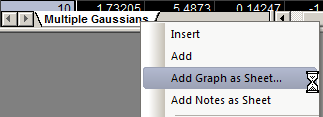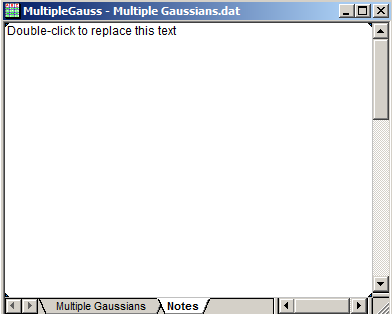...
(ORG-8797)
Right click sheet tab and choose Context menus Add Graph as Sheet... and Add Notes as Sheet have been added to worksheet tab.
Add Graph as Sheet
Select Add Graph as Sheet.... from the context menu. Creates a new sheet and adds one graph to a single worksheet cell.
, graph browser dialog will open for user to choose a graph to add. The selected graph will show as the only cell in the new worksheet. The sheet is set to "Fit to Window" so if you resizing the workbook window, the worksheet will always resize to fit the whole window. This is an easy way to keep data and graph in same workbook.
Double click on the embedded graph to open an editable pop up the graph window . for editing, Note that th editable graph window has an arrow-like the popped up window now displays a "return-arrow" button in the upper right corner (in place of the usual Windows "delete" button). To exit the editable window and preserve customizations, click this arrow button. This closes the editable window and pushes updates back to the embedded graphClick this button to place the graph back into the worksheet cell.
Right click and choose Restore Window to delete the embedded graph and break the link to the original graph window.pop open the graph as a normal graph window, and clear the link in the embedded cell.
Add Notes as Sheet
Select Add Notes as Sheet, a new worksheet will be added with a single cell with an empty Notes embedded. User can double click the cell to enter Notes. The sheet is set to "Fit to Window" as well.