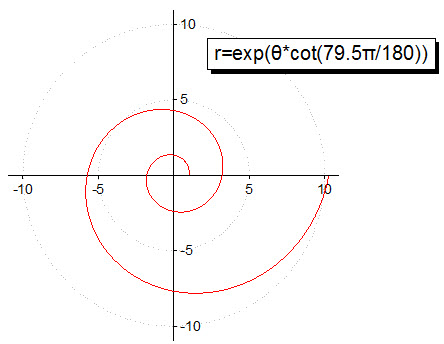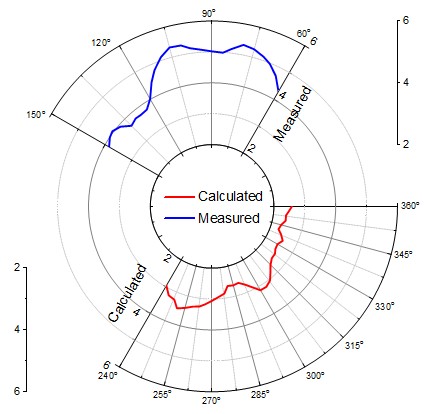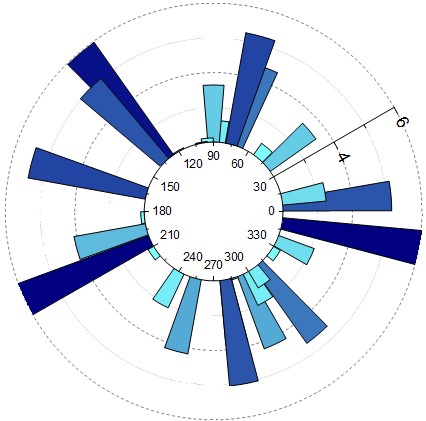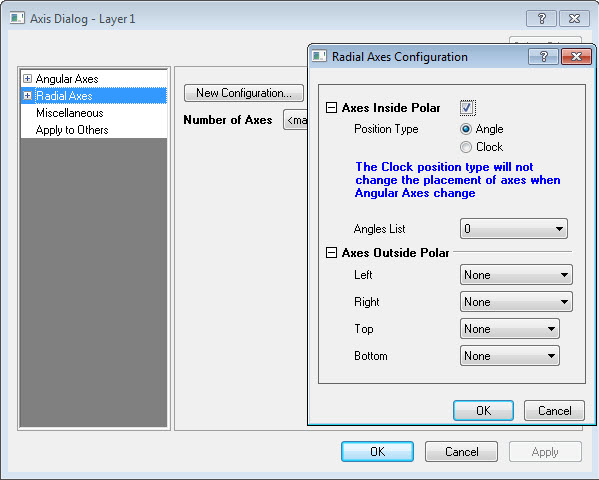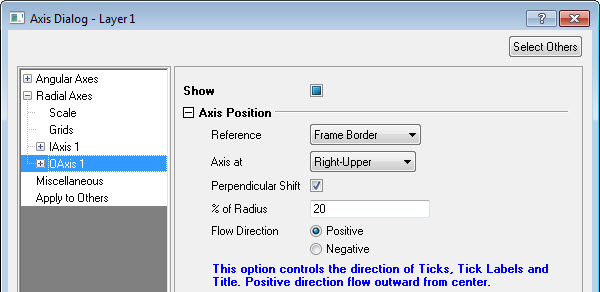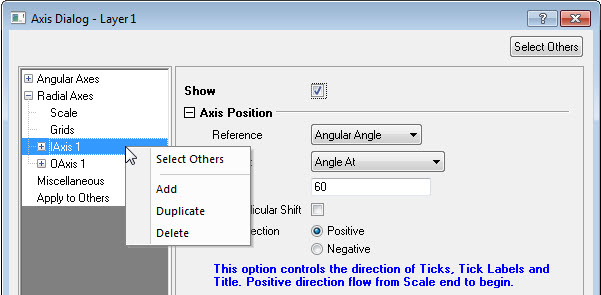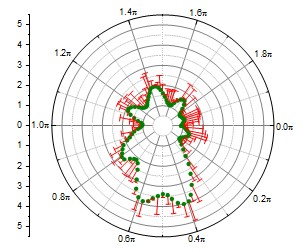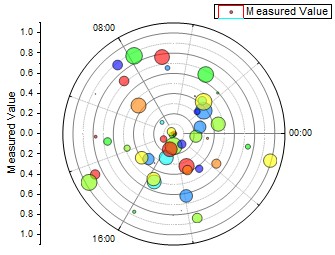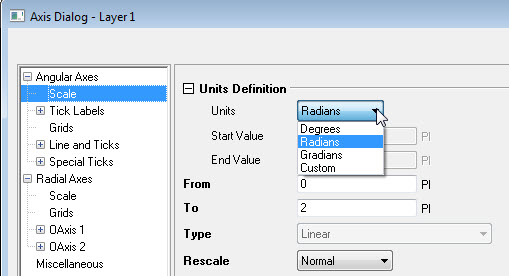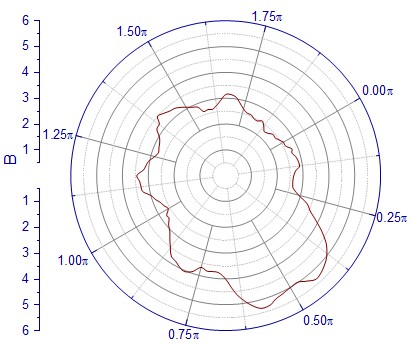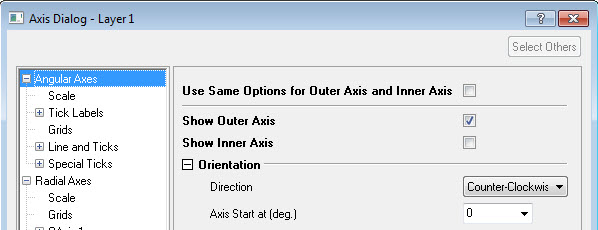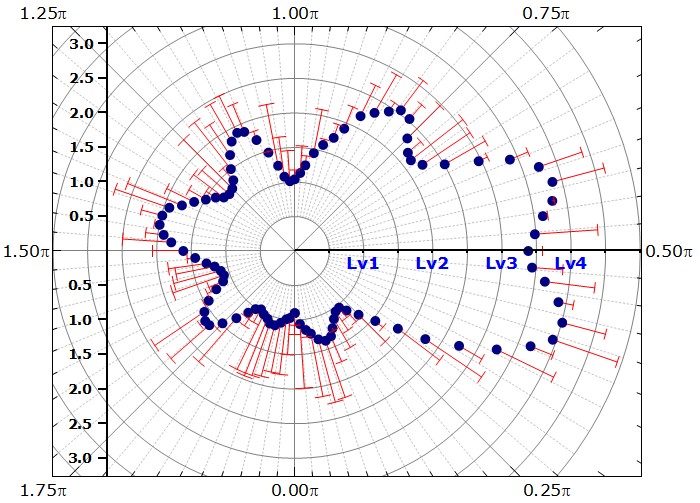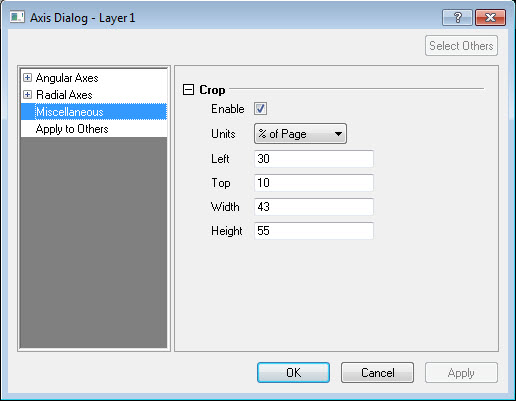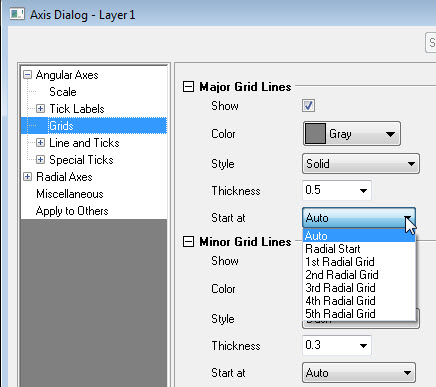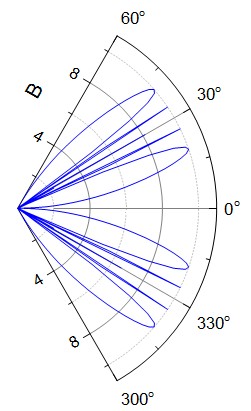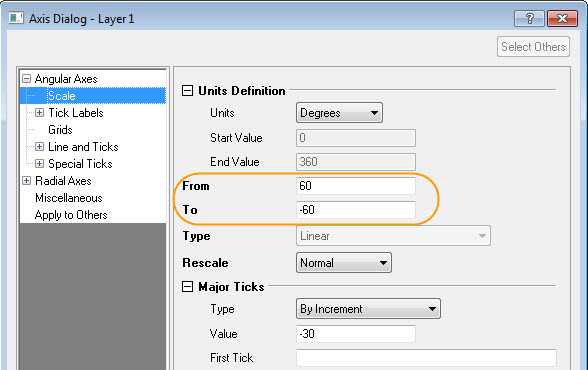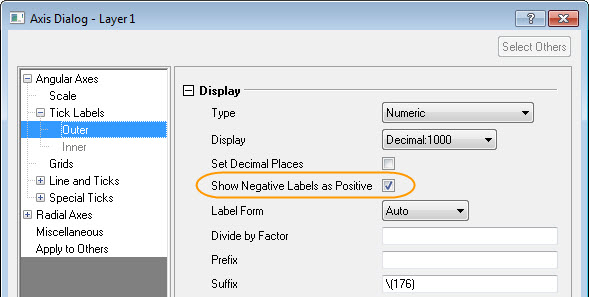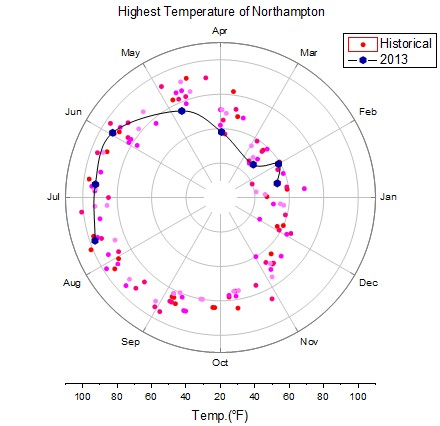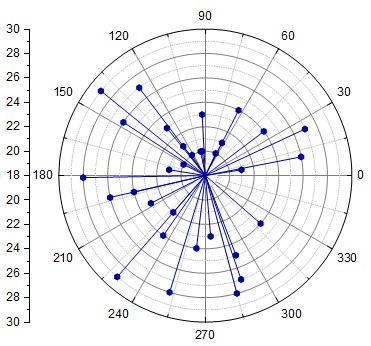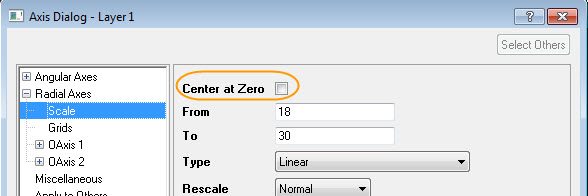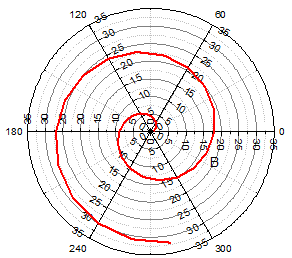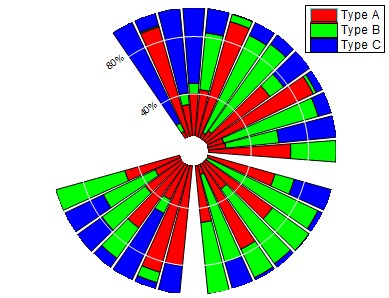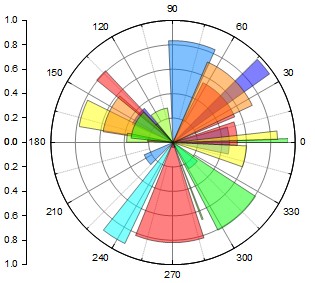(ORG-7889)![]()
Sample OPJ to download to try: Polar Graph.opj
Table of Contents
...
minLevel 2
Customize Axes (ORG-5420,
...
ORG-8184)
...
How to: | Remove azimuth Turn on/off outer/inner angular axis and grid:
| Azimuth
| Azimuth
| Add custom radial Change Radial axis Configuration:
| buttom
| In first sample graph, Angles List = 0 90 180 270; or choose custom
| .
Customize Radial Axis:
| ||||||||
Different unit support for
...
Angular axis (ORG-2267, ORG-8137)
How to: In Axis dialog: Azimuth Angular Axes: Scale node. Choose Units dropdown list. It has Degree/Radians/Grdians/Custom options. If you choose custom scale, you also need to specify the Start/End Value for a whole circle. | |
Flexible Start Angle&Orientation Combination (ORG-1796, ORG-8735)
How to: In Axis Dialog: Azimuth Angular Axes: Orientation. Select Clockwise/Counter-Clockwise in Direction dragdown list. Choose or input start angle in Axis Start at (deg.) dragdown list. In this example, start angle is 30(deg.) and dirction is clockwise. | |
Crop (ORG-5420)
How to: Go to Axis Dialog: Miscellaneous: Crop. Check Enable checkbox and modify Left/Top/Width/Height to custom your display range. |
New control features in
...
Angular grid lines (ORG-1796
...
, ORG-7946, ORG-7895)
New GUI control to specify the reduction, for both major and minor grid lines.
How to:
| Azimuth
|
Support From value greater than To in angle axis and show negative labels as positive. (ORG-7892)
How to: User can now set From value larger than To in Axis Dialog: | |
Angular axes: Scale now to easier custom the graph display range. When you do this, if major ticks: Type is set to By increment, value should also be negative.
Check Axis Dialog: |
Angular axes: Tick Labels: Outer/Inner, Show Negative Labels as Positive checkbox to let negative labels show as usual value. |
Center at zero on scale tab for Radial Axes (ORG-8552)
How to: In Axis Dialog: Radial Axes: Scale tab, uncheck Center at Zero checkbox to let all radial axis start at scale From value. | |
More than One Radial Axes (ORG-8596, ORG-8621)
How to: In Axis Dialog: Radial Axes tab, set the value (or <major ticks>) at the Number of Axes. |
Polar Columns
How to:
| |
...