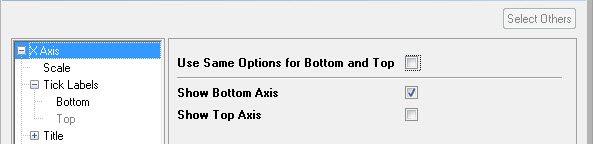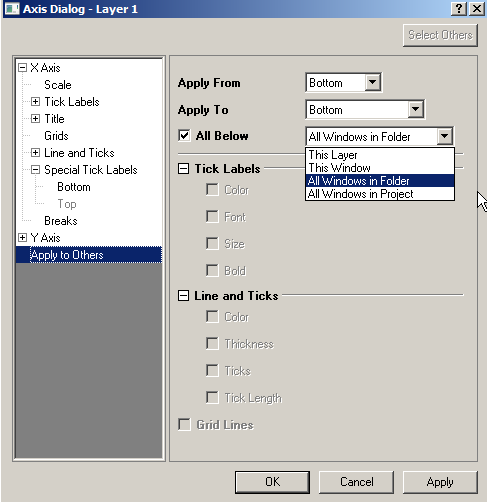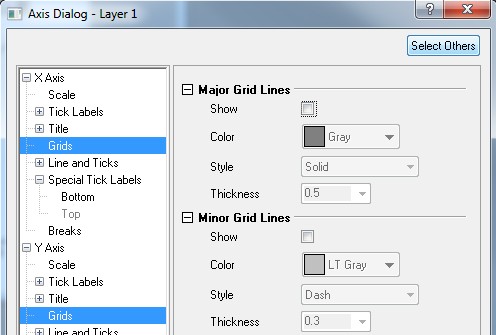| Table of Contents |
|---|
...
|
Control for Minor Tick Length
(ORG-7374)
Centralized Control for Axis Show Hide
(ORG-7898)
Reverse Axis Control on Scale Tab
(ORG-
...
...
9128)
...
...
...
Apply settings to
...
- Double click the axis you want to add special ticks on to open Axis Dialog.
- Go to Special Tick Labels node in left panel, choose the # of special ticks you want to put on the axis (up to 10 ticks each axis).
- Modify each tick's position by At Axis Value.
- If choose the dragdown list of a special tick to be Manual, you can specify the label you want to show on the tick.
Origin9.1 support customer to add up to 10 special ticks on each axis. Those special ticks will be treat as major ticks and those on the button-X or left-Y would also trigger grid lines.
Multi-level Table Tick Labels (ORG-8556)
User can turn X-axis to table to show group information.
Apply settings to Others (ORG-7905)
Others
(ORG-7905)
There is Apply to Others node at the end of left panel, where user can apply one axis's tick label, line and ticks and grid line settings to other axes. It can be axes in same layer, same window, all windows in same folder or all windows in the project.
User can also Right click X Axis and Y Axis node on the left panel and choose Apply to Others... context menu to go to this node.
Select Others to easily set settings in multiple corresponding nodes
When user is on one node, user can click Select Others button to select matching node in other direction and customize their setting together.
(ORG-5991)
...
Rotation controls for Axis title and Tick Labels (ORG-7894)
Adds Rotation dropdown list for Axis title.
<auto> option for both Axis Title and Tick Label's rotation.