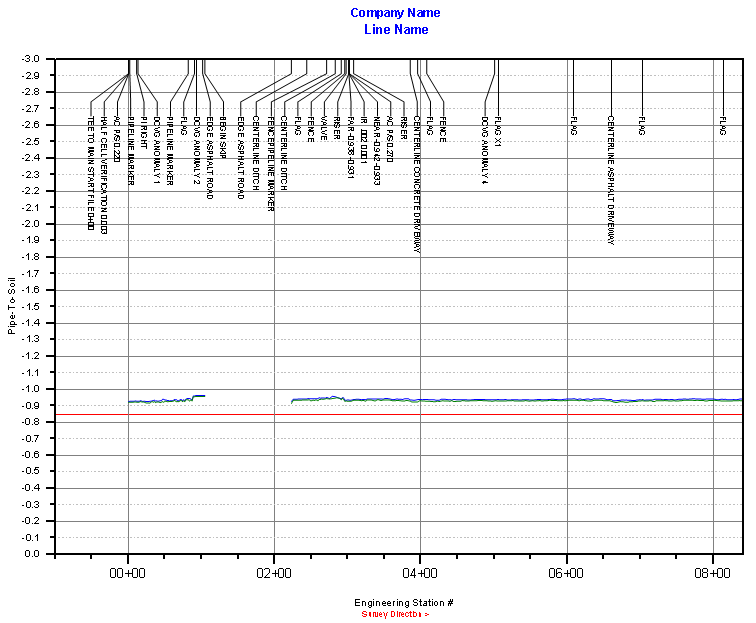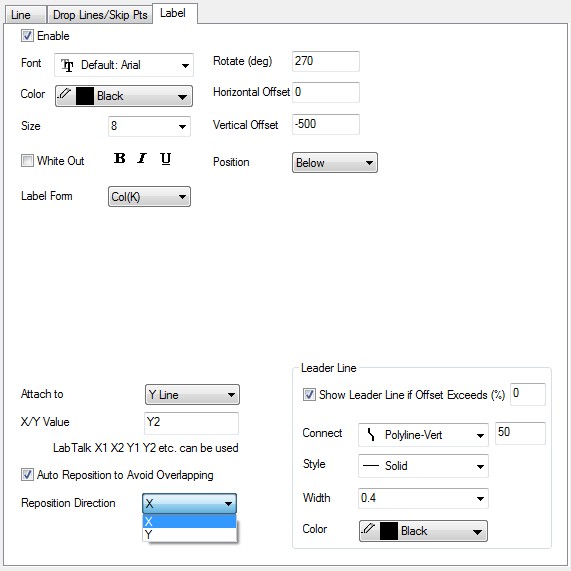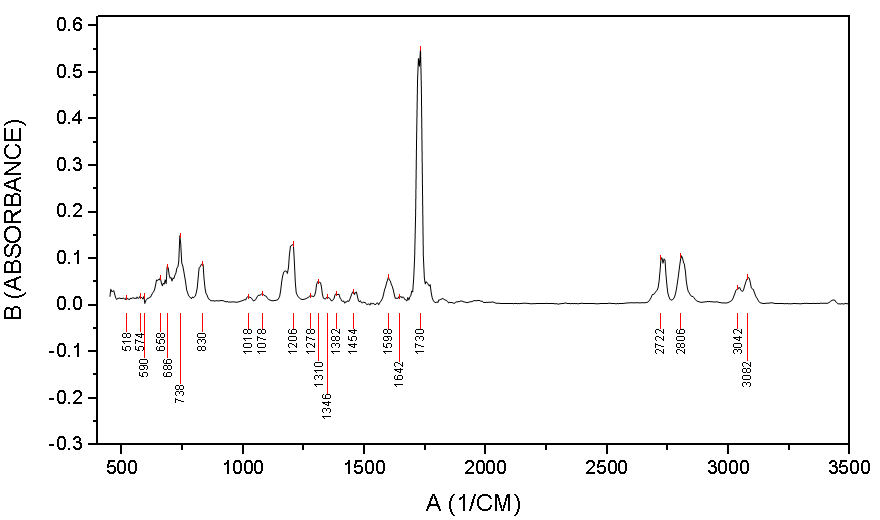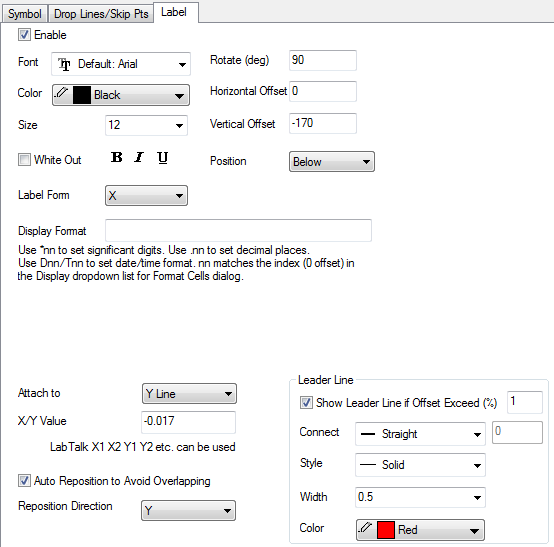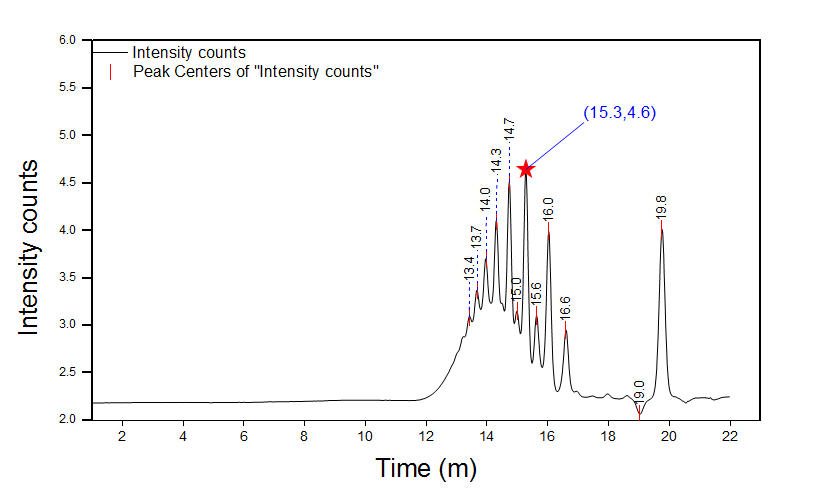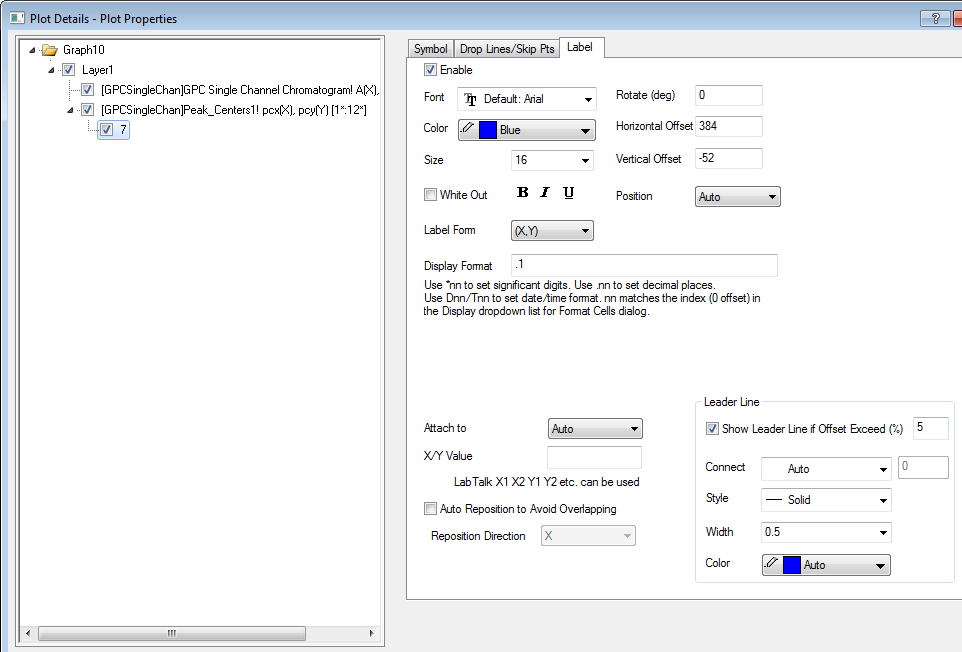(ORG-7923) 7803)
7803)
Attach Data Labels to Top Y axis and Auto RePosition
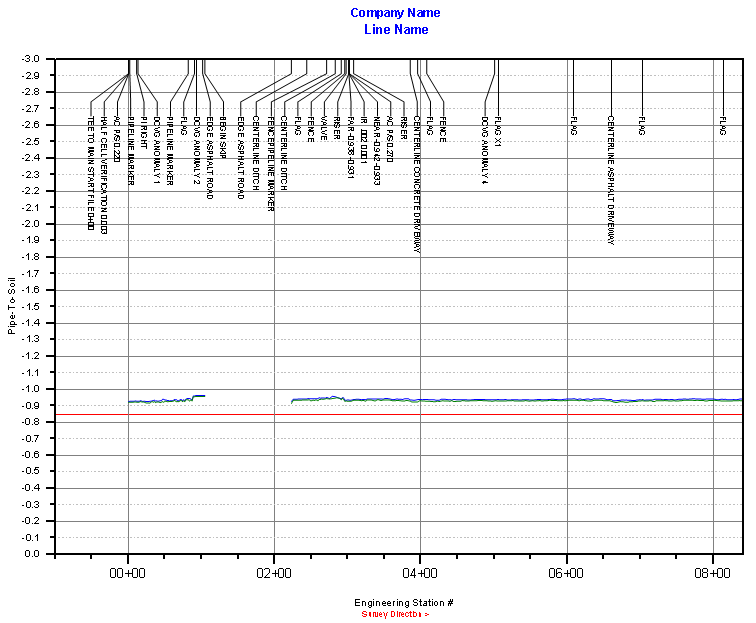 Image Added Image Added |
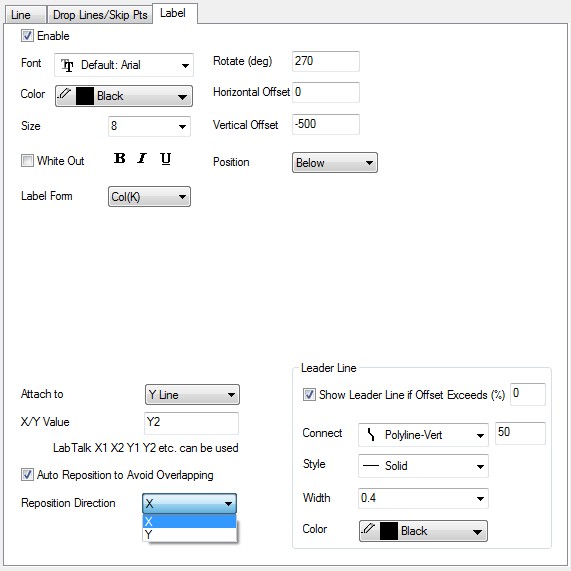 Image Added Image Added | How to: - Select col(K) in Label Form dropdown list.
- Select Position dragdown be Below to align all labels by top.
- Set Attach to and X/Y Value to attach labels to a fixed Horizontal or Vertical Line position.
X1, X2, Y1, Y2 means start and end value of X/Y axis. - Check Auto Reposition to Avoid Overlapping checkbox and set Reposition Direction to be X to specify only X offest in reposition calculation.
- Check Leader Line: Show Leader Line if Offset Exceed(%) checkbox and select Polyline-Vert in Connect dragdown to show vertical polynomial leader line.
The value beside Connect specifies the percentage of diagonal part in horizontal/vertical direction.
|
Attach Data Label to a Fixed Y Line and Auto Position
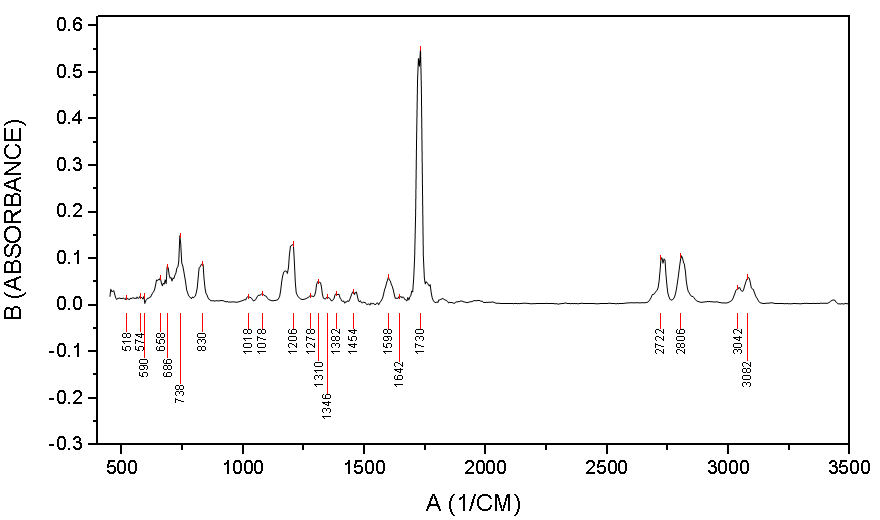 Image Added Image Added |
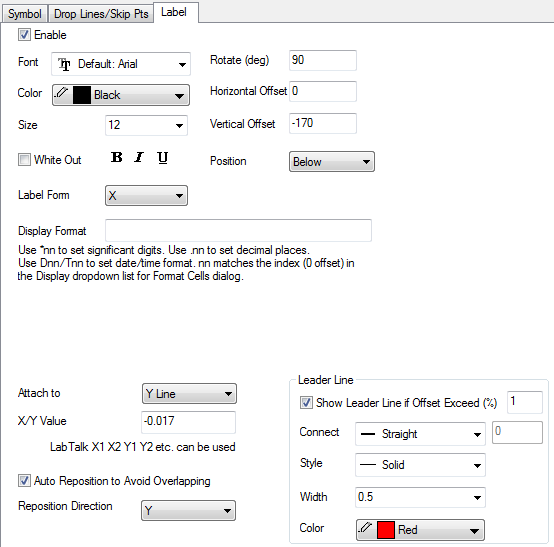 Image Added Image Added | How to: - Select Position dropdown be Below to align all labels by top.
- Set Attach to and X/Y Value to attach labels to a fixed Horizontal or Vertical Line position. In this example, attach to Y = -0.017.
- Check Auto Reposition to Avoid Overlapping checkbox and set Reposition Direction to be Y to specify only Y offest in reposition calculation.
|
Special Point Data Labeling
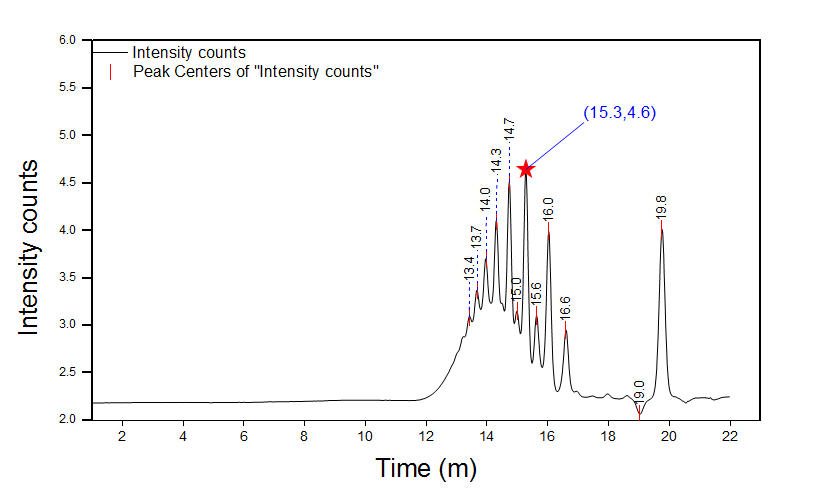 Image Added Image Added |
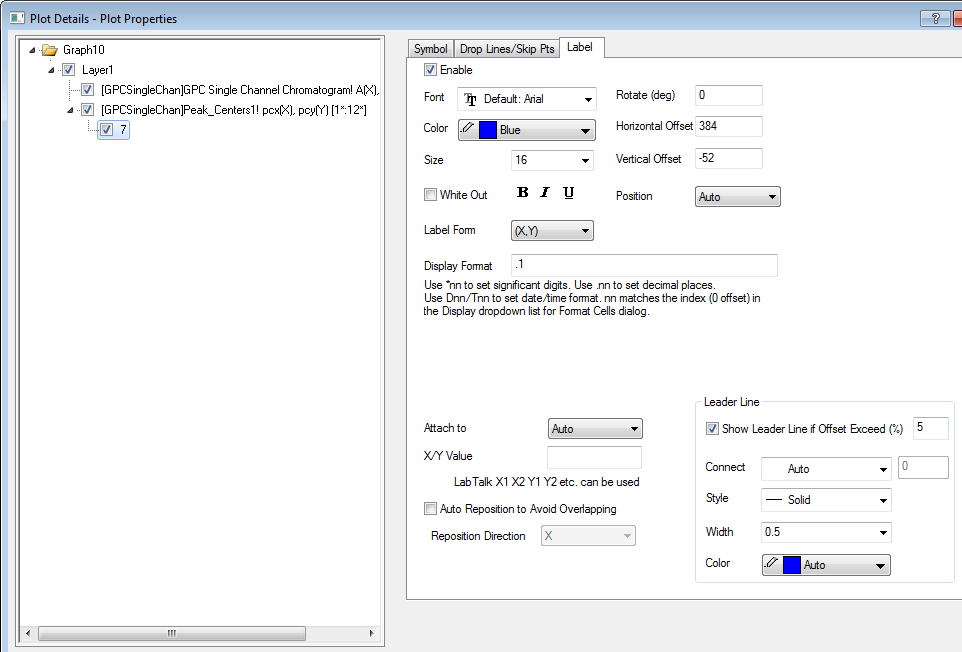 Image Added Image Added | How to: By default, when click on data label and customize or move it, it will move all data labels. User can click again to select a special label or Ctrl+click to select a single label text. User can drag it to new position. Or double click the special label to customize it. An individual node 7(row index) will be created on the left panel for special point. For Special label, if Auto Reposition to Avoid Overlapping is selected, it will change with all data labels. If it's clear, changing other labels will not affect the special label's position. |
![]() 7803)
7803)![]()