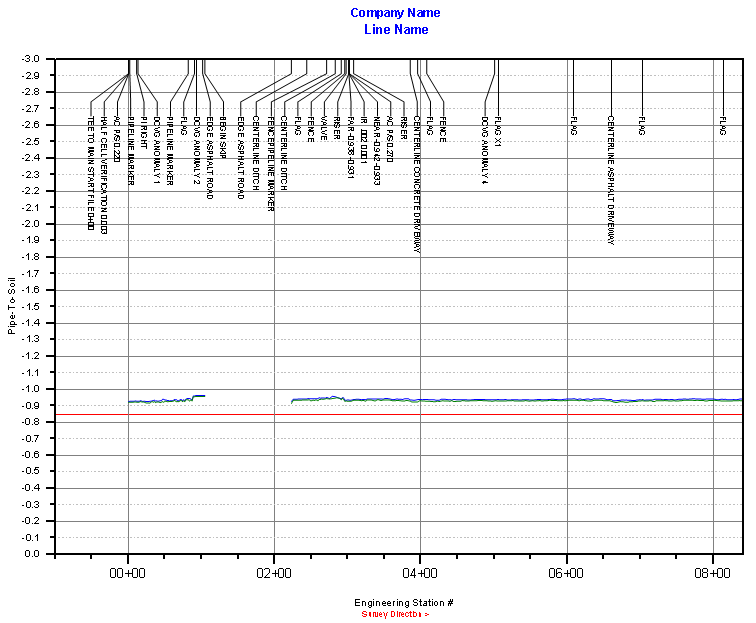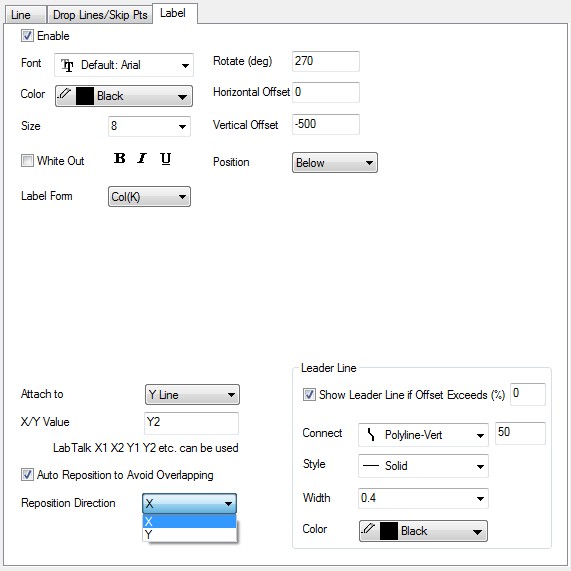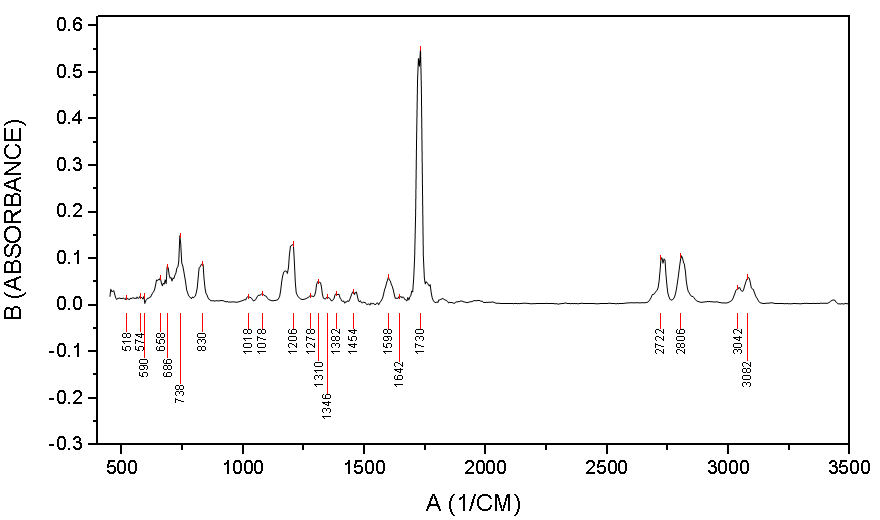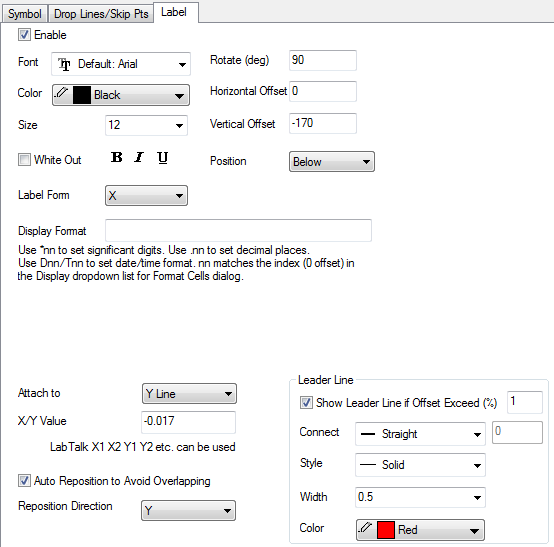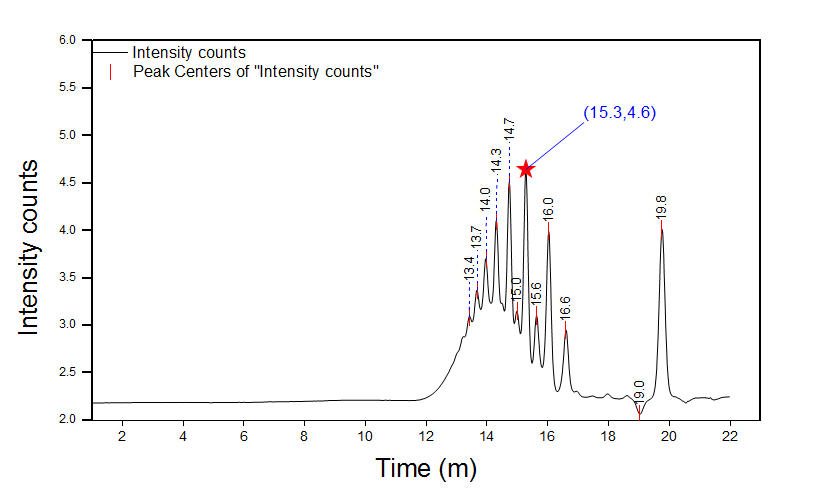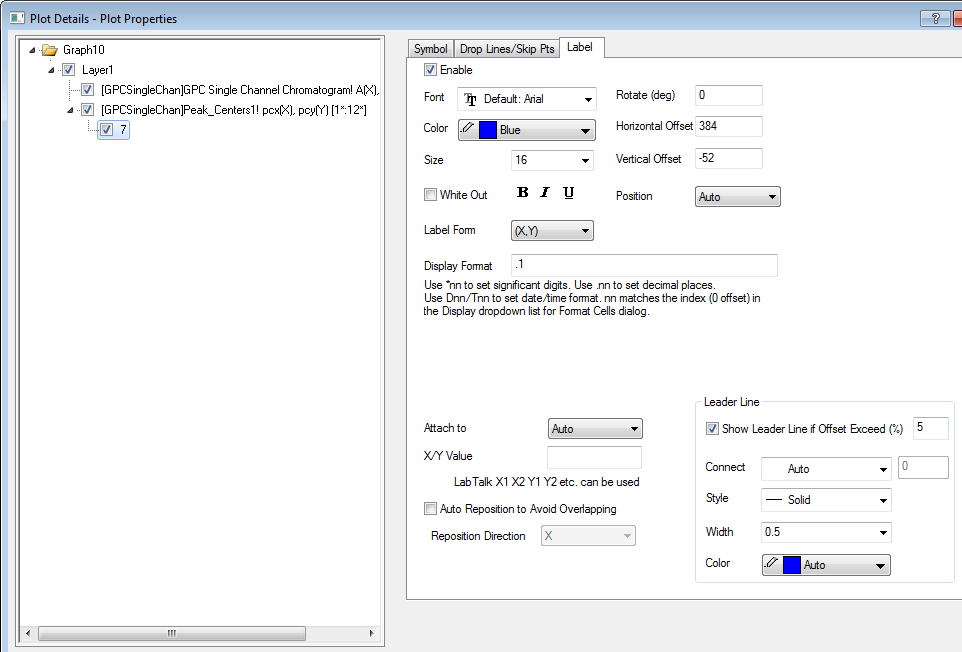/
Smart Labels - Auto Position of Data Labels
Smart Labels - Auto Position of Data Labels
(ORG-7803)![]()
Sample OPJ to download to try: Smart Labeling of Data Labels.opj
Attach Data Labels to Top Y axis and Auto RePosition
How to:
| |
Attach Data Label to a Fixed Y Line and Auto Position
How to:
| |
Special Point Data Labeling
How to: By default, when click on data label and customize or move it, it will move all data labels. User can click again to select a special label or Ctrl+click to select a single label text. User can drag it to new position. Or double click the special label to customize it. An individual node 7(row index) will be created on the left panel for special point. For Special label, if Auto Reposition to Avoid Overlapping is selected, it will change with all data labels. If it's clear, changing other labels will not affect the special label's position. | |
, multiple selections available,
Related content
Graph Customization
Graph Customization
More like this
Origin 2023 Features
Origin 2023 Features
More like this
Grouped Box Chart and other Improvements
Grouped Box Chart and other Improvements
More like this
Multiple Special Ticks and Other Tick Label Improvements
Multiple Special Ticks and Other Tick Label Improvements
More like this
A2 - Controlling Categorical Values
A2 - Controlling Categorical Values
More like this
Support of Axis Tick Label Table
Support of Axis Tick Label Table
More like this