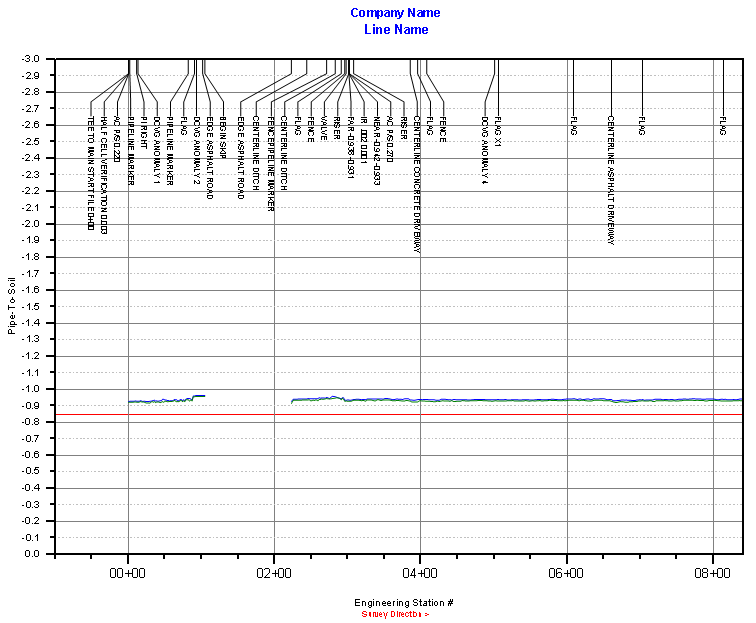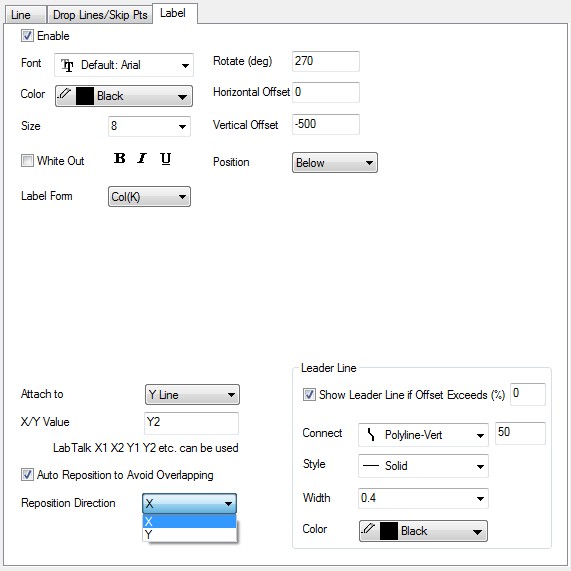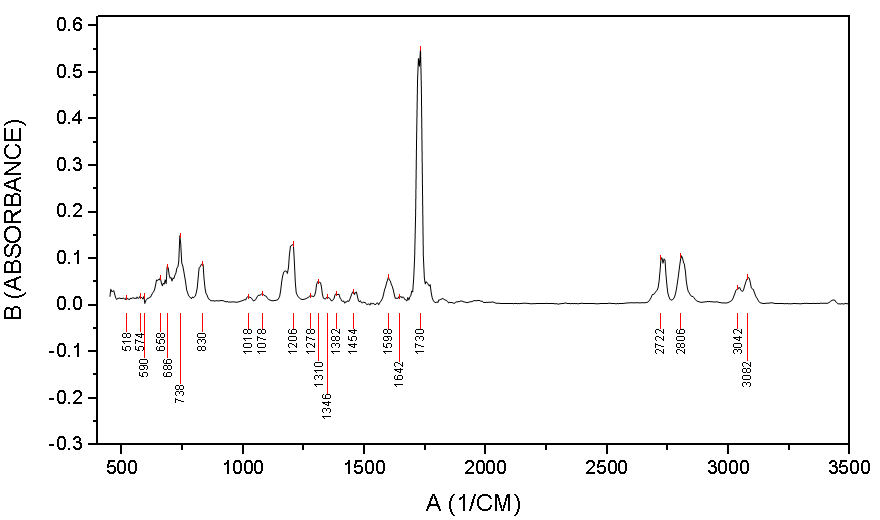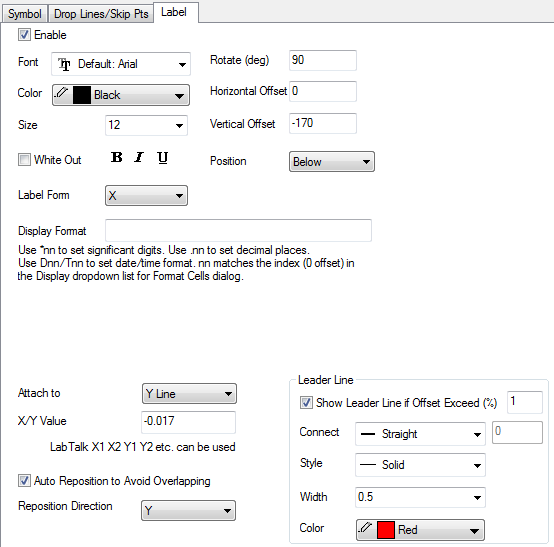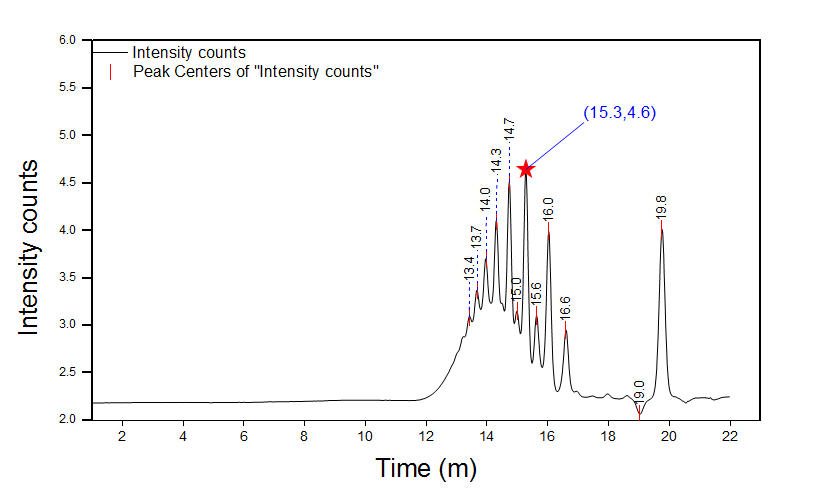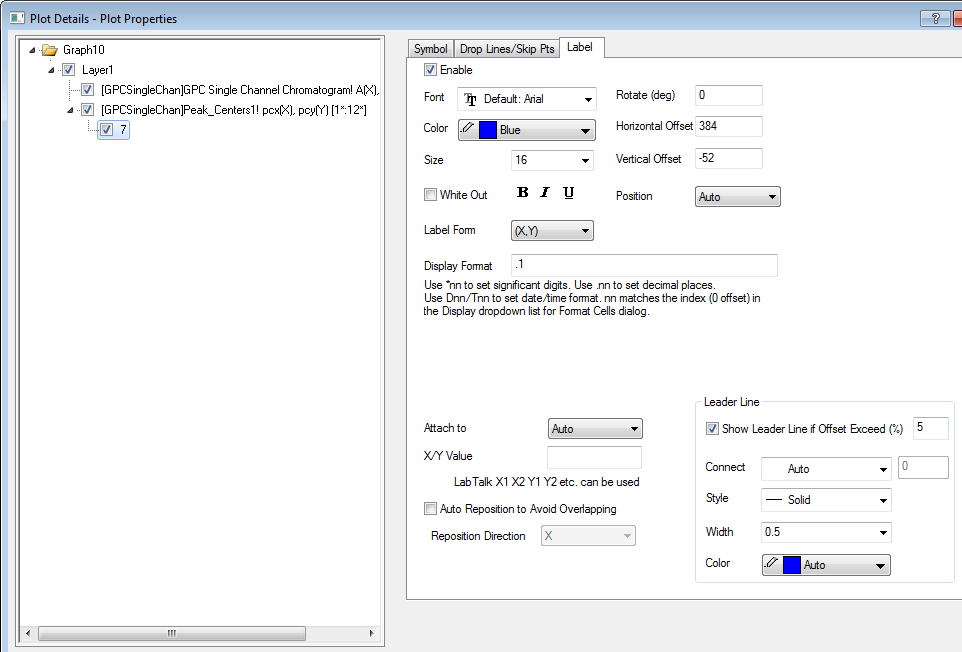(ORG-79237803)![]()
...
Sample OPJ to download to try: Smart Labeling of Data Labels
...
In the past, for dense data, if user turned on labels, many labels would overlap with one another and hard to read. By Auto position feature in Origin9.1,
- Origin automatically calculates data label positions to avoid overlapping in X, Y or both directions.
- Leader lines are added to those data labels that will exceeds some offset threshold after reposition.
Attach Data Labels To top Y axis and Auto Position
On Labels tab, user can attach Data Labels to a Horizontal Line (Y line), Vertical Line (X line) instead of to data point and auto reposition in the other direction to avoid overlapping. Leader Line can be set to Polyline type.
Smart Peak Labeling
...
.opj
Table of Contents maxLevel 2 minLevel 2
Attach Data Labels to Top Y axis and Auto RePosition
How to:
| |
Attach Data Label to a Fixed Y Line and Auto Position
How to:
| |
...
|
|
Special Point Data Labeling
How to: By default, when click on data label and customize or move it, it will move all data labels. User can click again to select a special label or Ctrl+click to select a single label text. User can drag it to new position. | |
...
Or double click the special label to customize it. An individual node 7(row index) will be created on the left panel for special point. For Special label, if Auto Reposition to Avoid Overlapping is |
...
selected, it will change with all data labels. If it's |
...
clear, changing other labels will not affect the special label's position. |
...
...