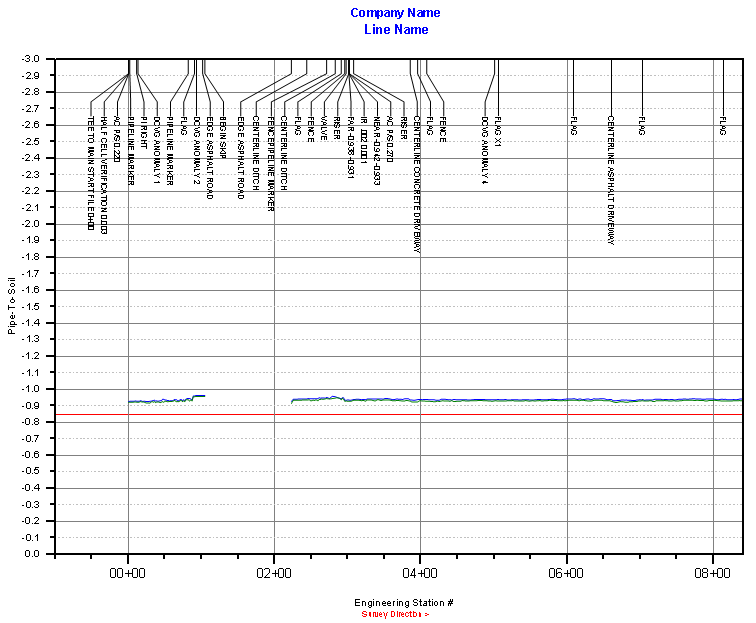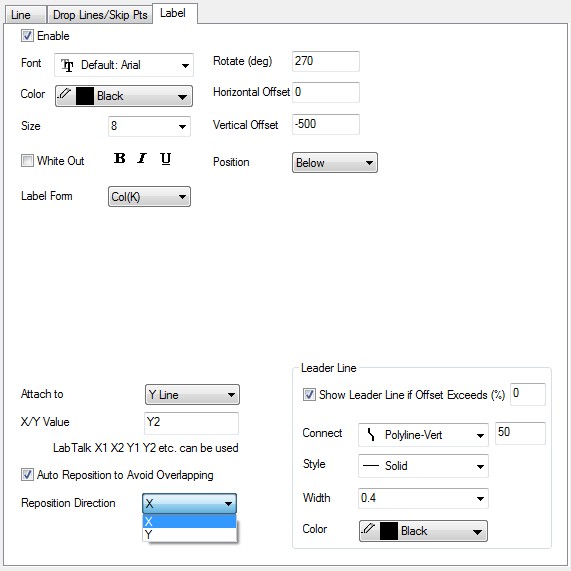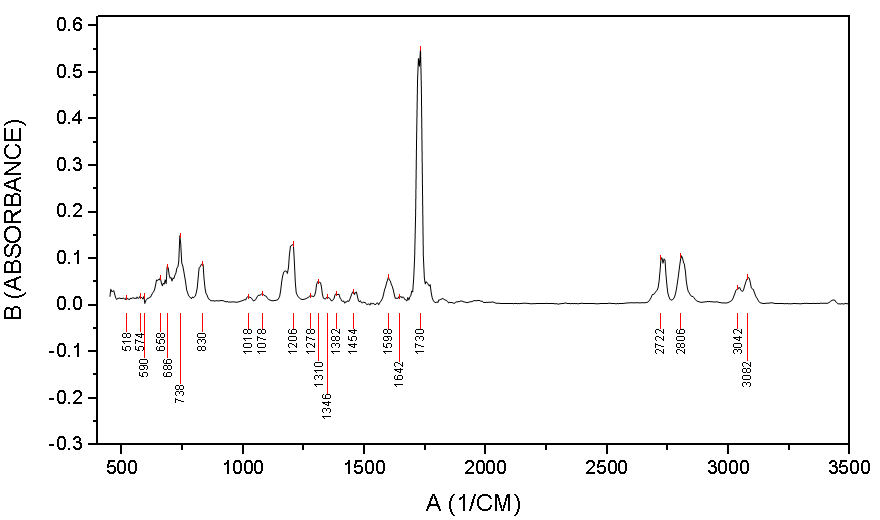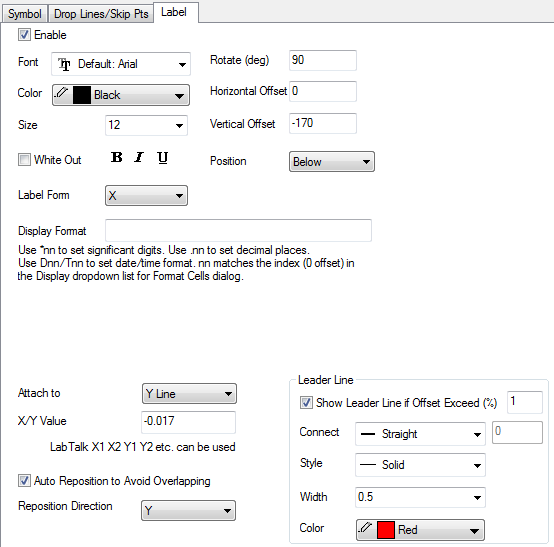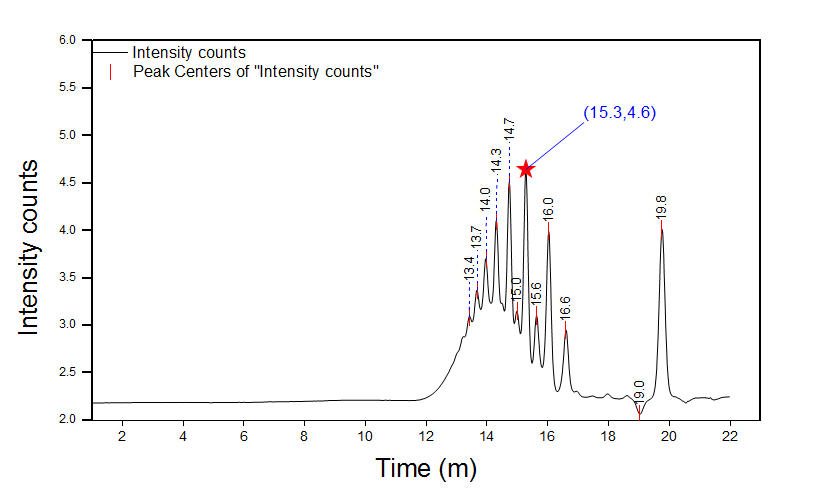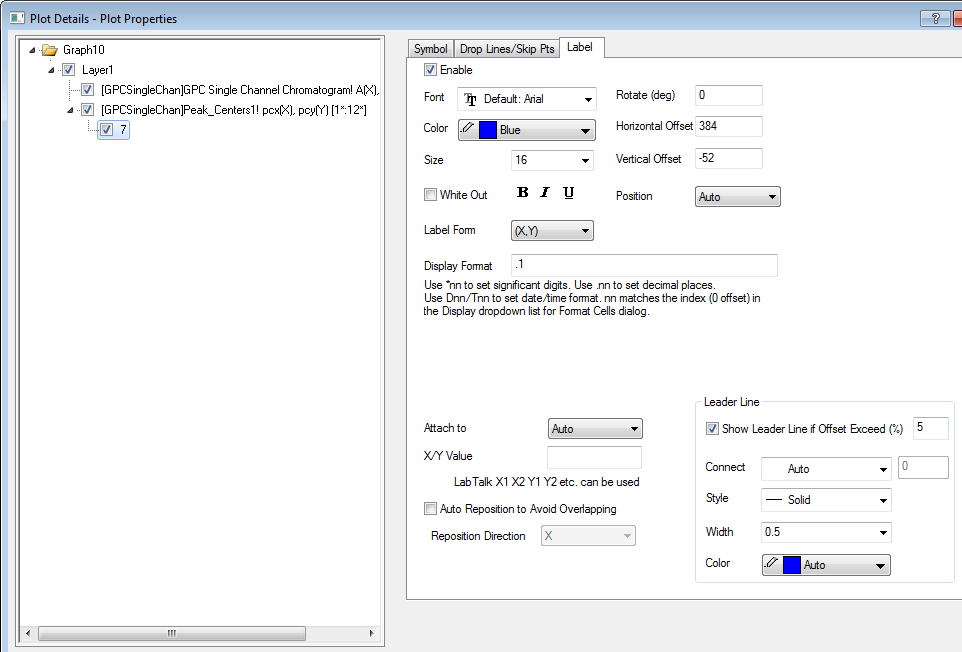(ORG-
...
7803)![]()
Sample OPJ to download to try: Smart Labeling of Data Labels.opj
Table of Contents maxLevel 2 minLevel 2
Attach Data Labels to Top Y axis and Auto
...
By default on Labels tab. The data Labels will be attached to Data. But user can set "Attach to" to a stragith Y line, X line and auto reposition in the other direction to avoid overlapping. Leader Line can be set to Polyline type.
RePosition
How to:
| |
Attach Data Label to a Fixed Y Line and Auto Position
How to:
| |
...
|
...
|
|
Special Point Data Labeling
How to: By default, when click on data label and customize or move it, it will move all data labels. User can click again to select a special label or Ctrl+click to select a single label text. User can drag it to new position. Or double click the special label to customize it. An individual | |
...
node 7(row index) will be created on the left panel for special point. For Special label, if Auto Reposition to Avoid Overlapping is selected, it will change with all data labels. If it's clear, changing other labels will not affect the special label's position. |
...
Skip Data Labels
If the data labels are too dense and user wants to skip some labels, user can go to Drop Lines/Skip Pts tab and check Skip Points.
...