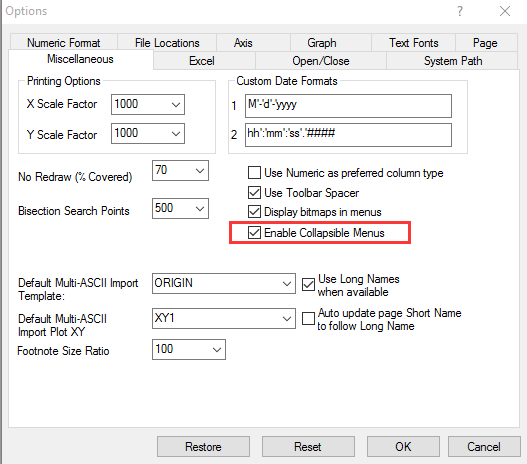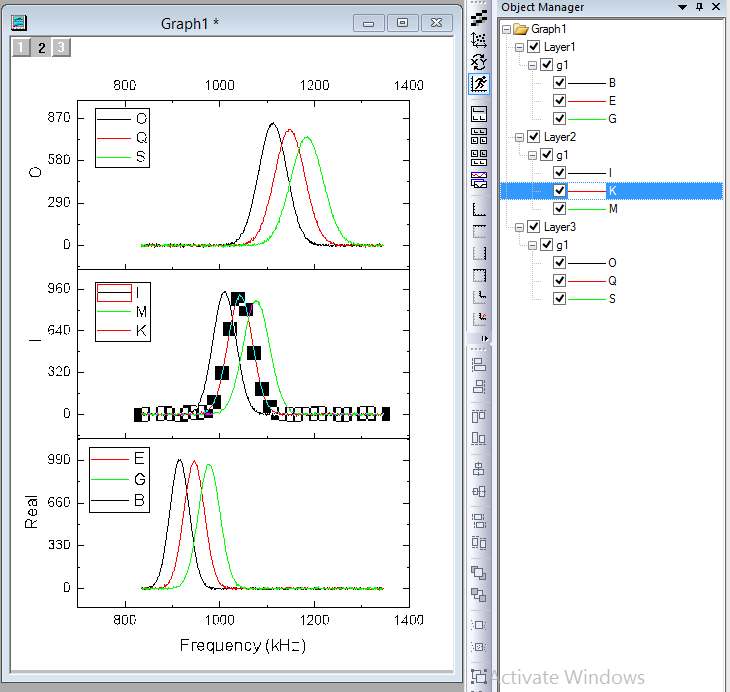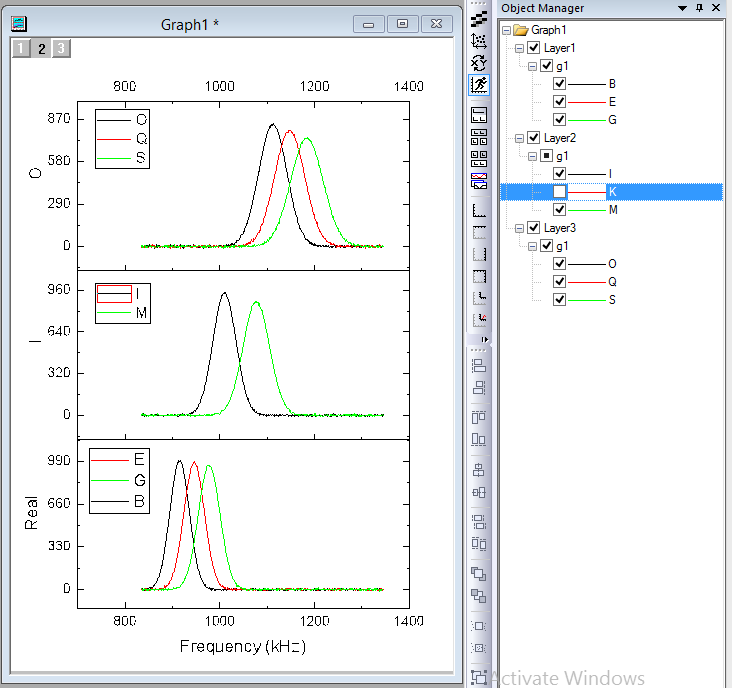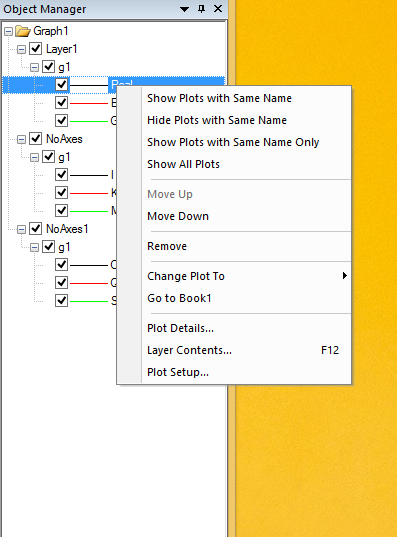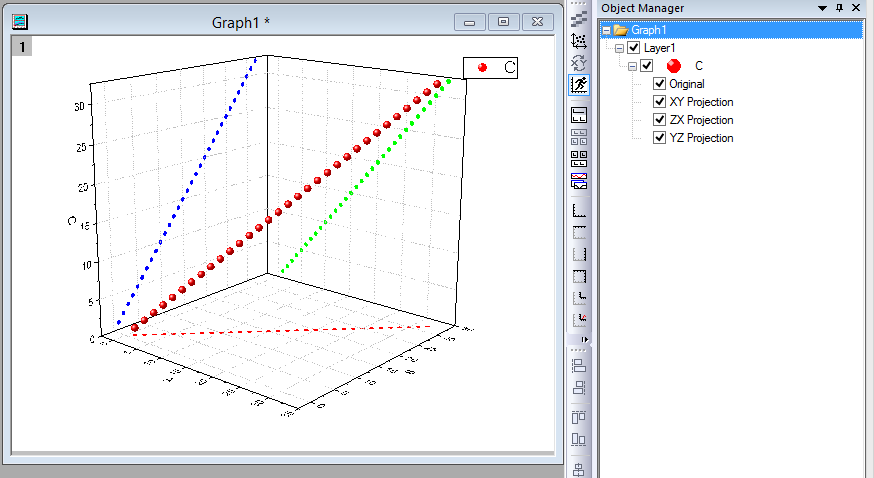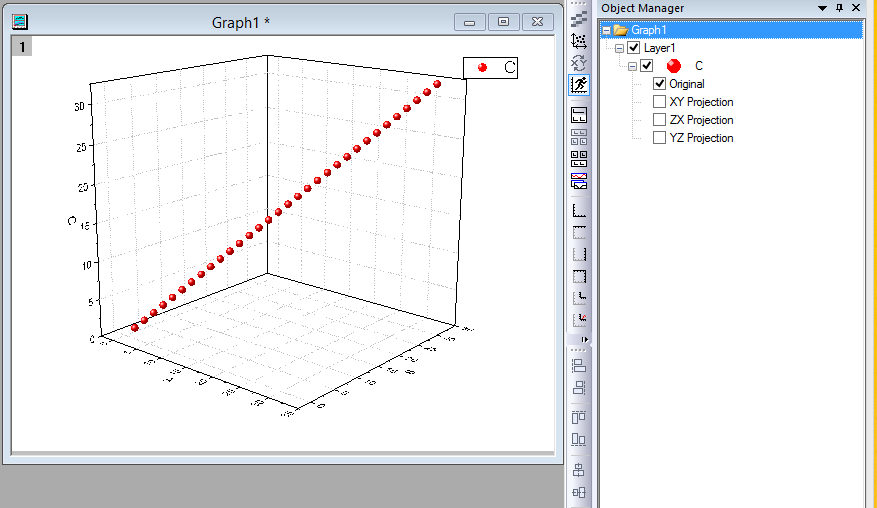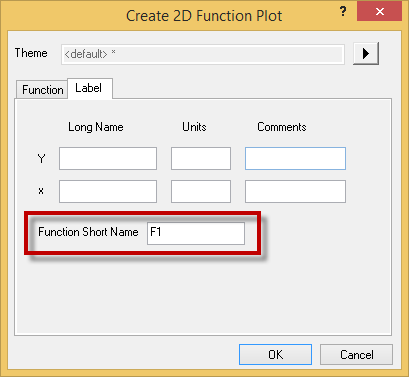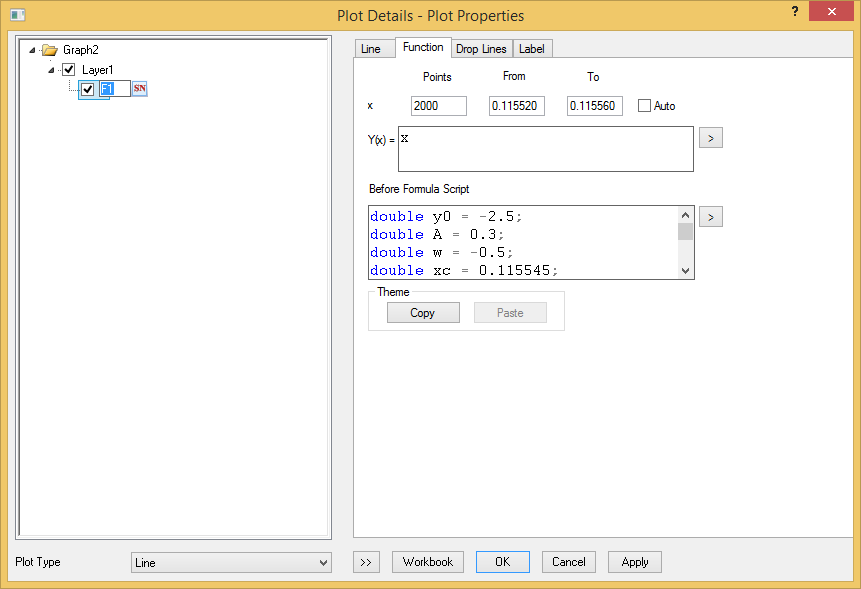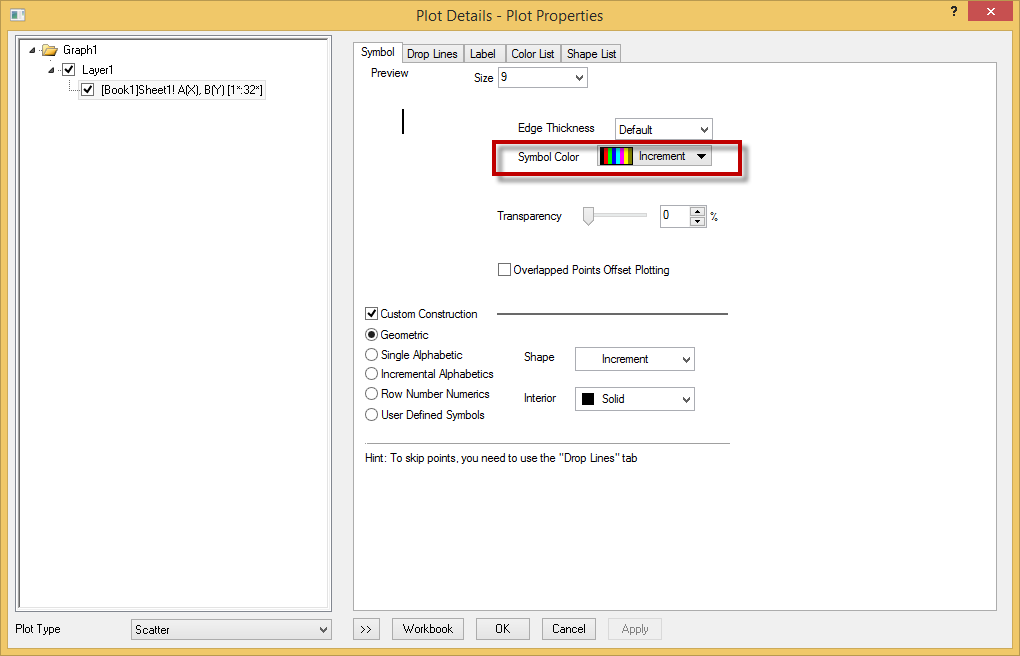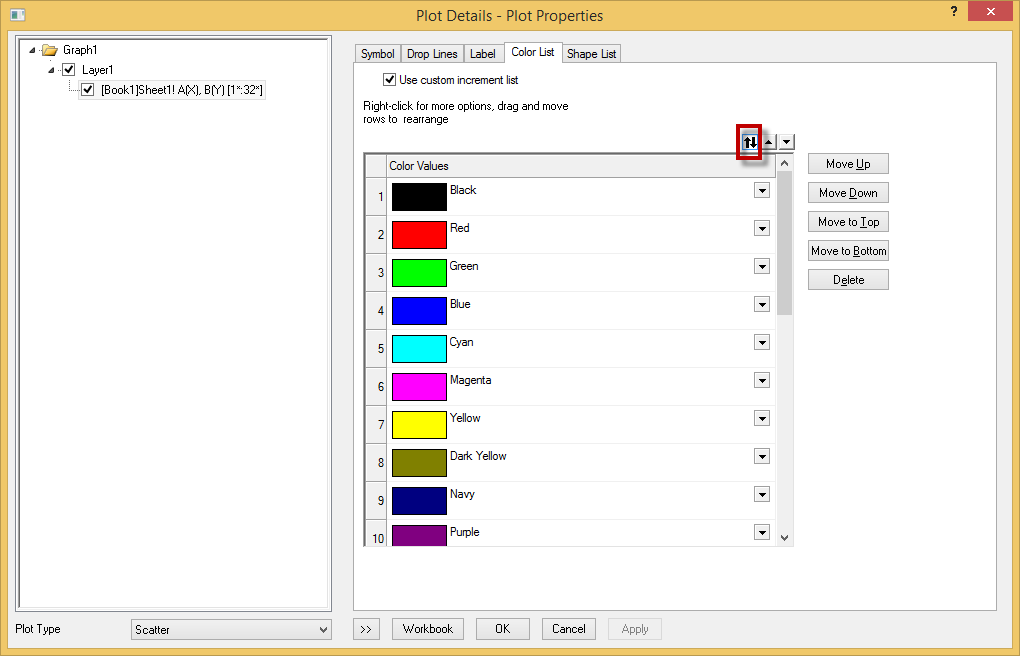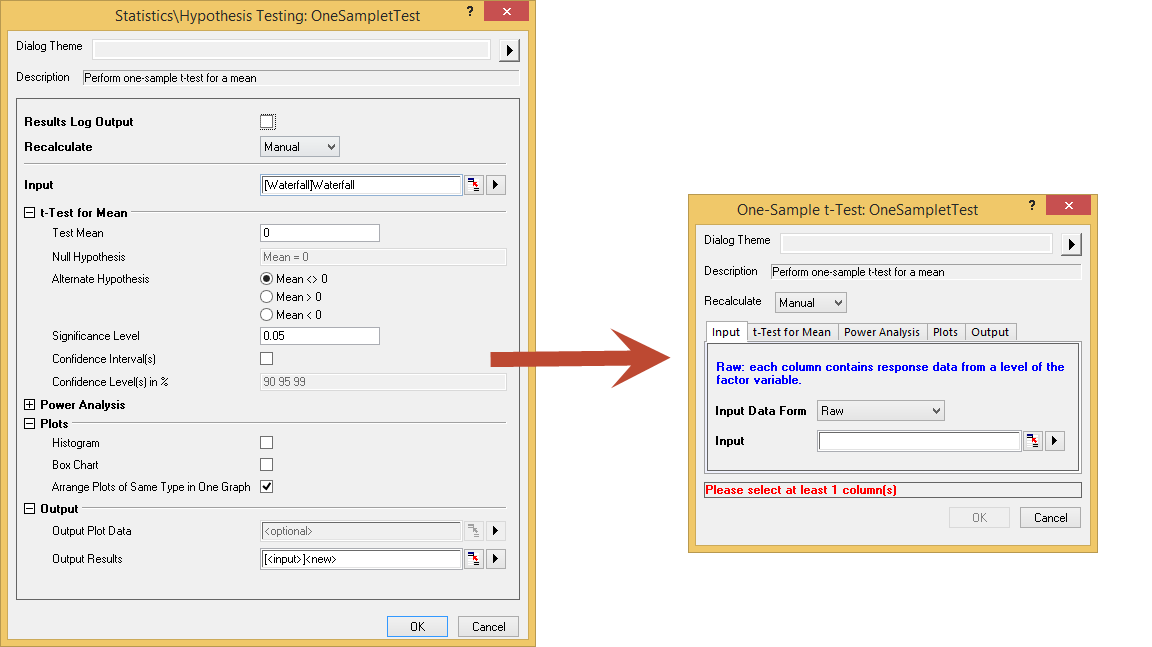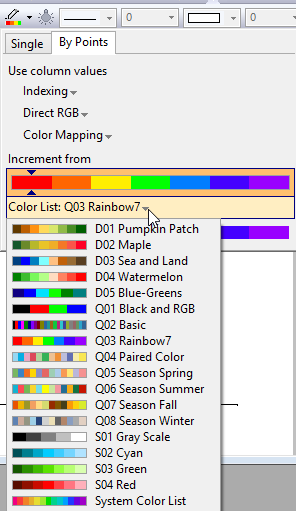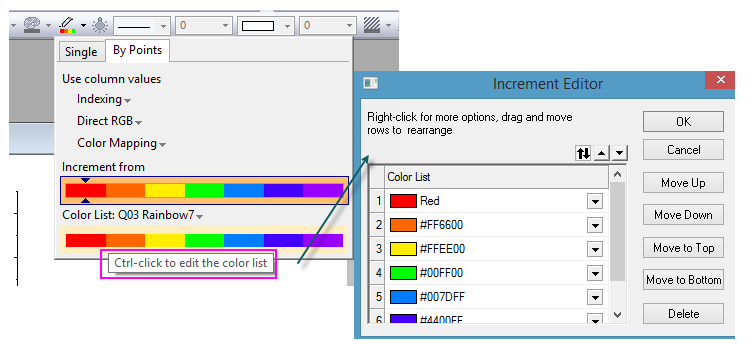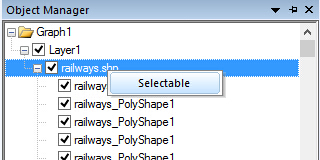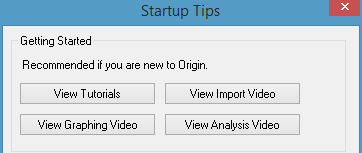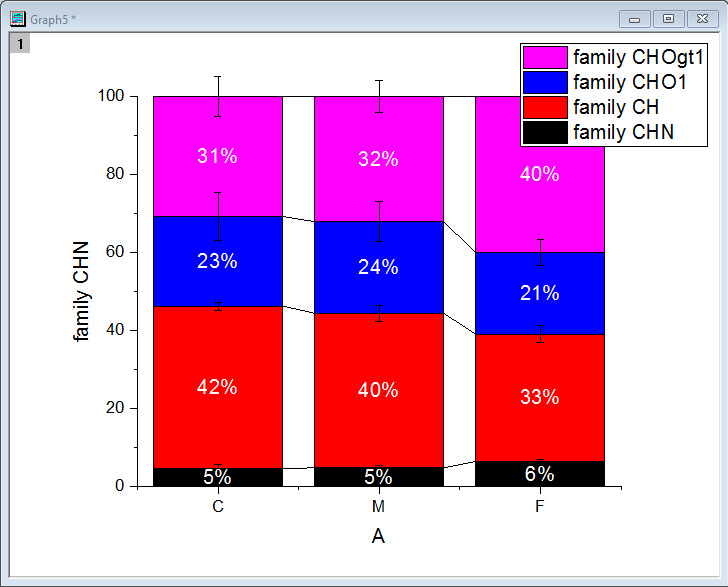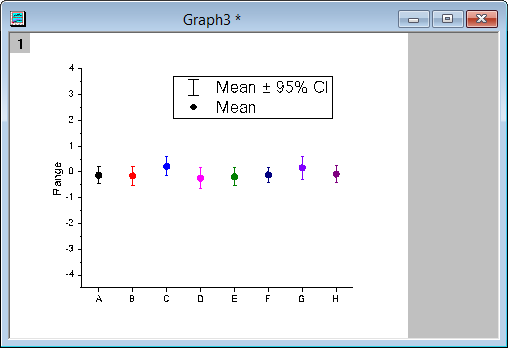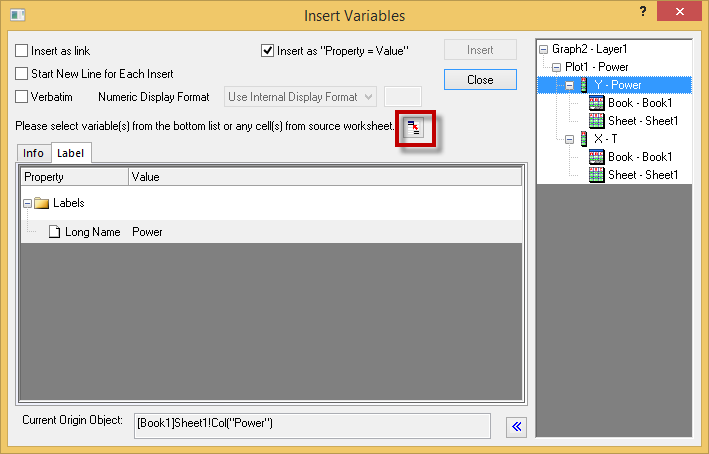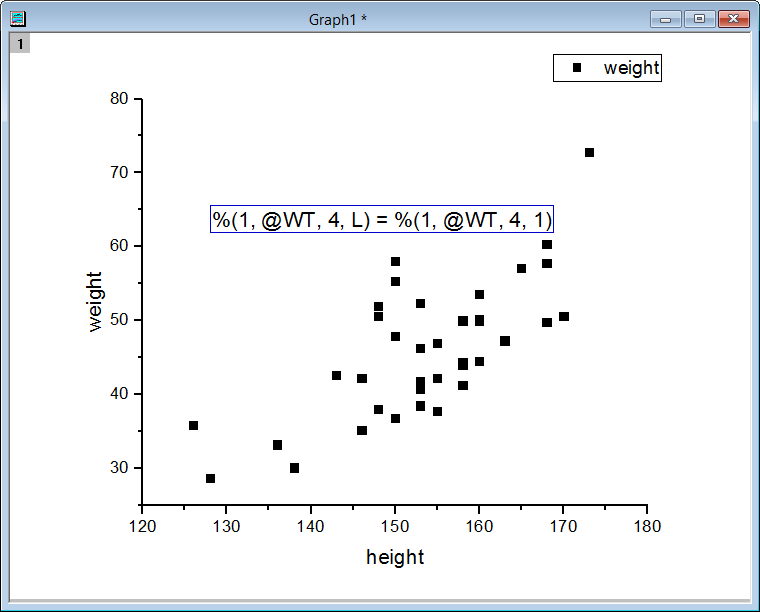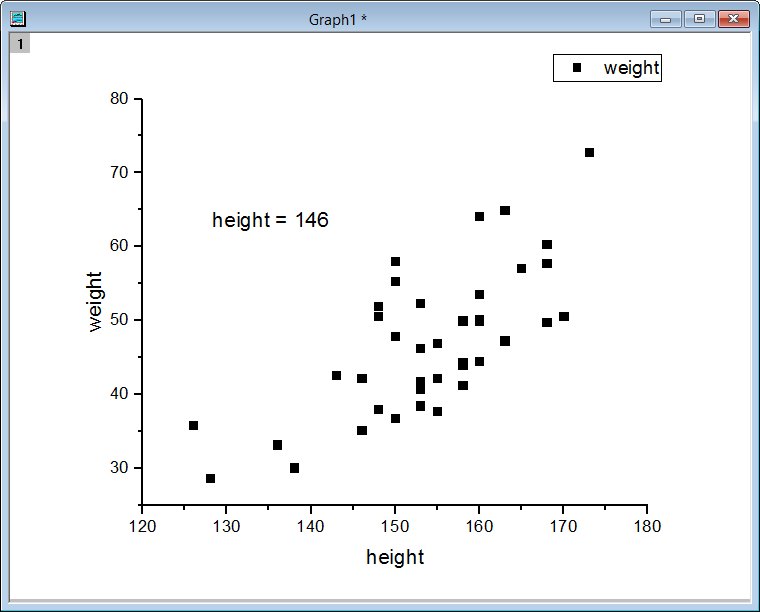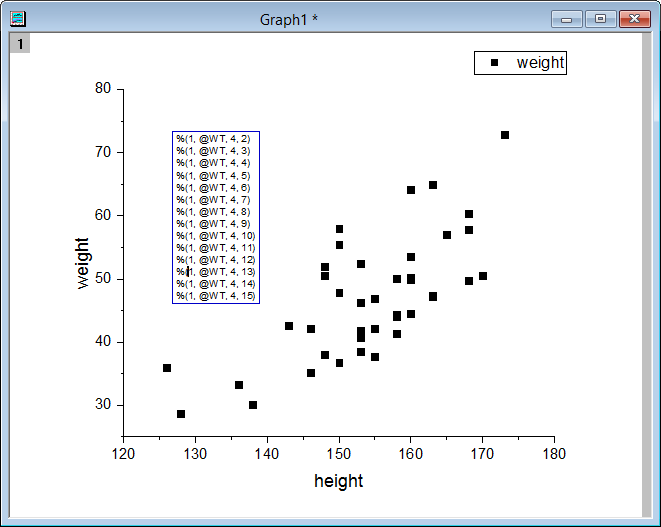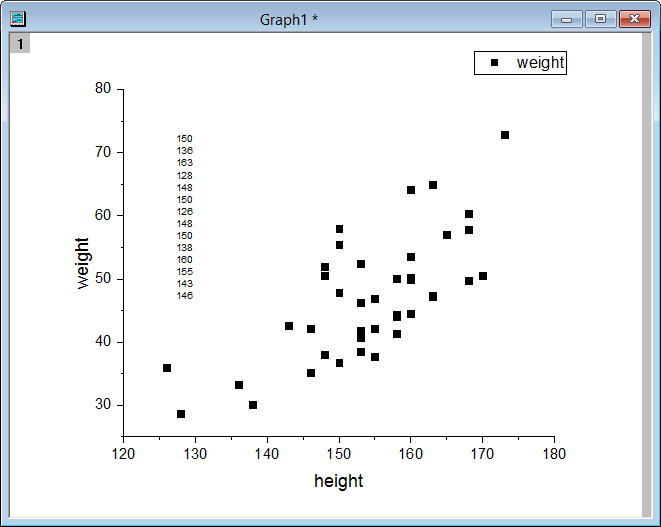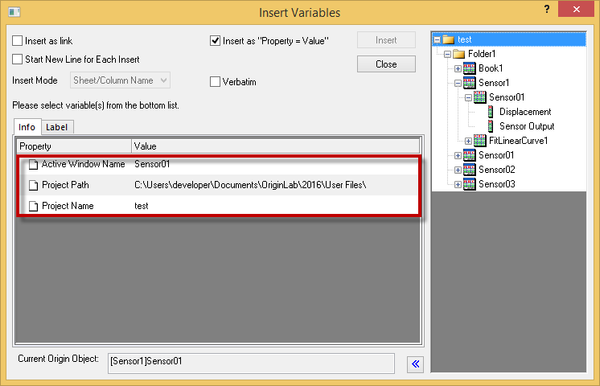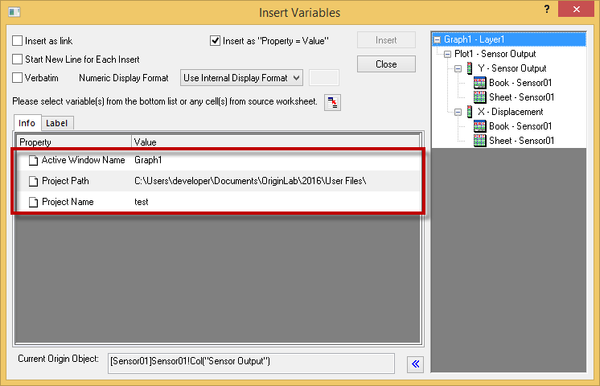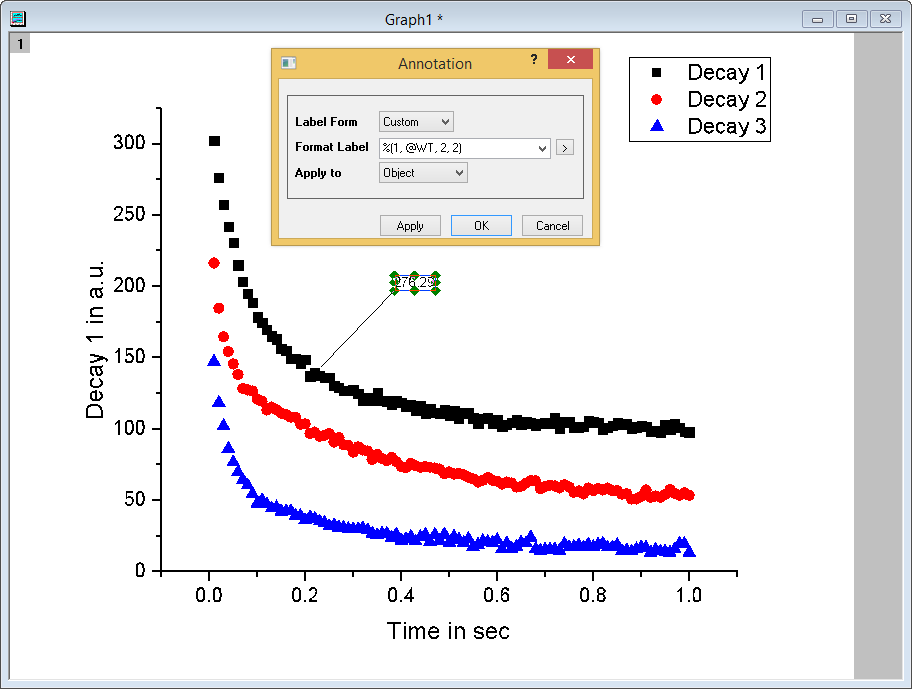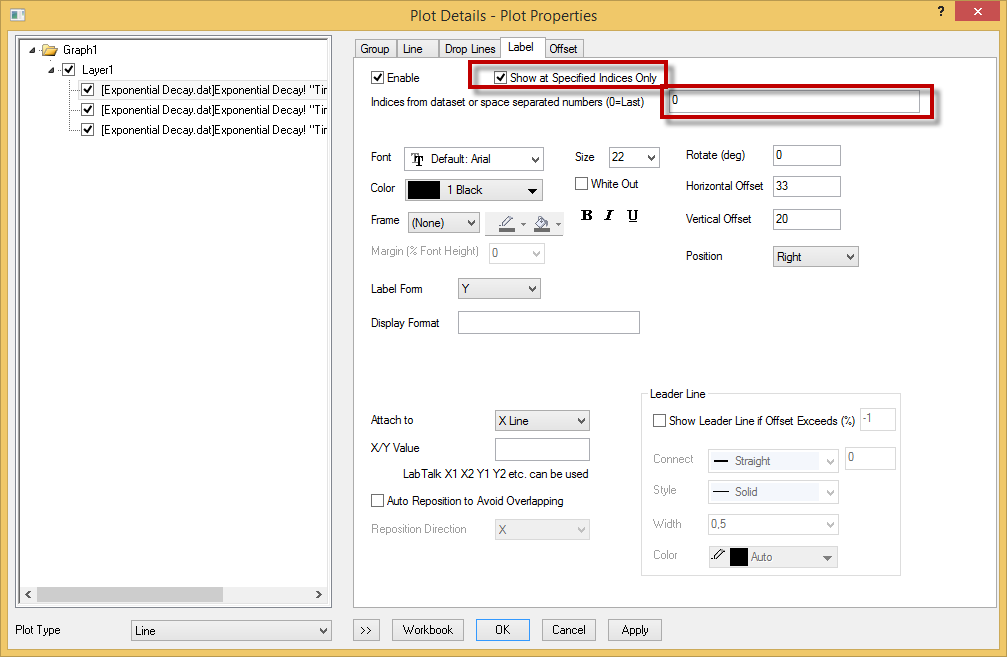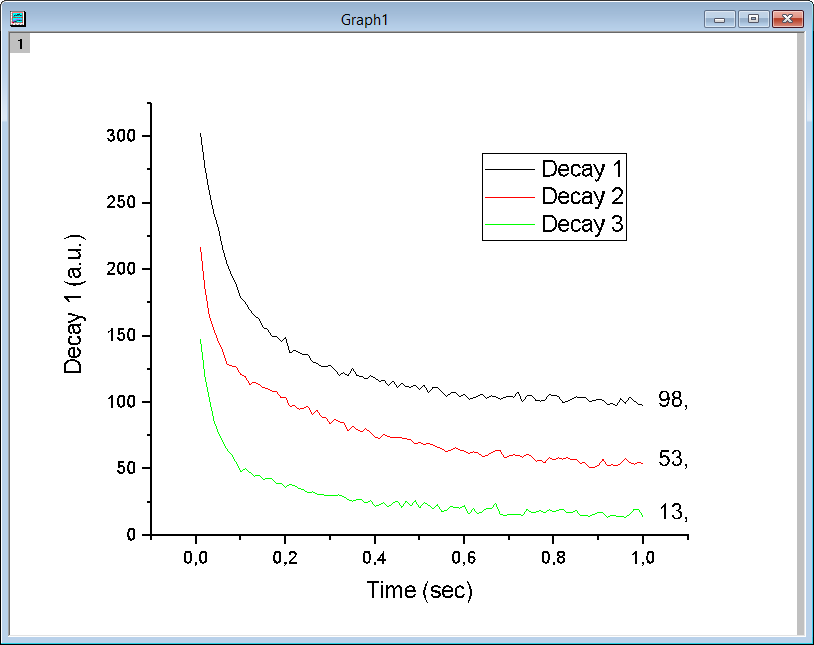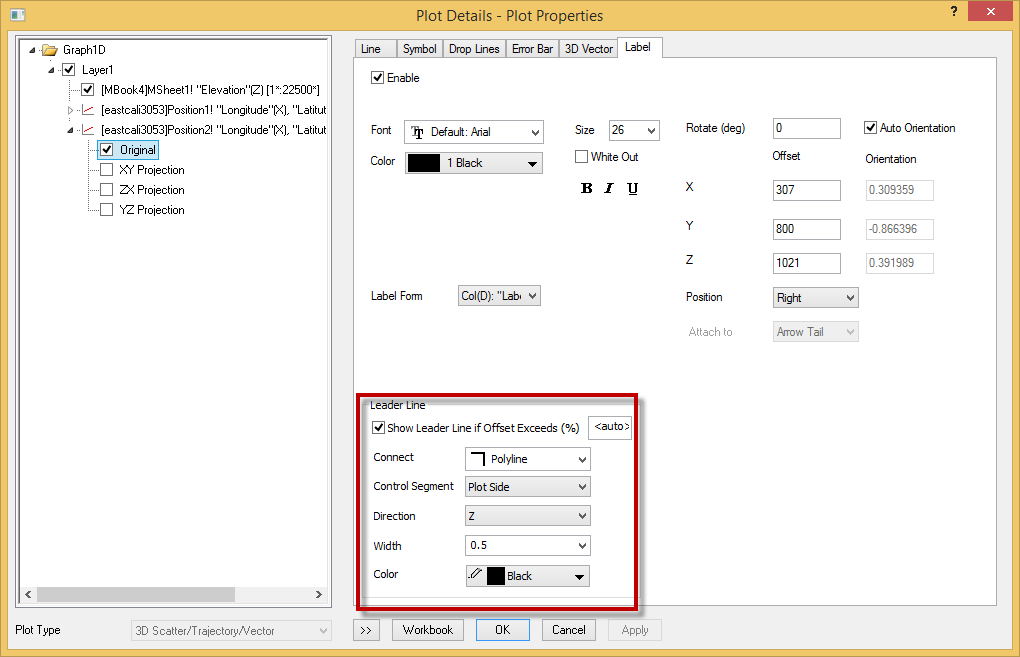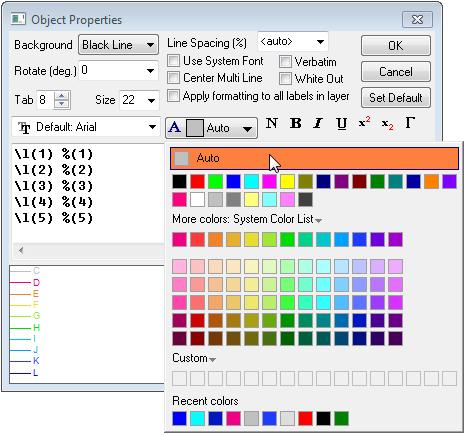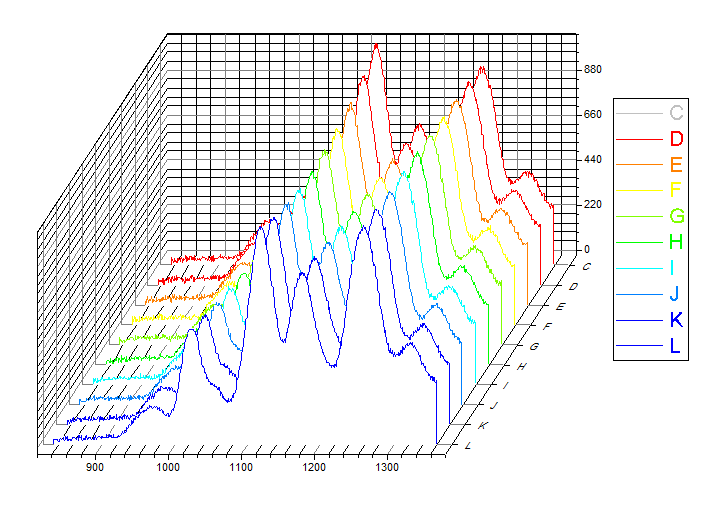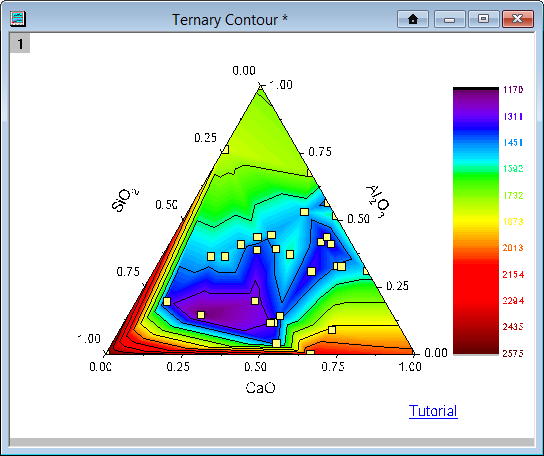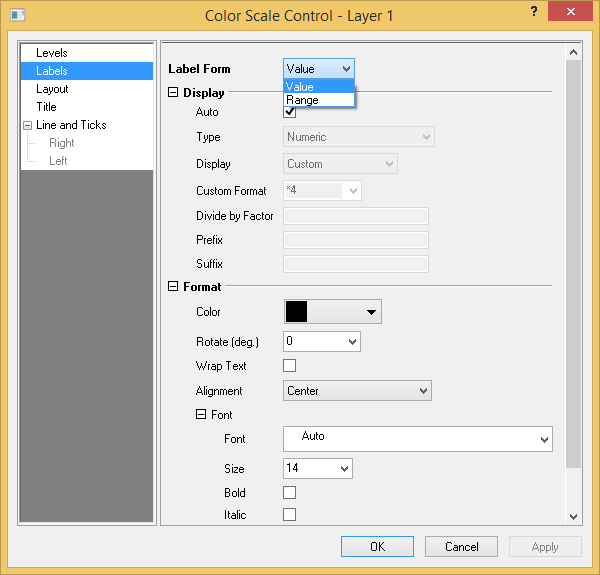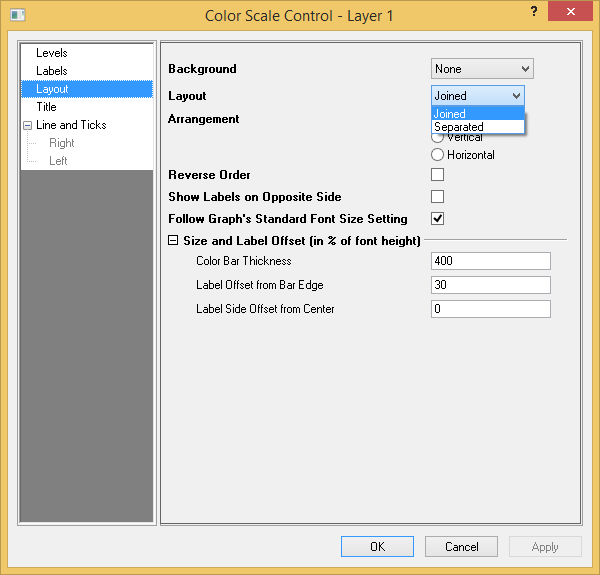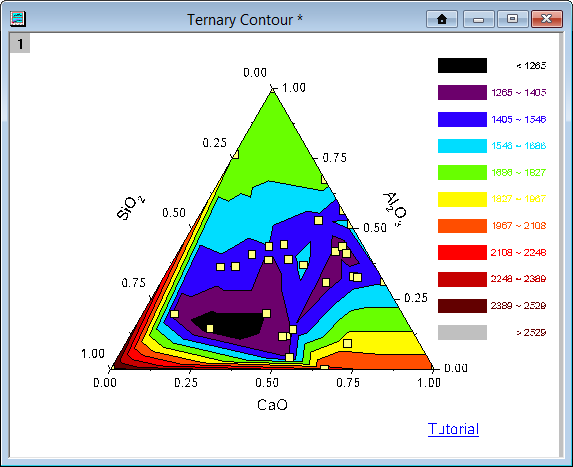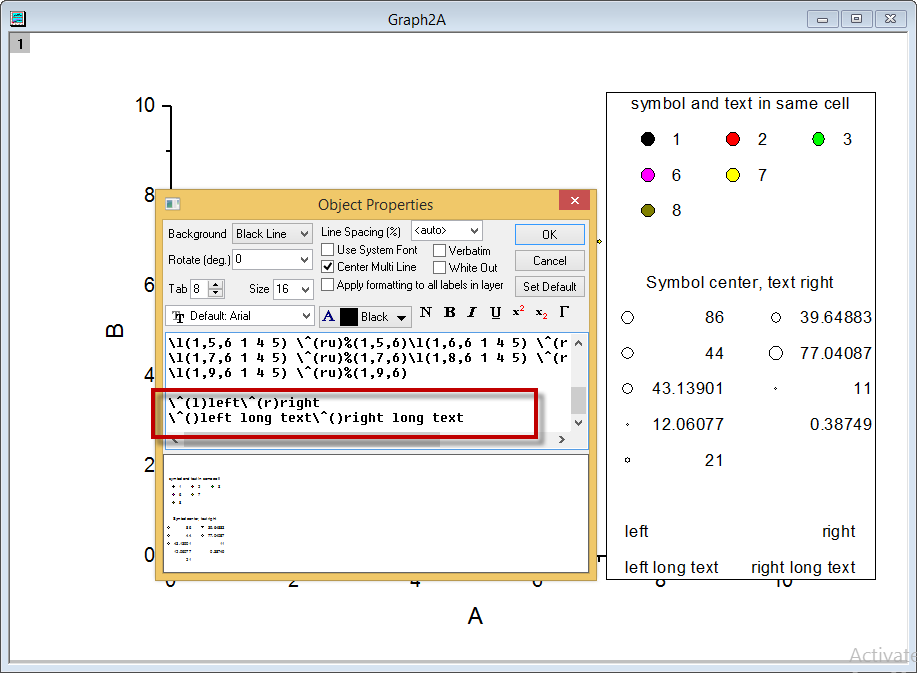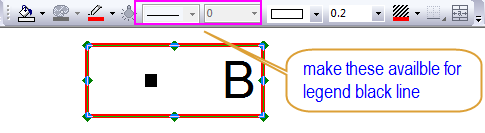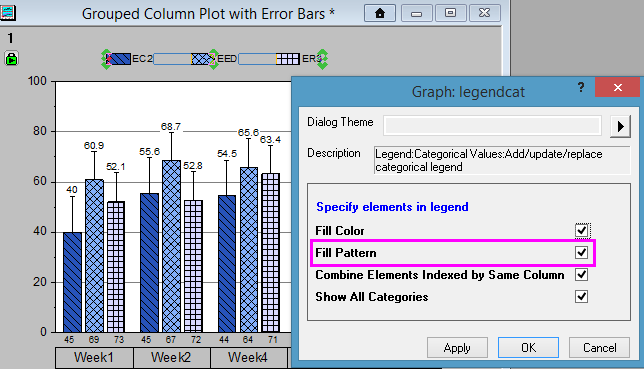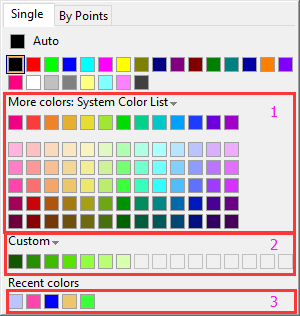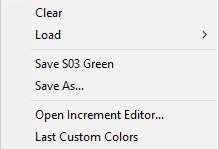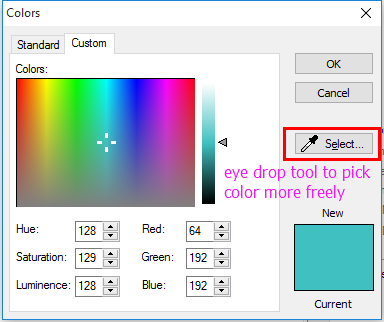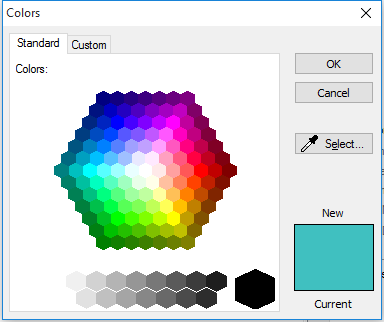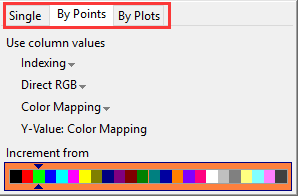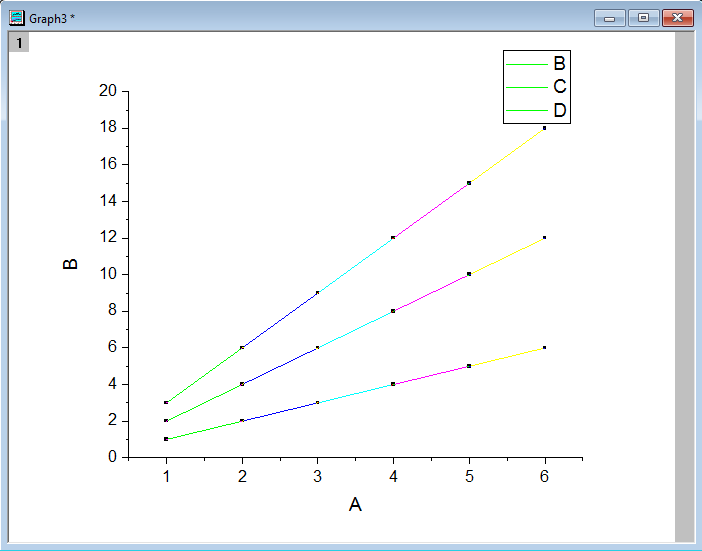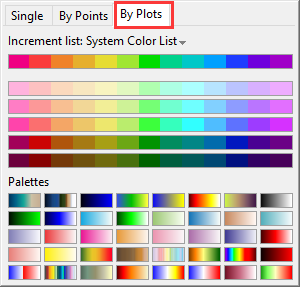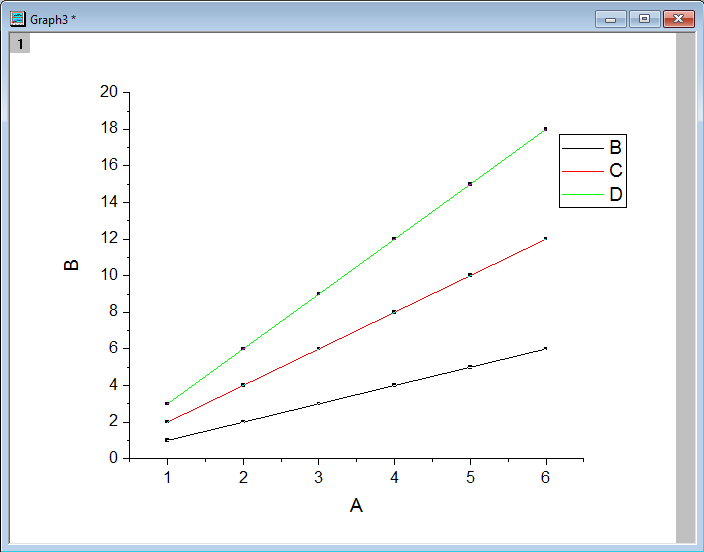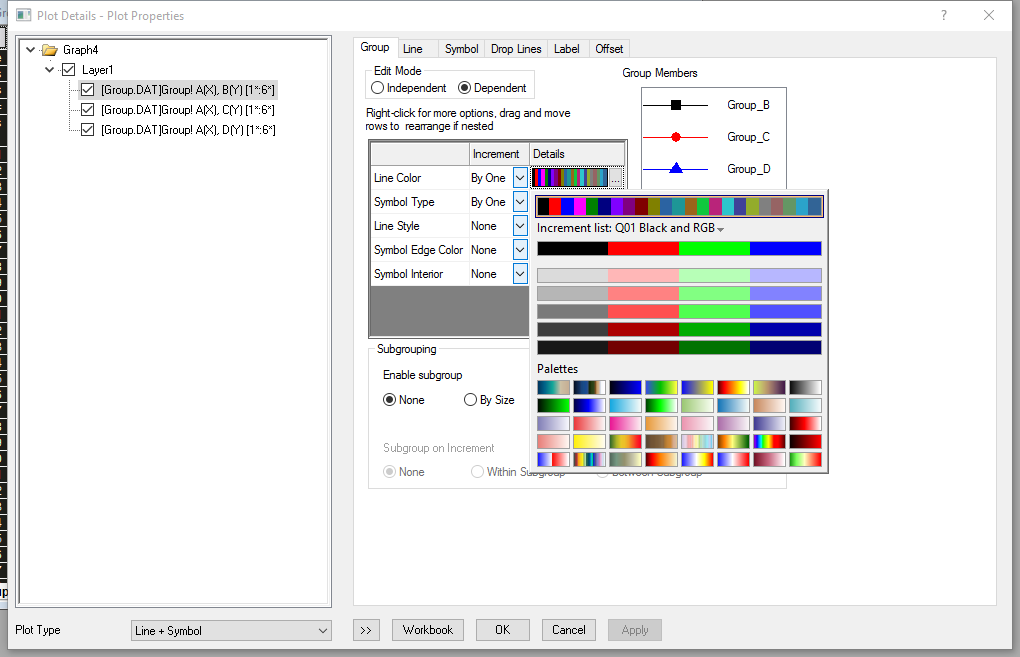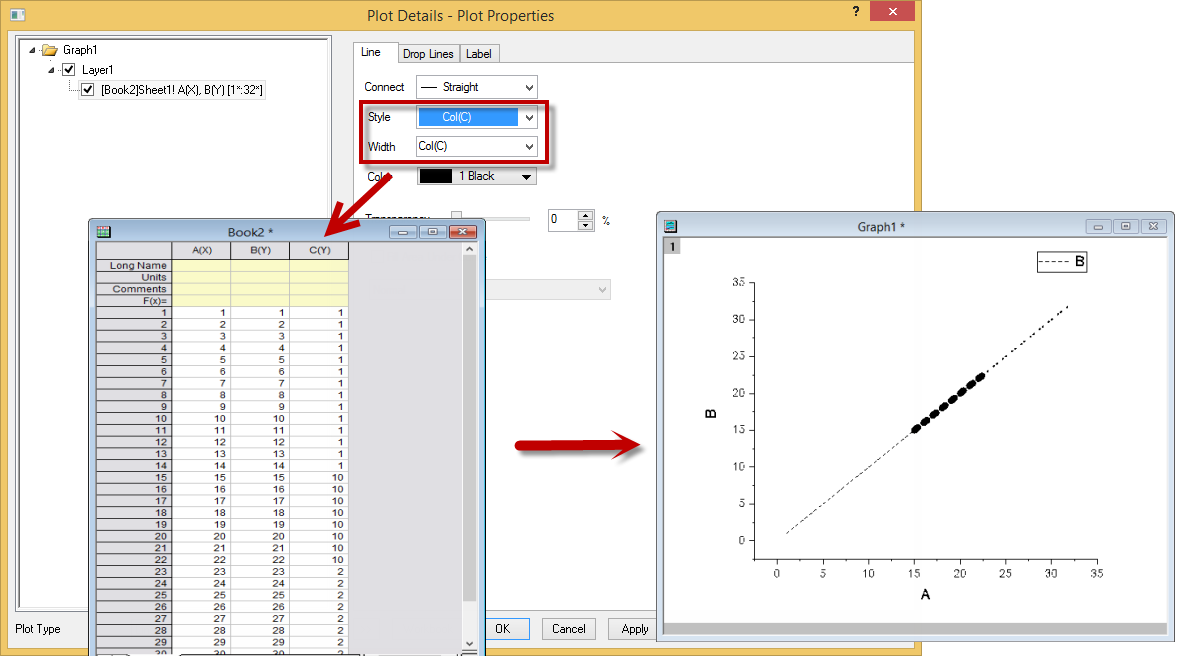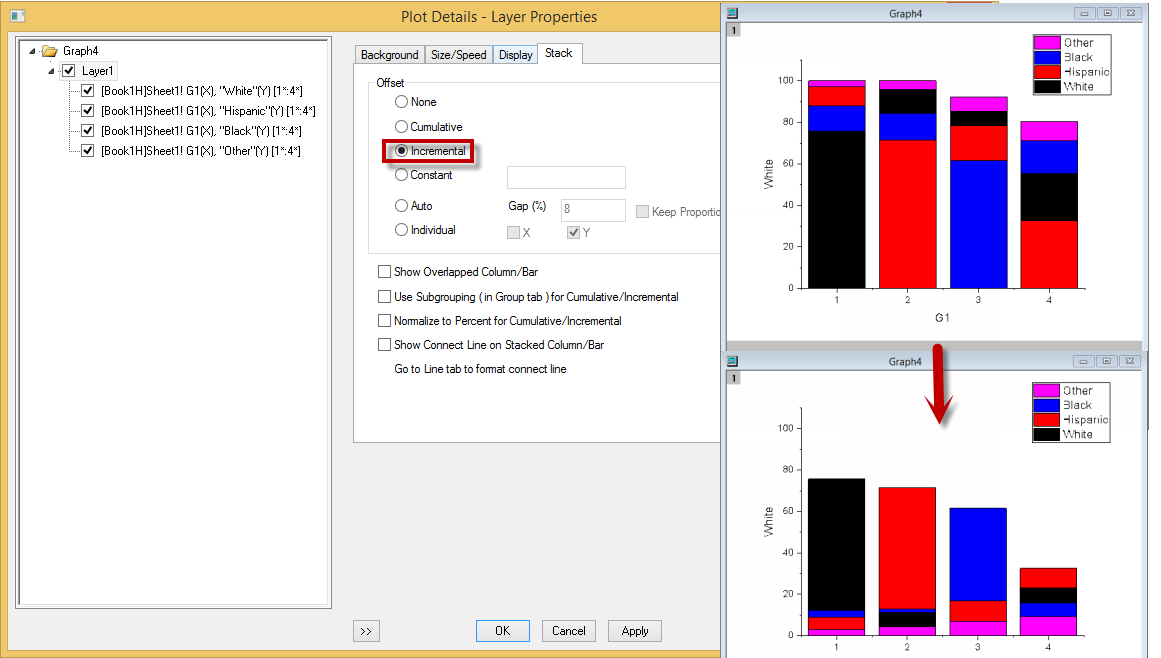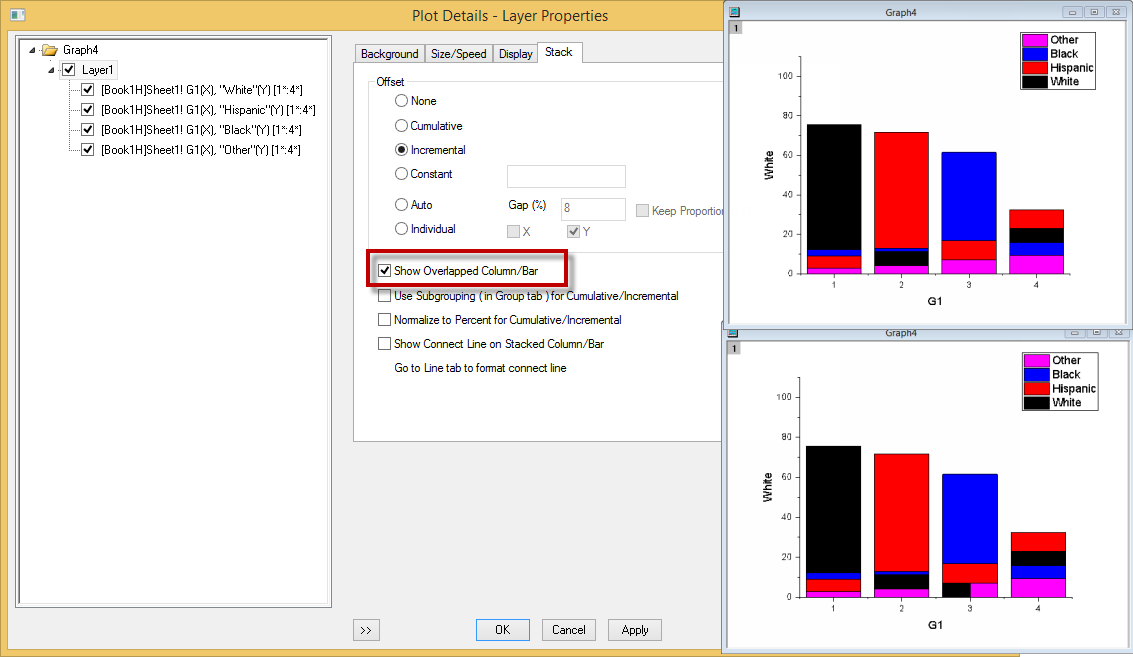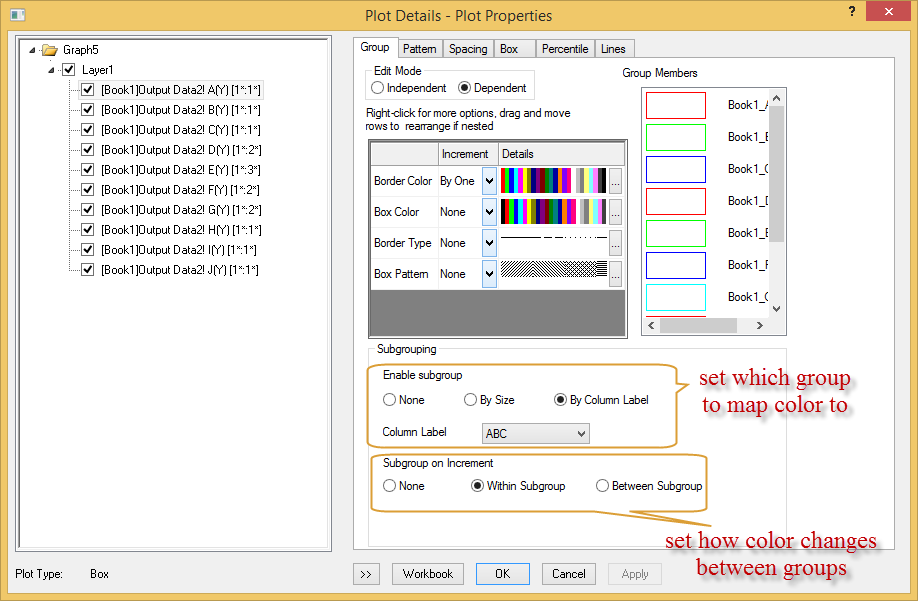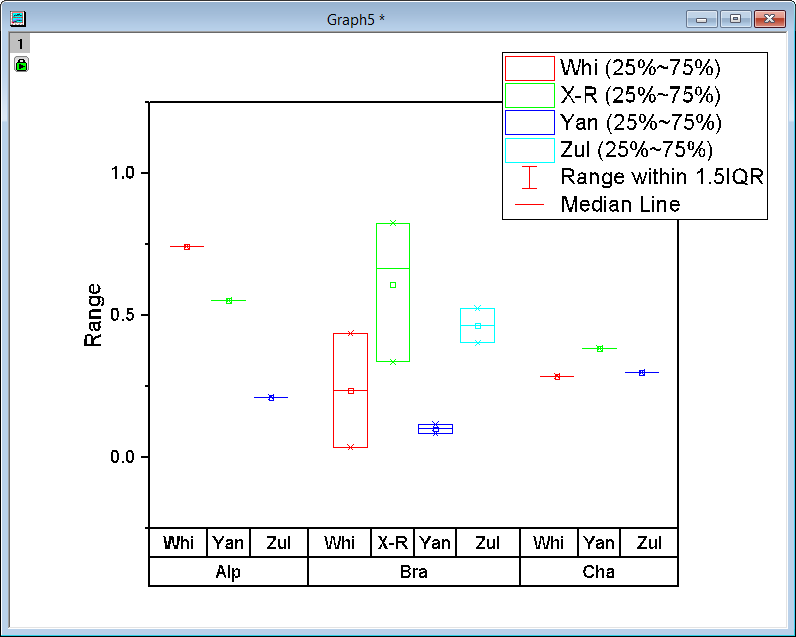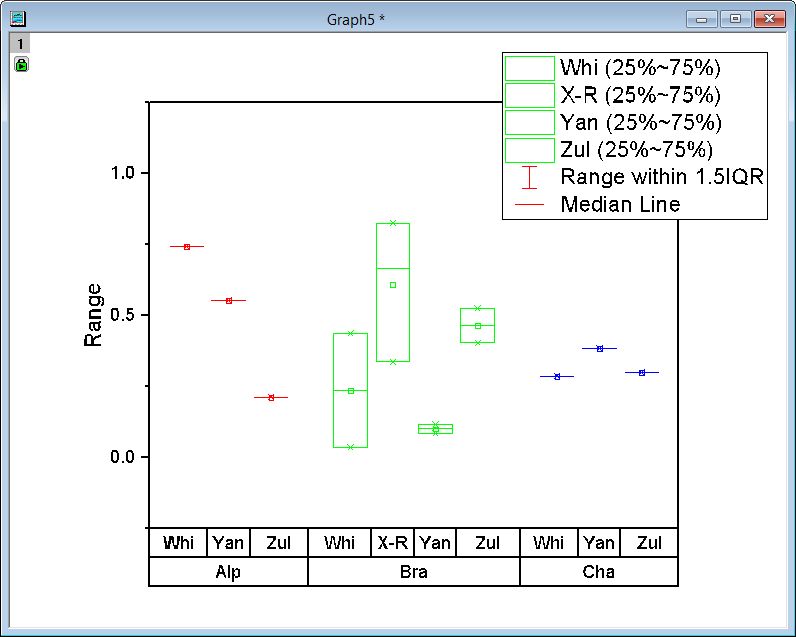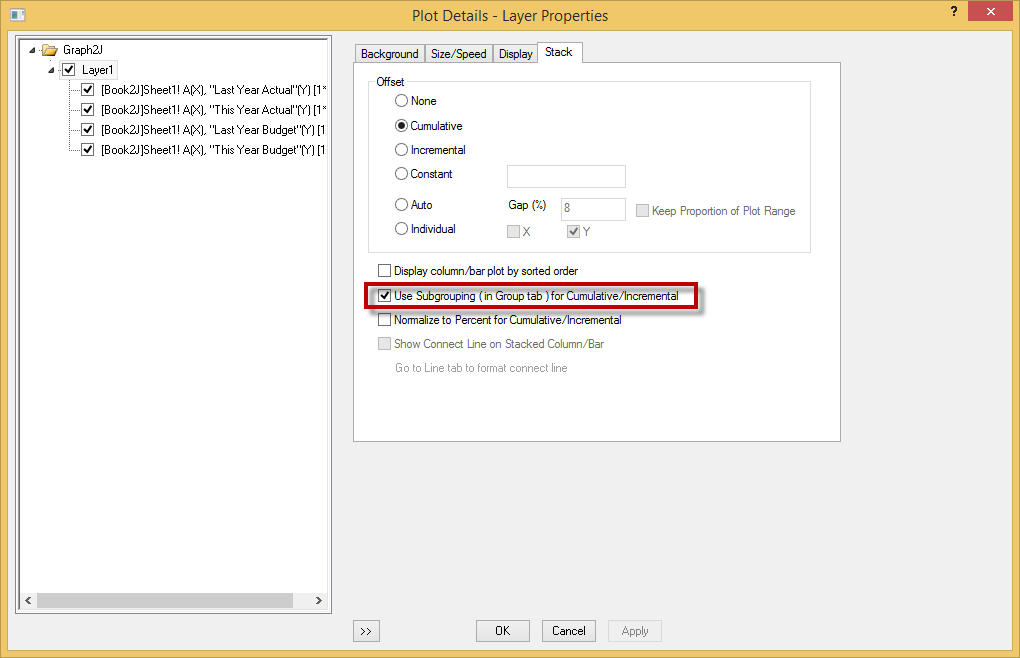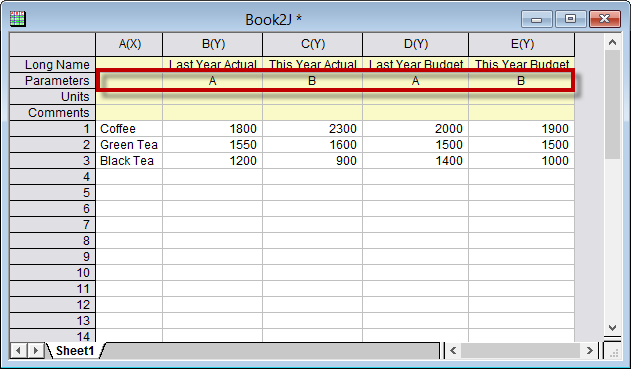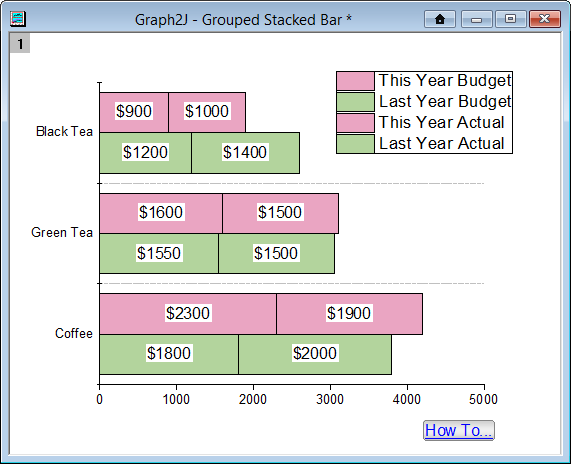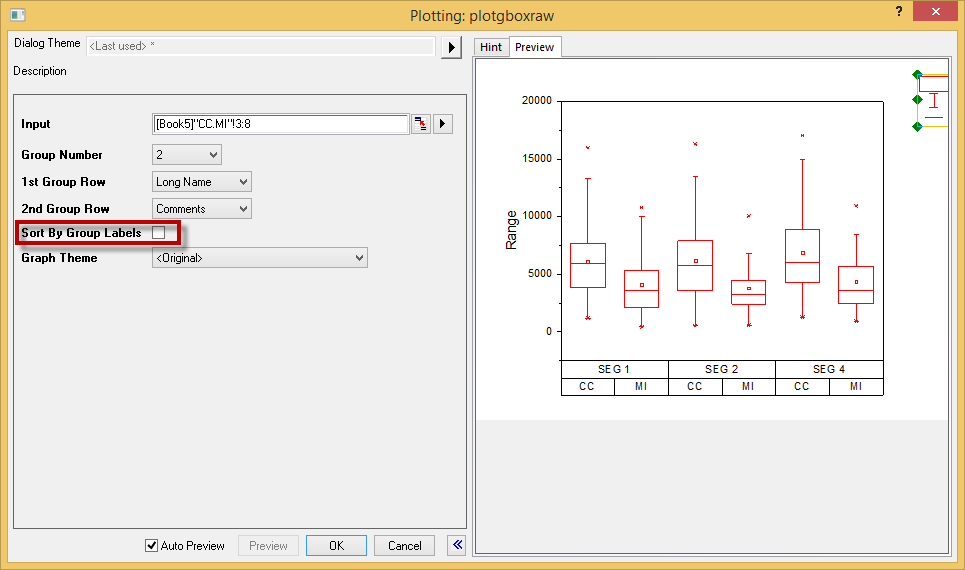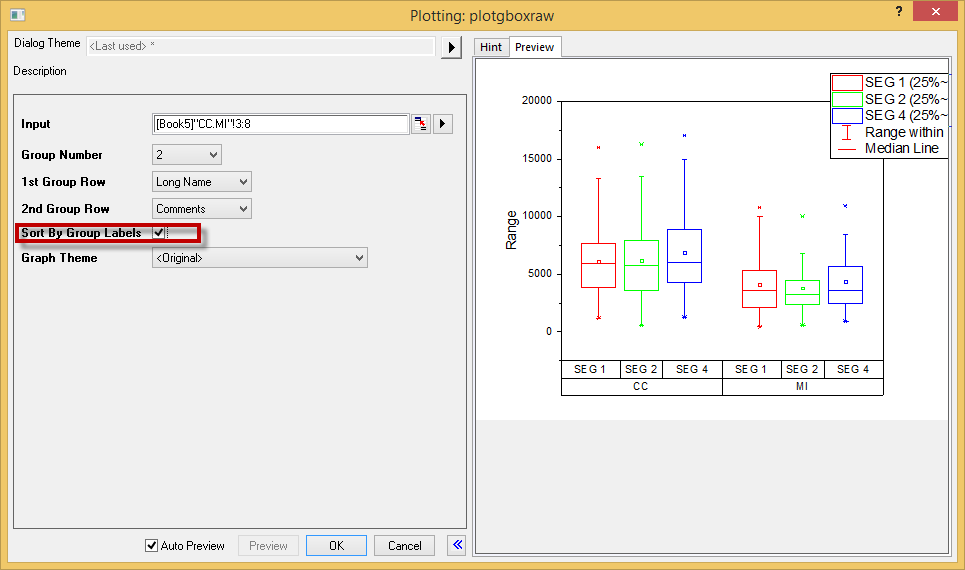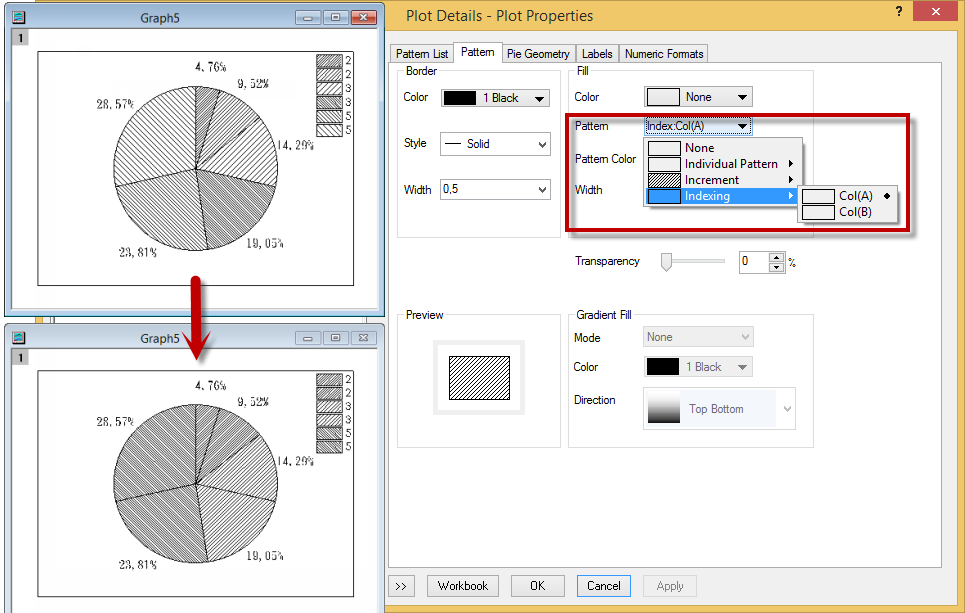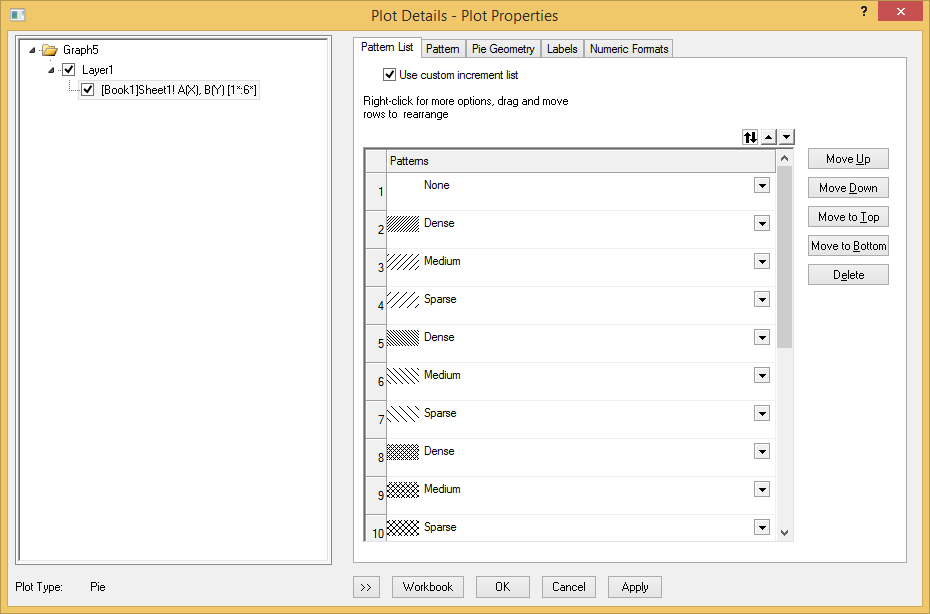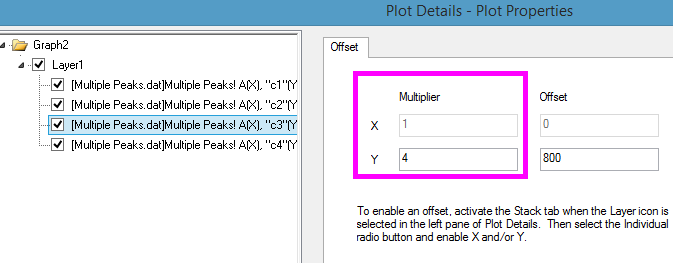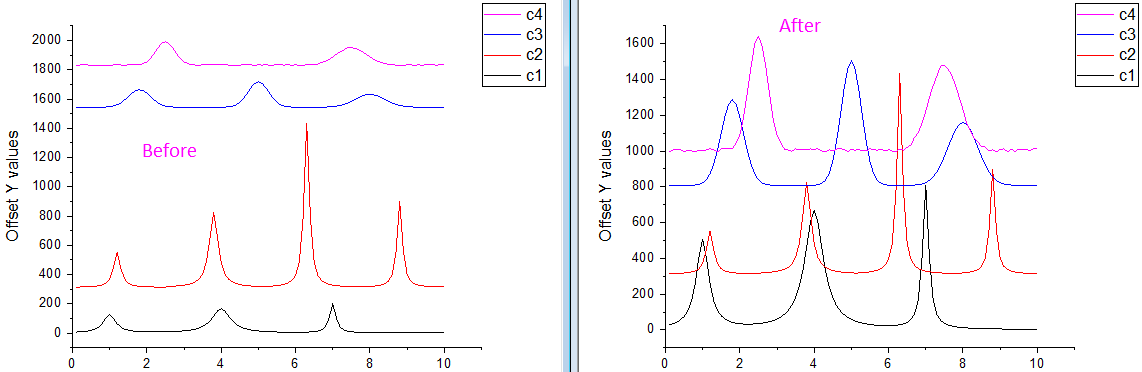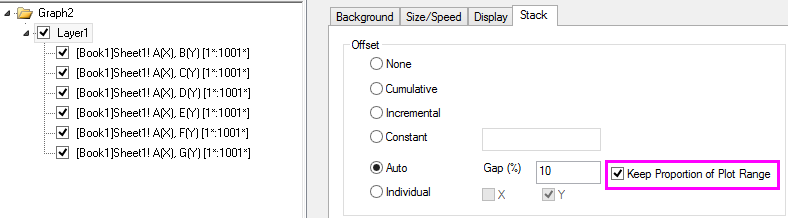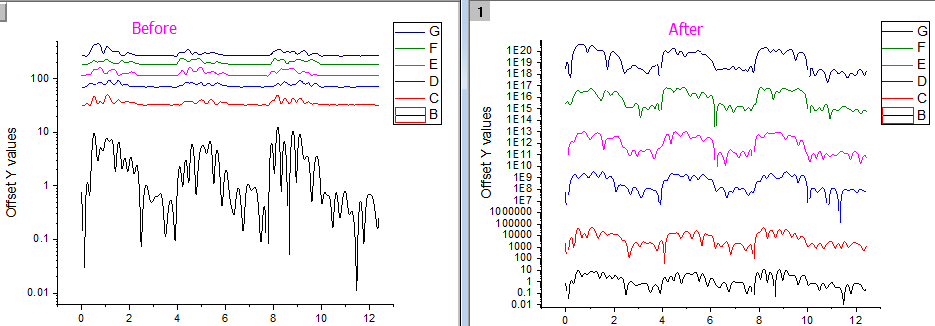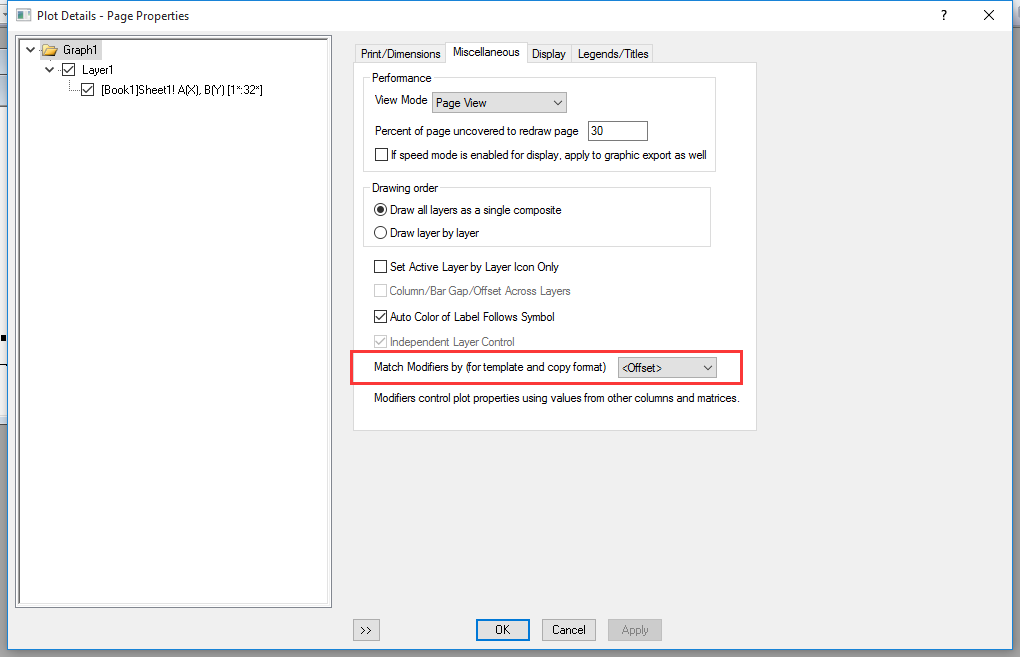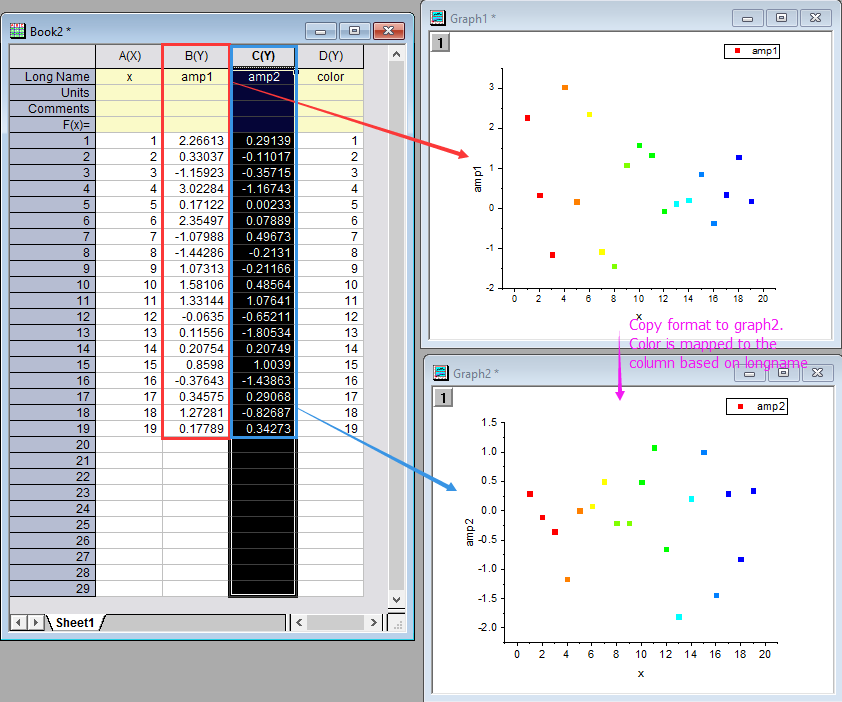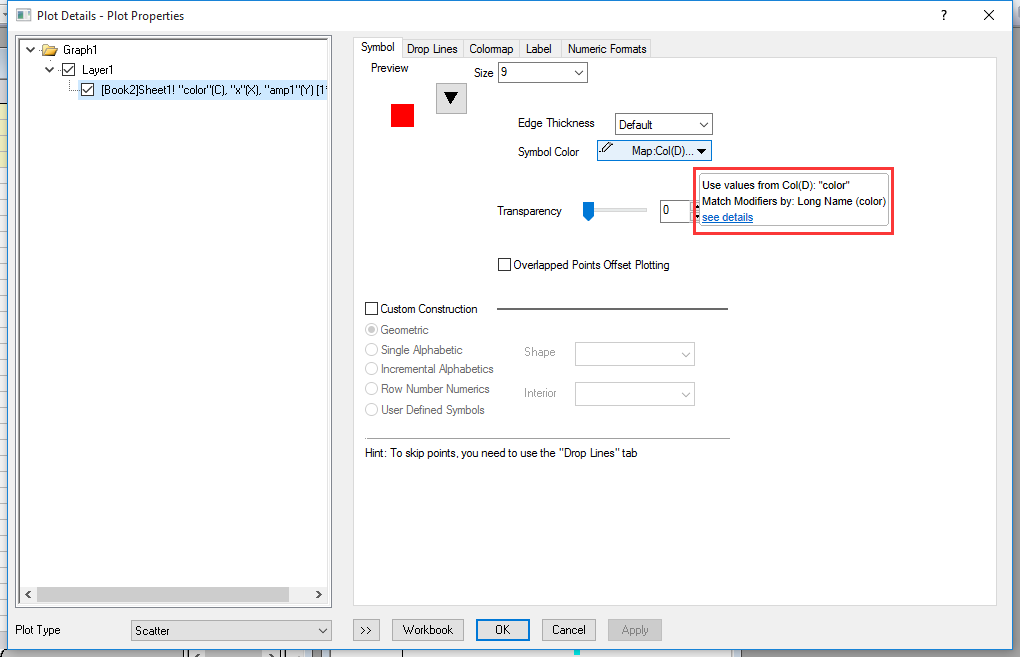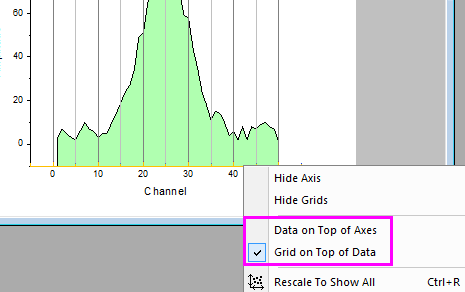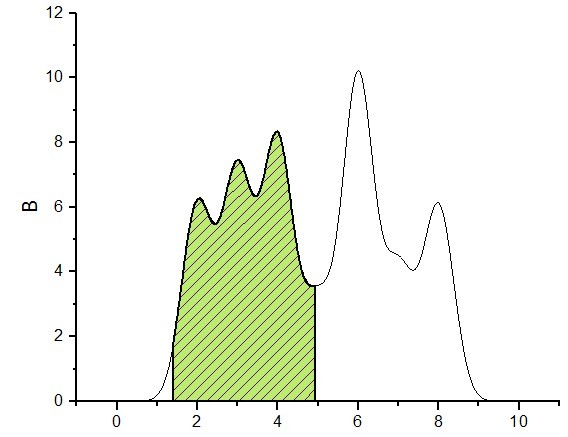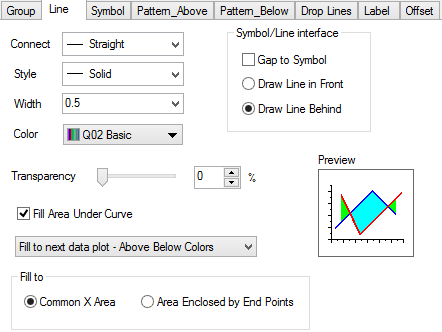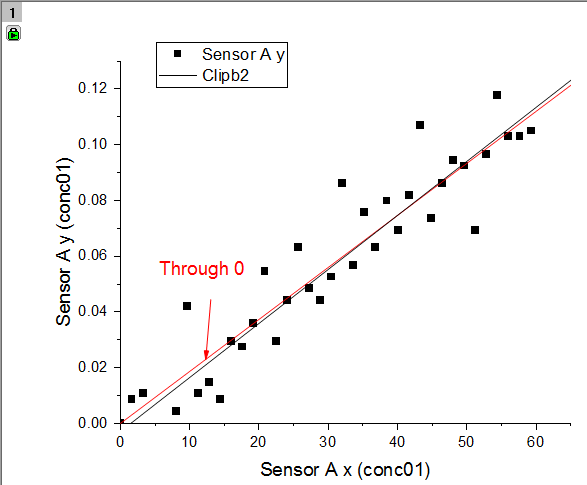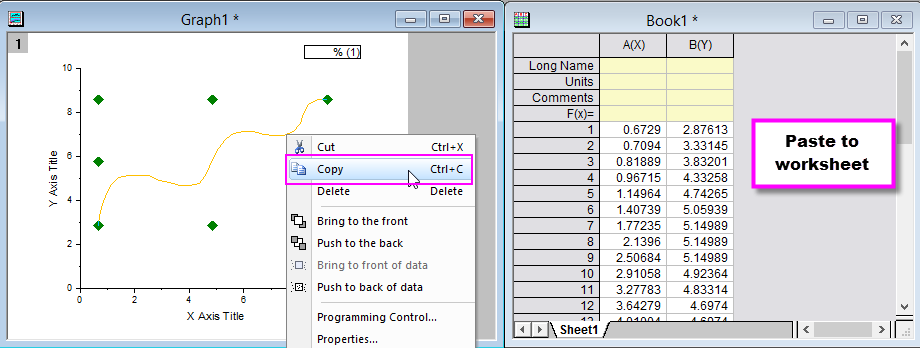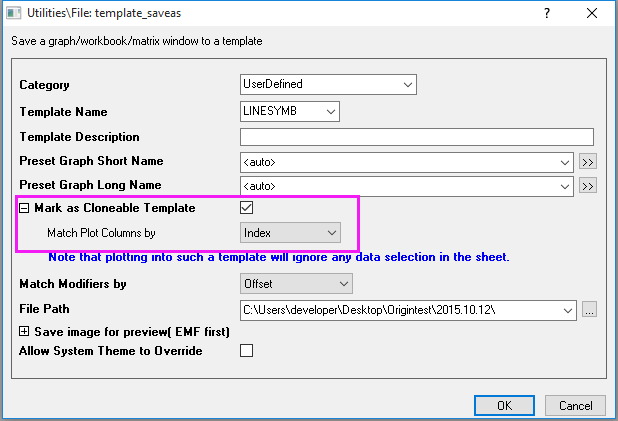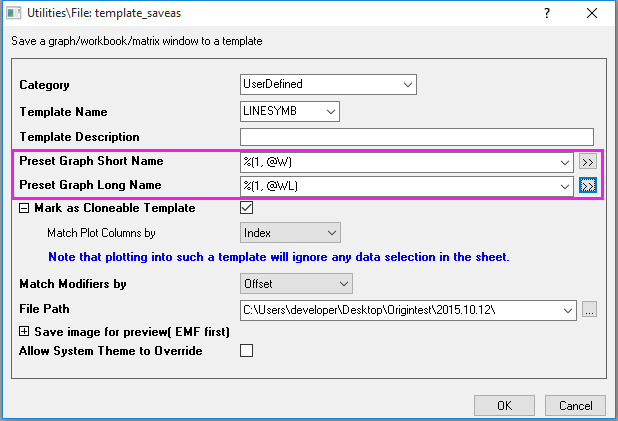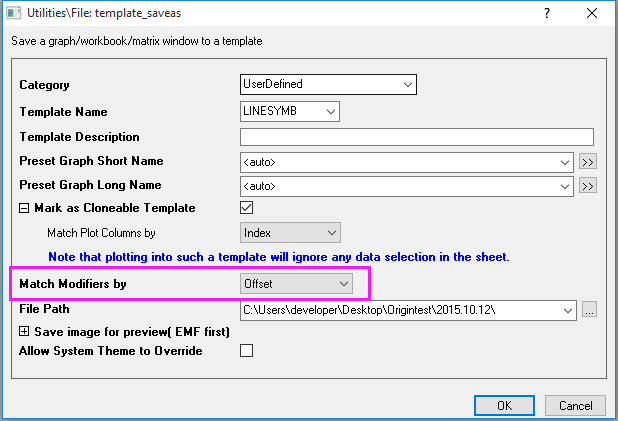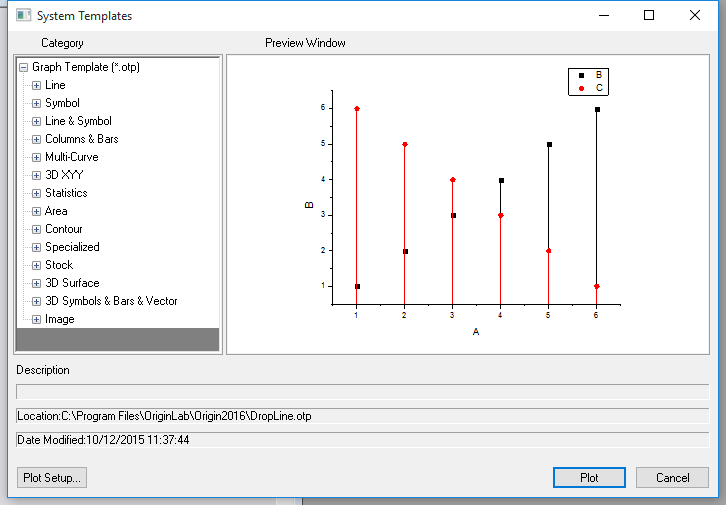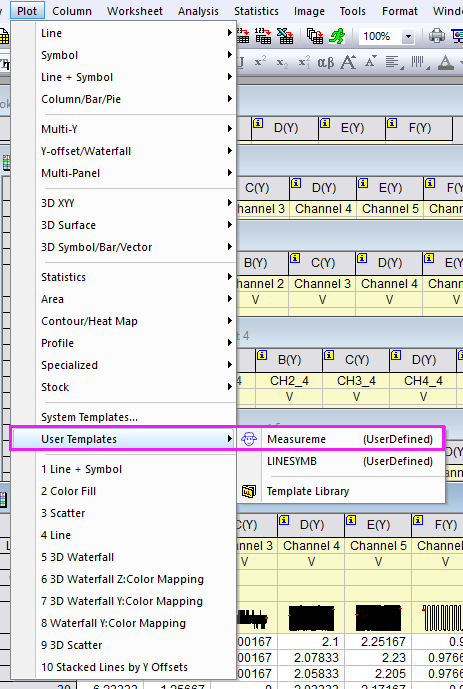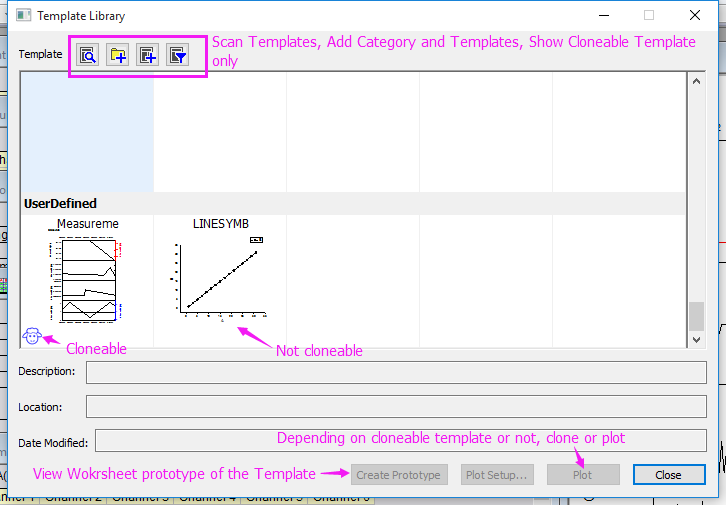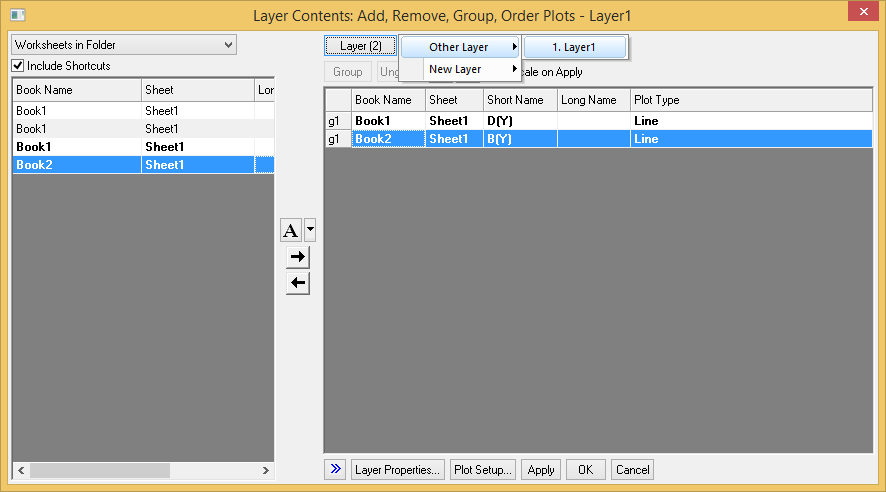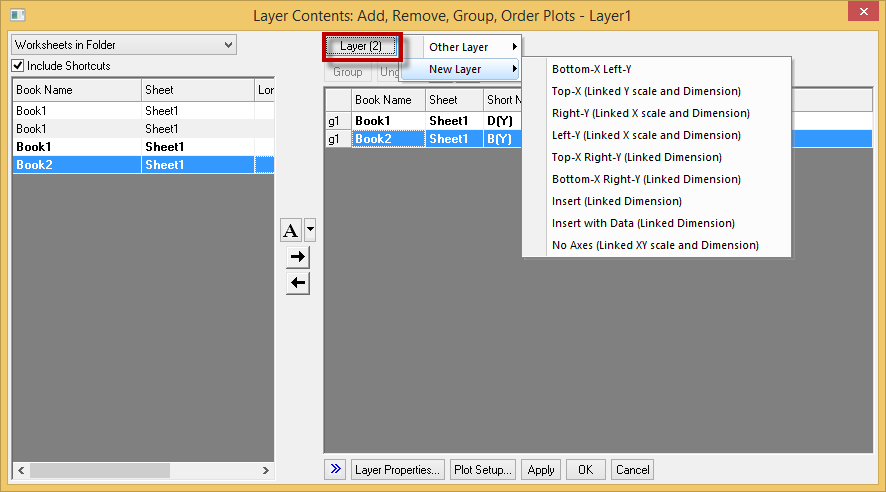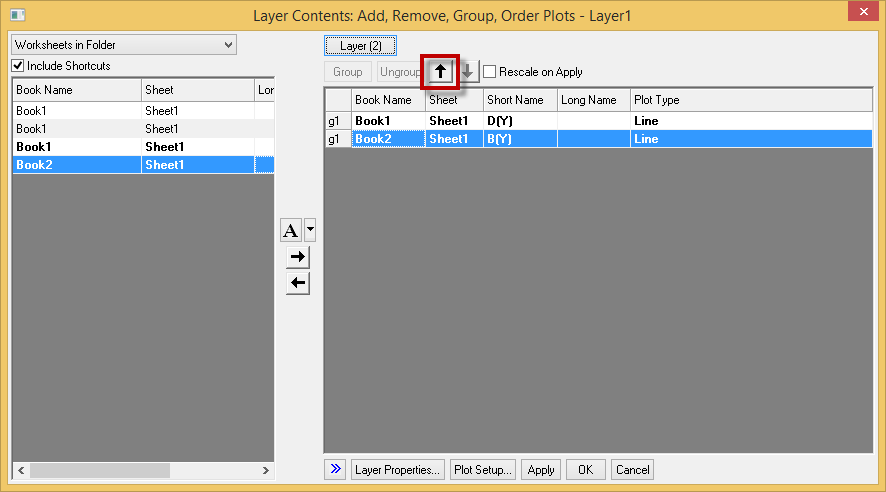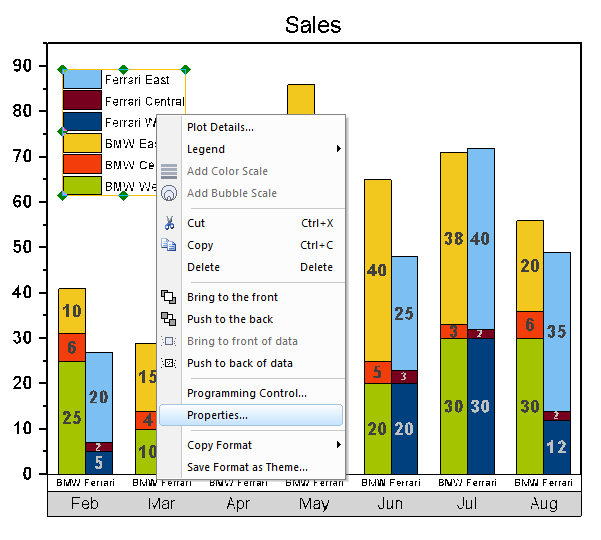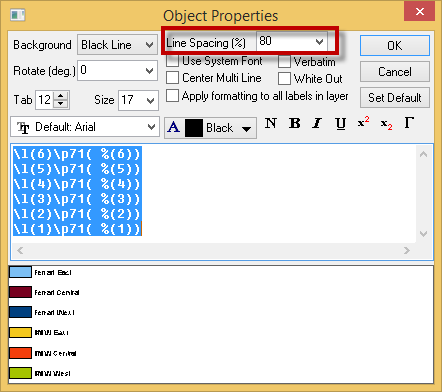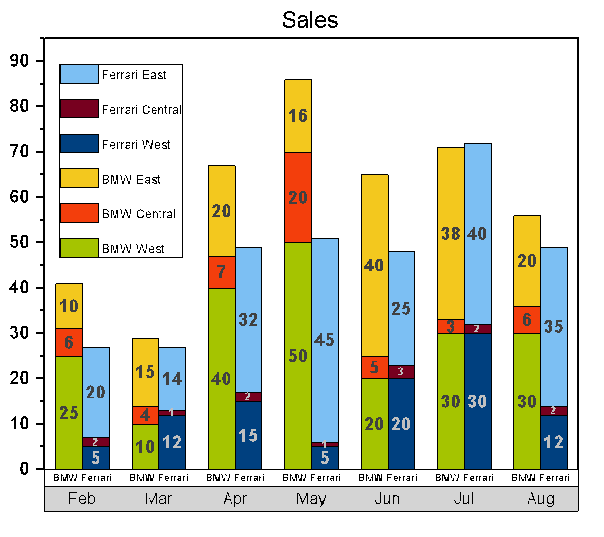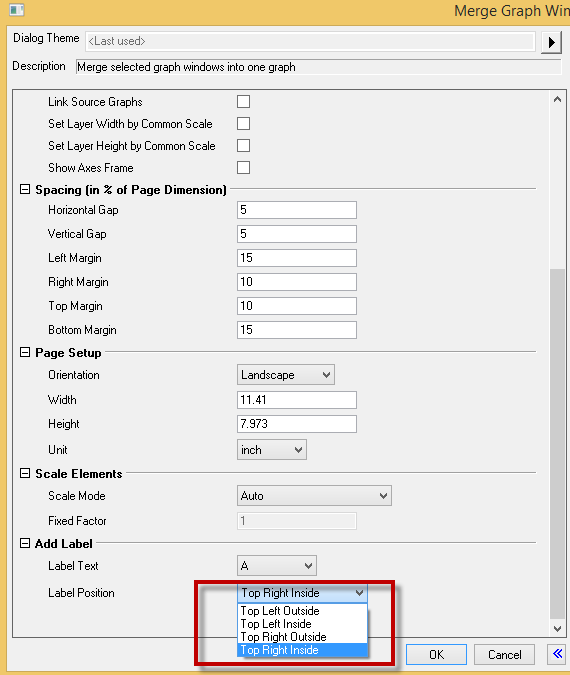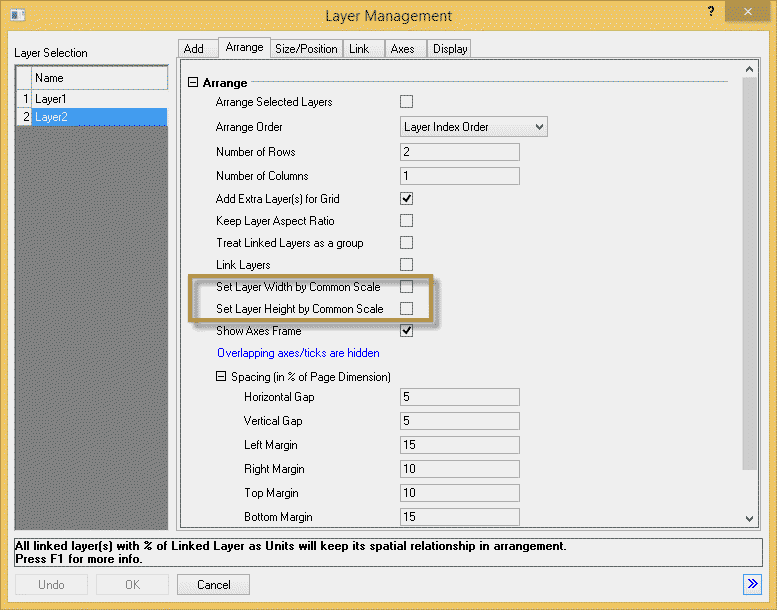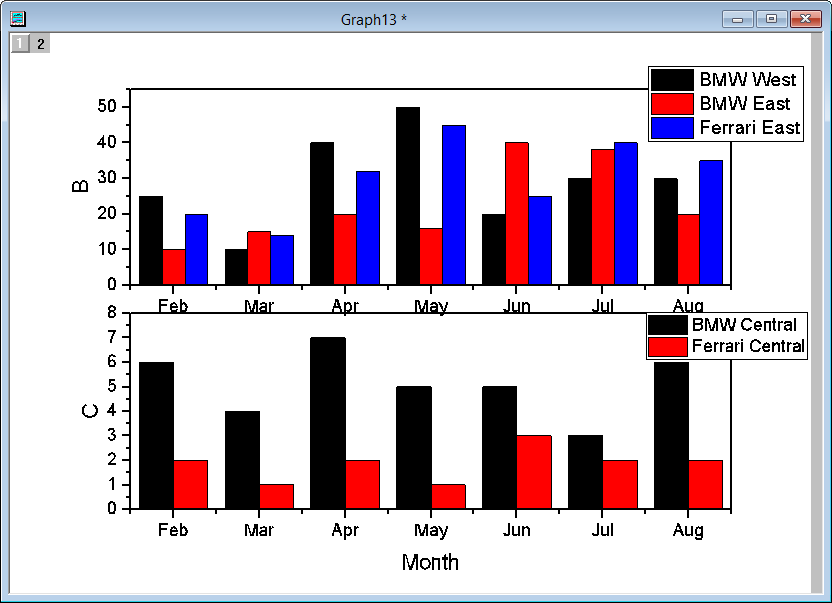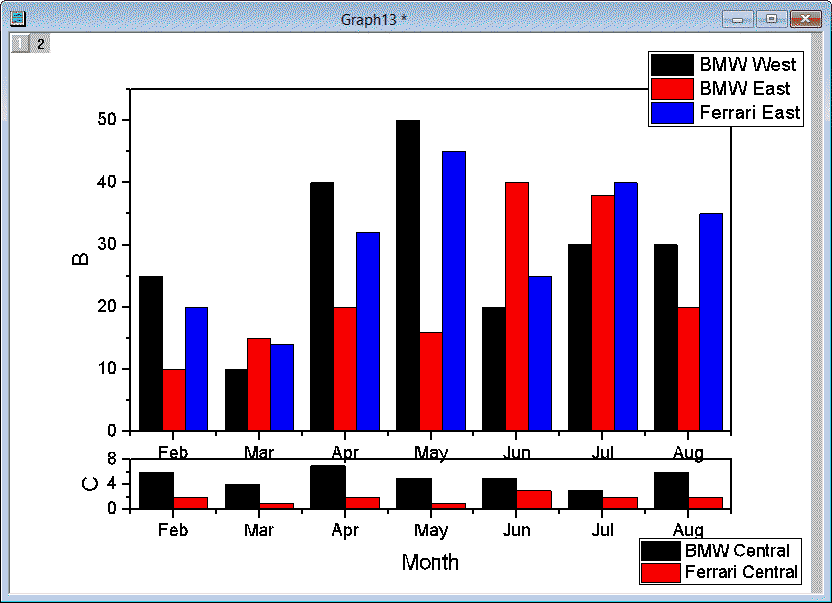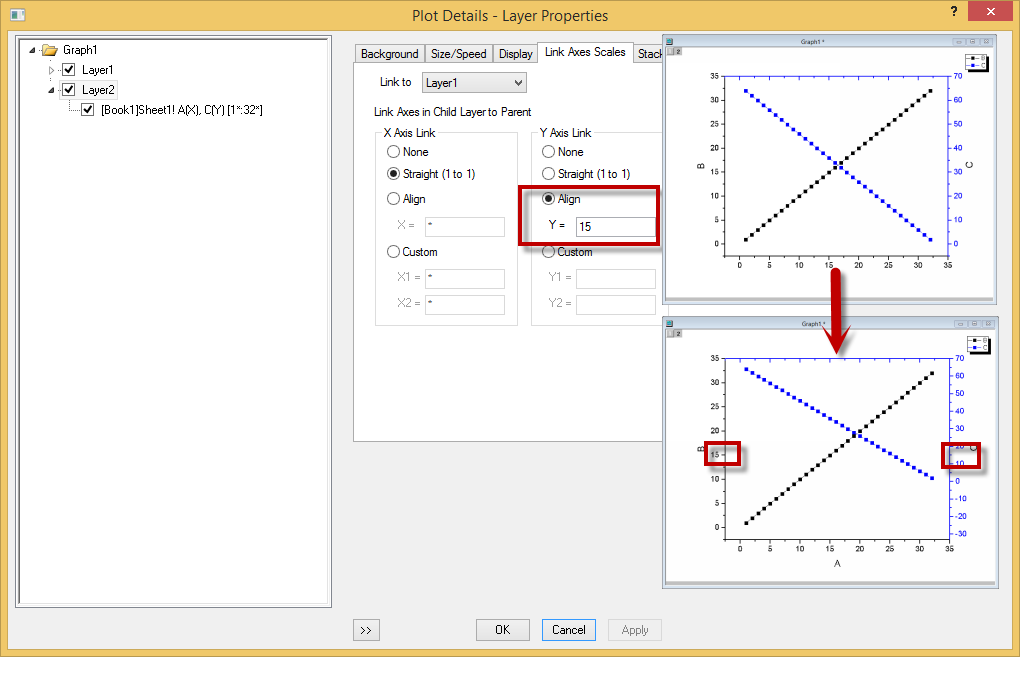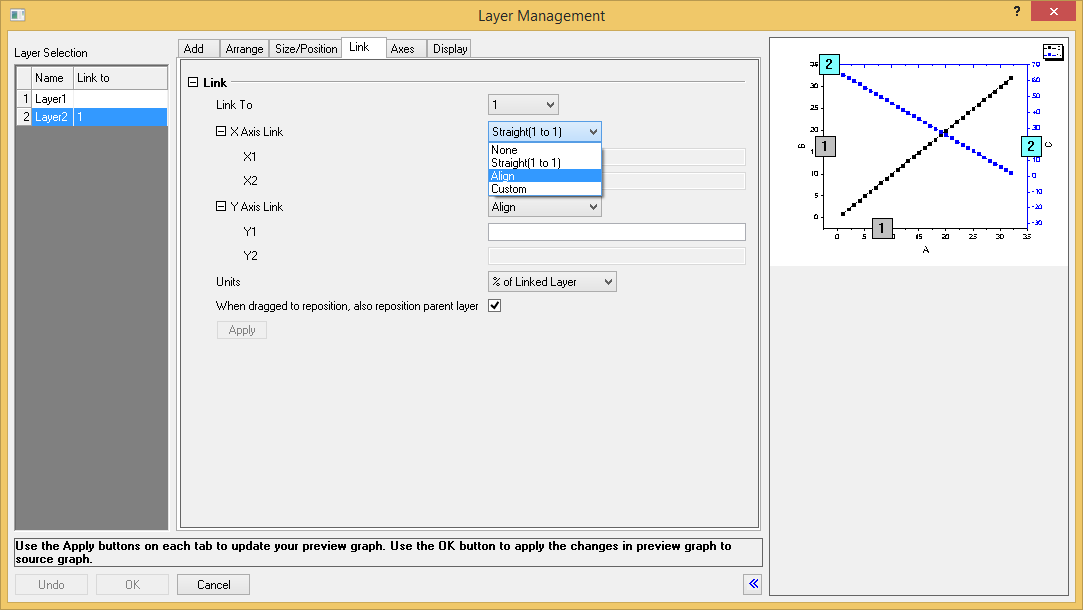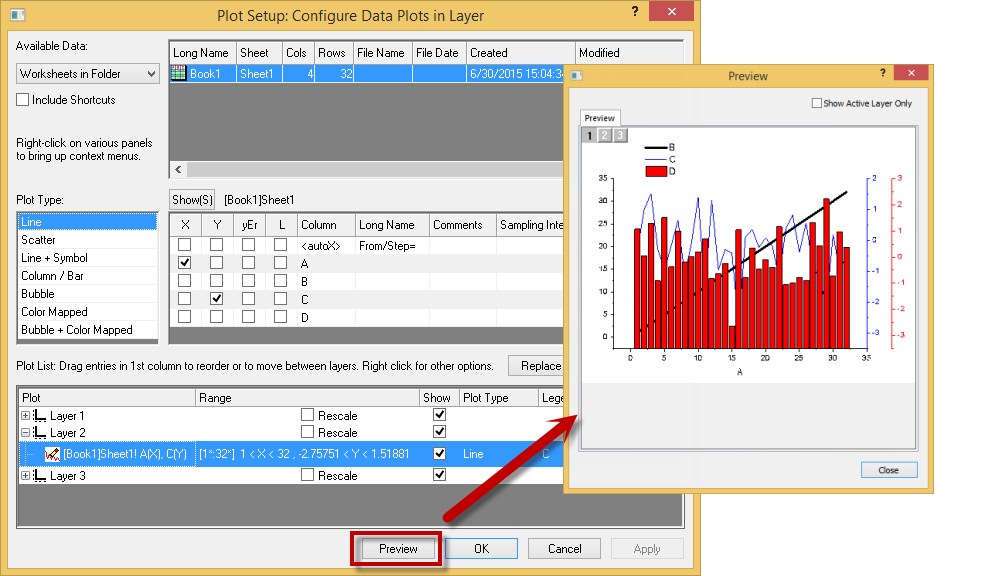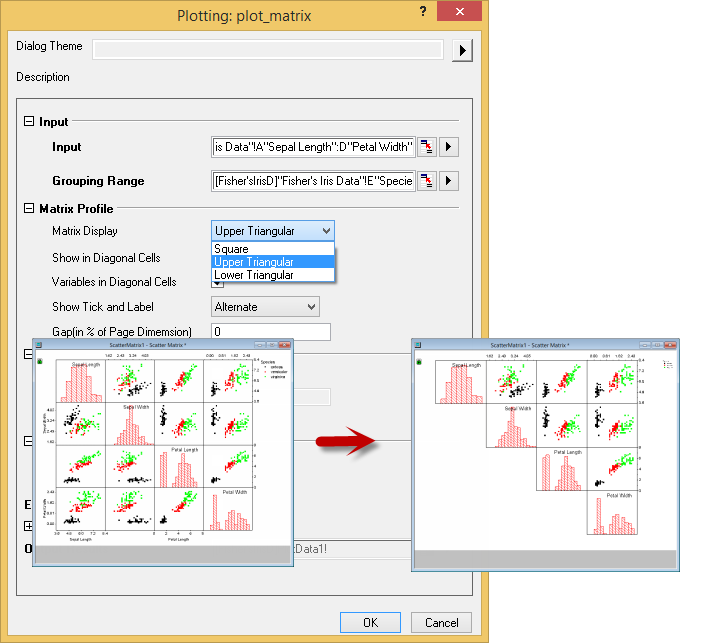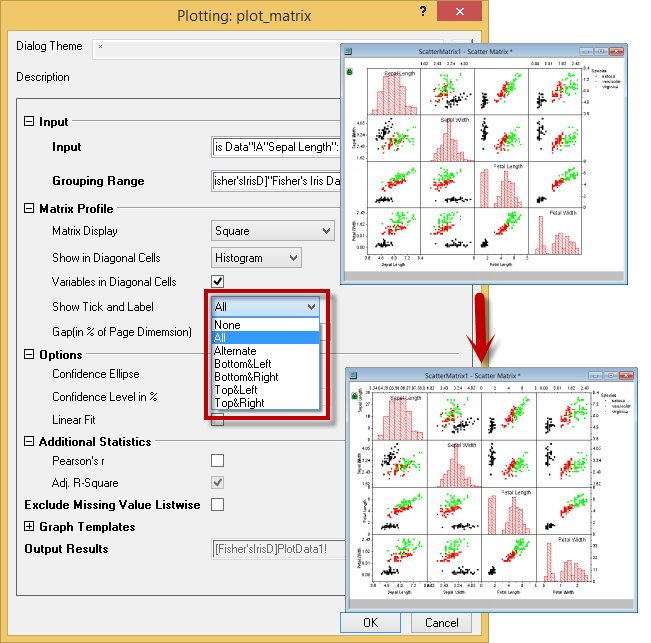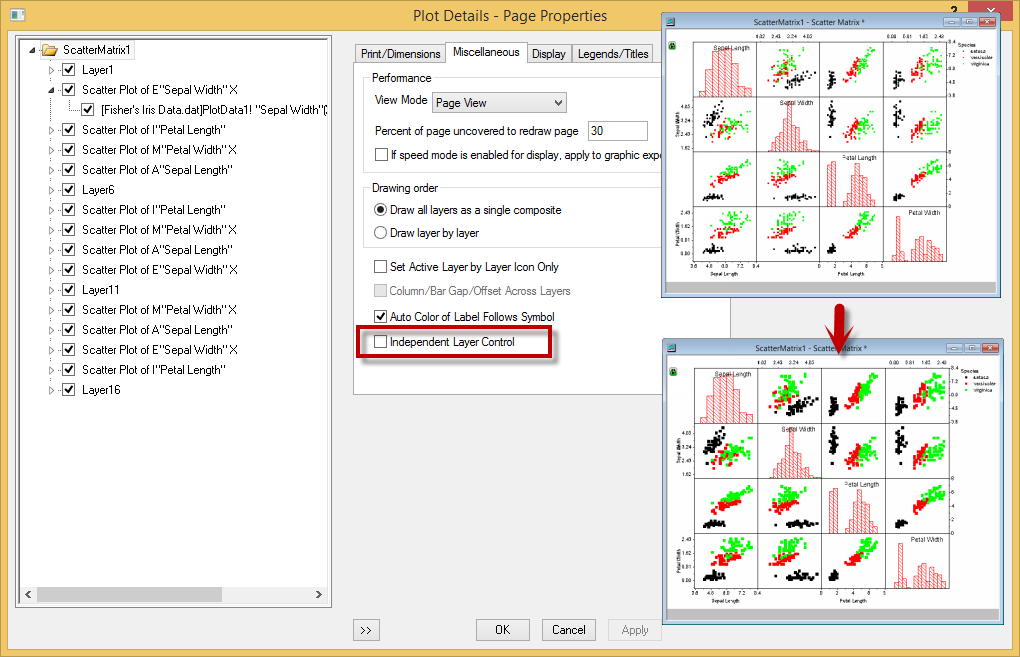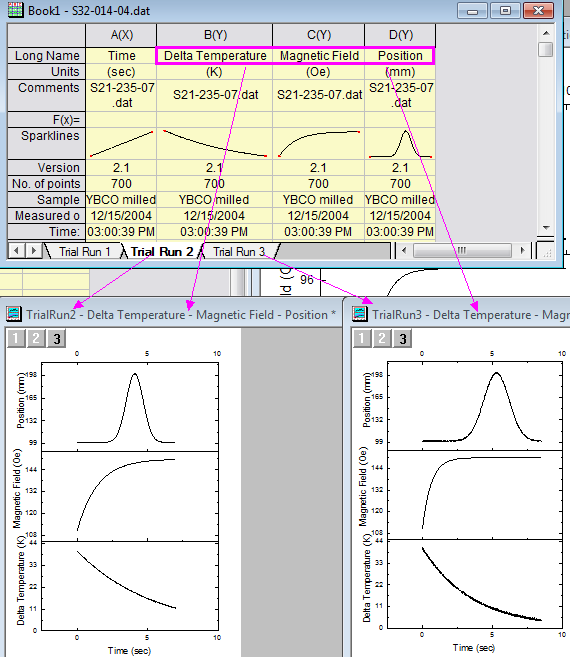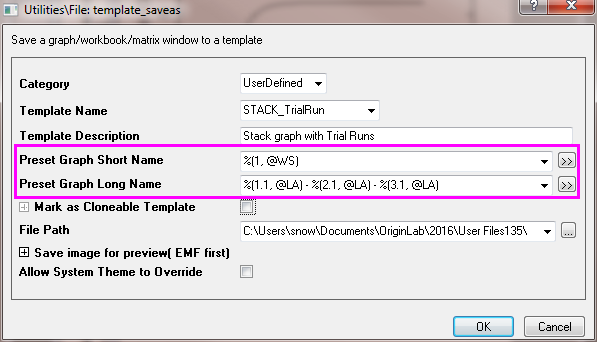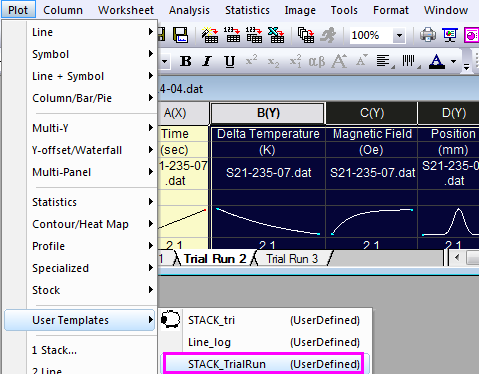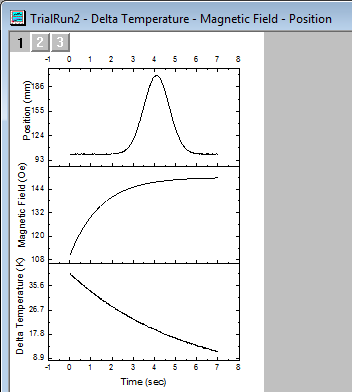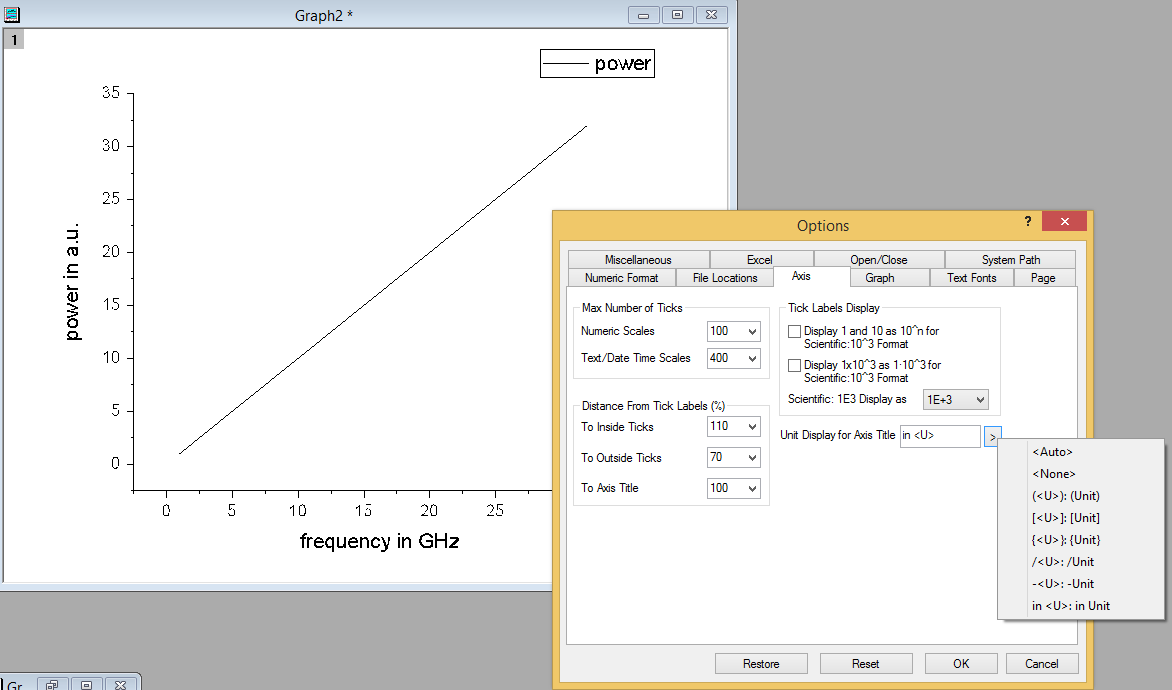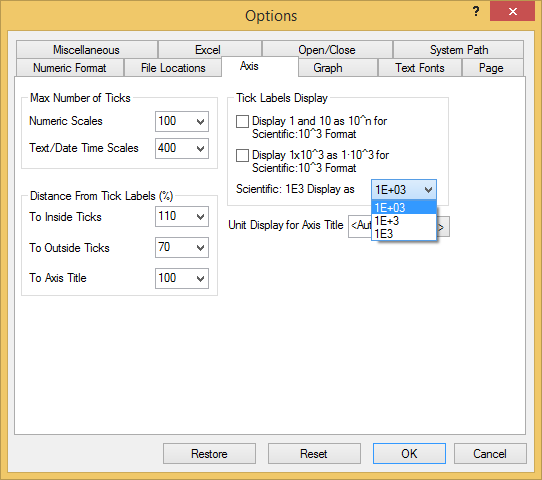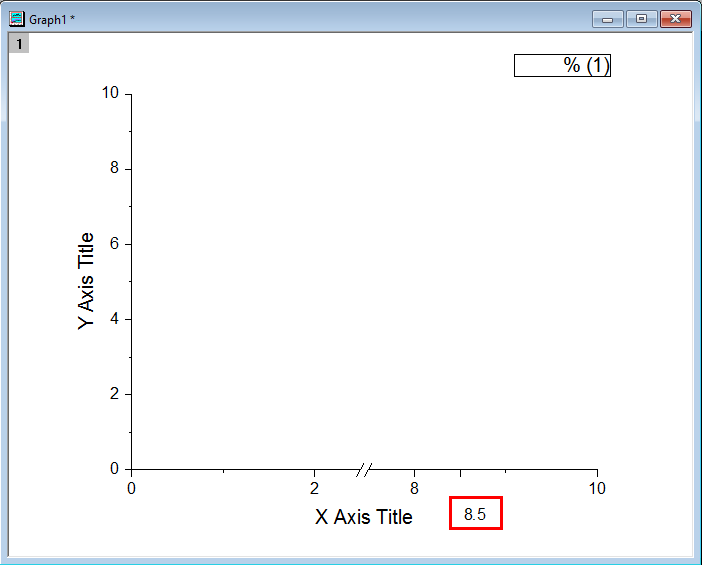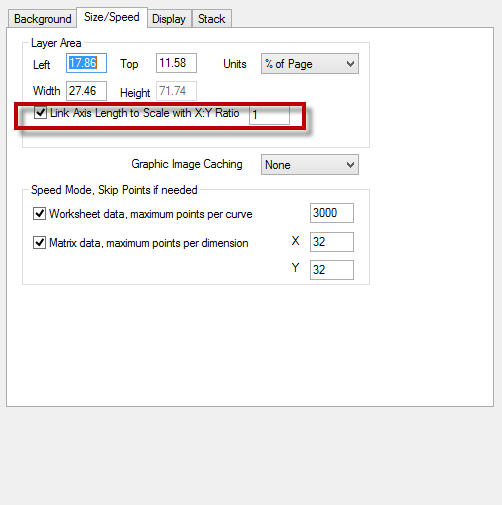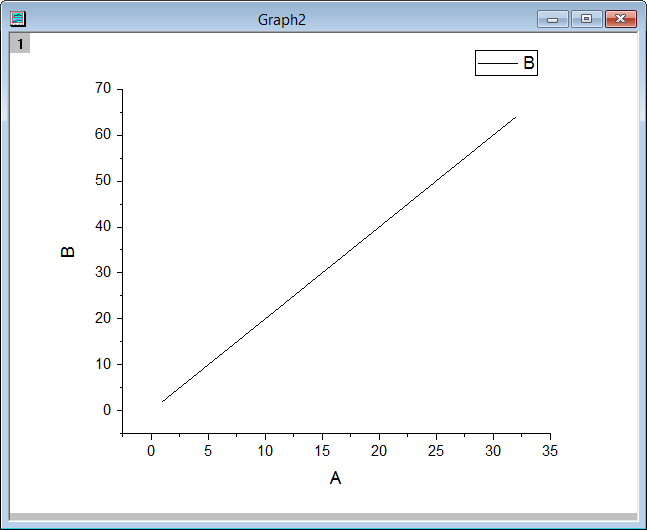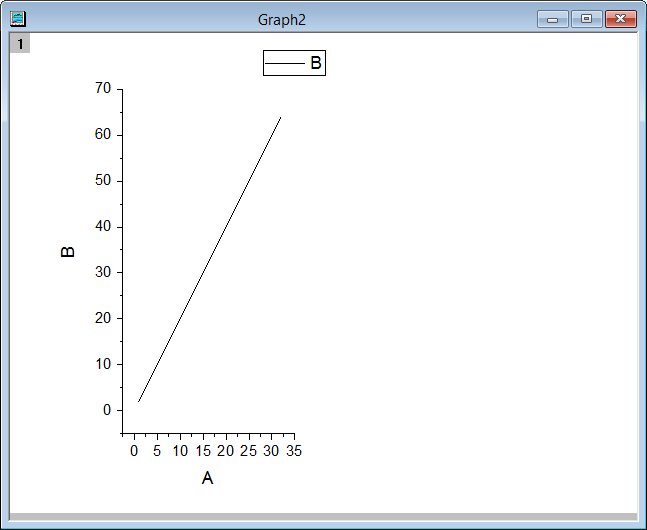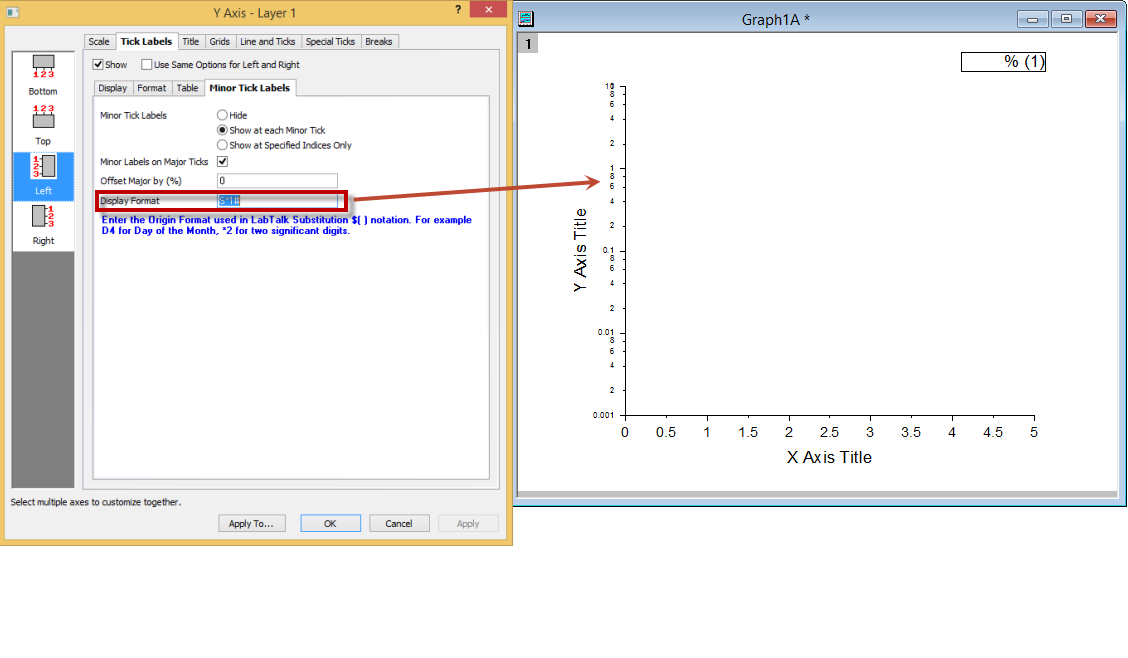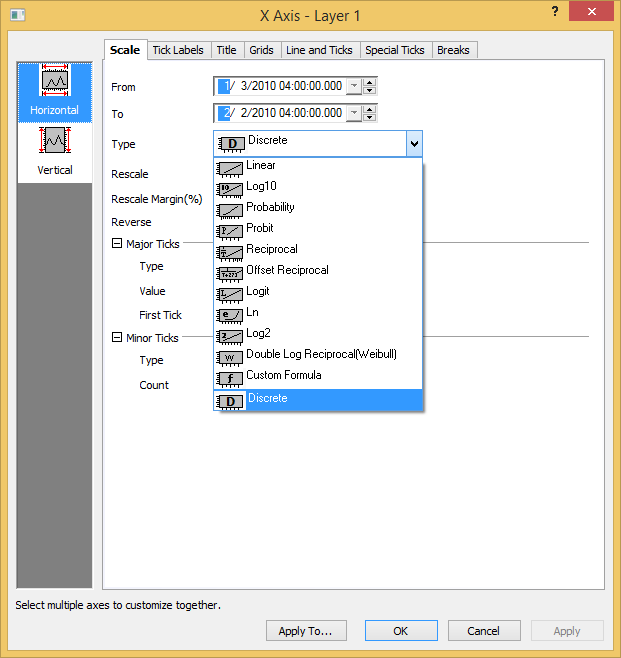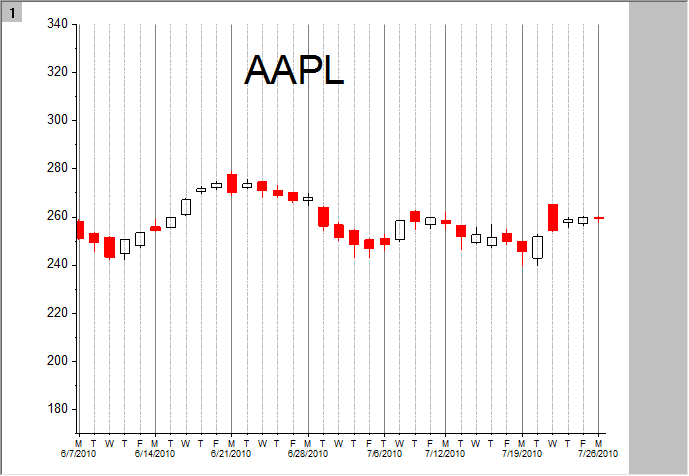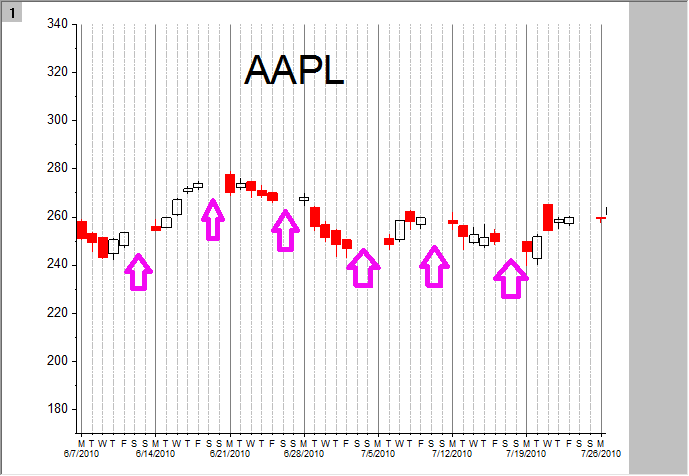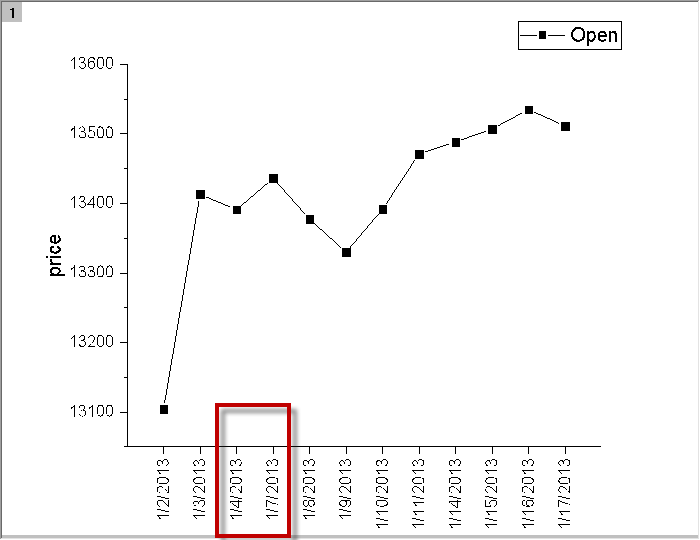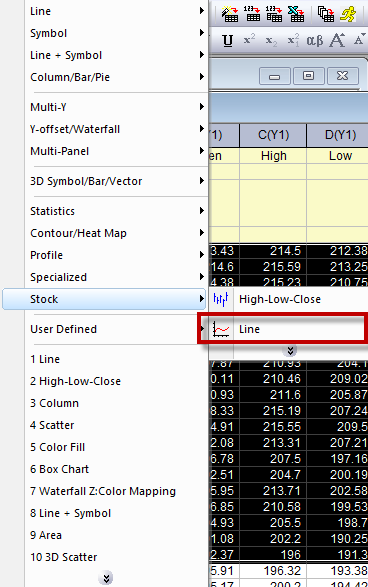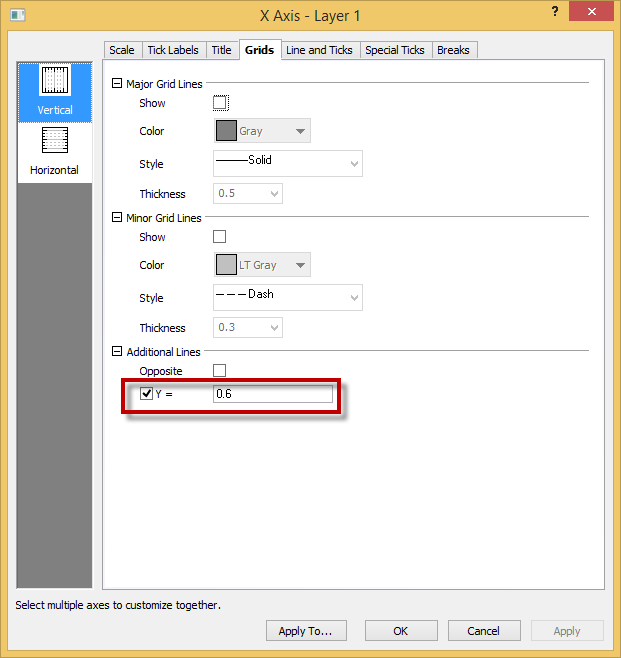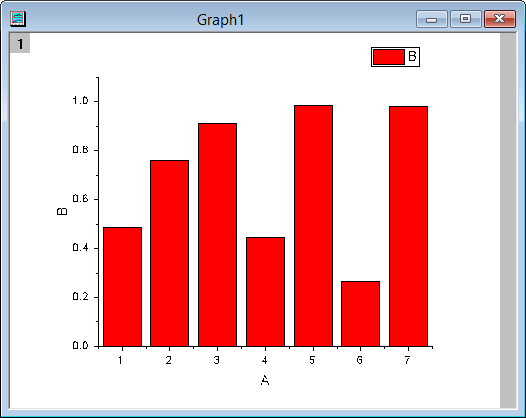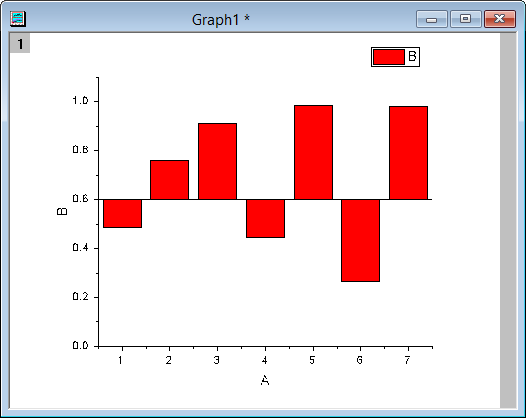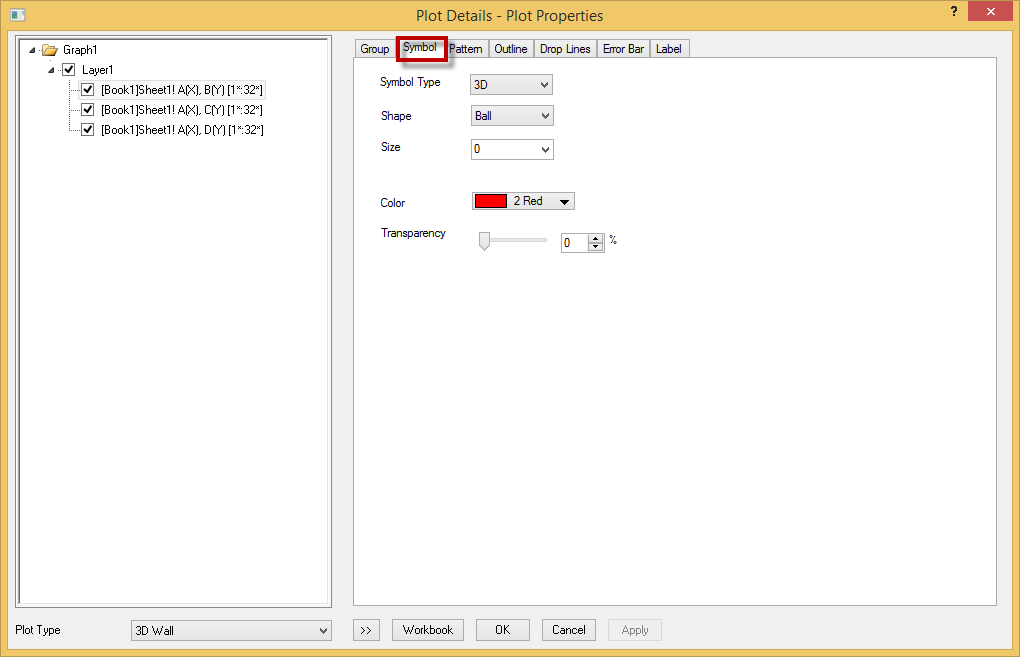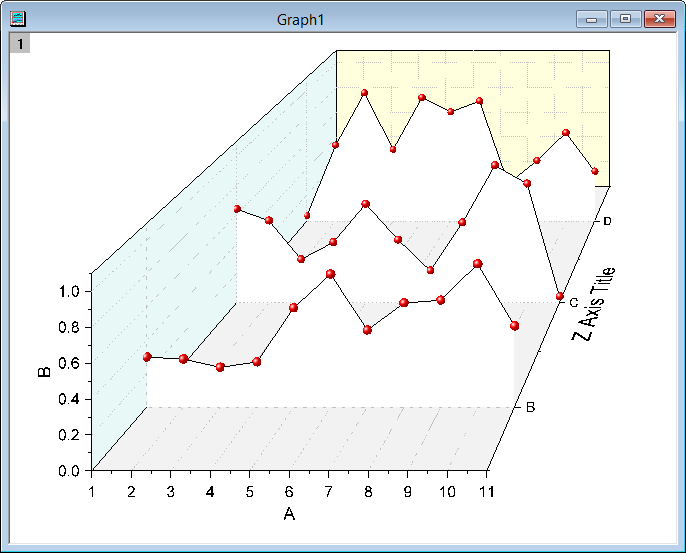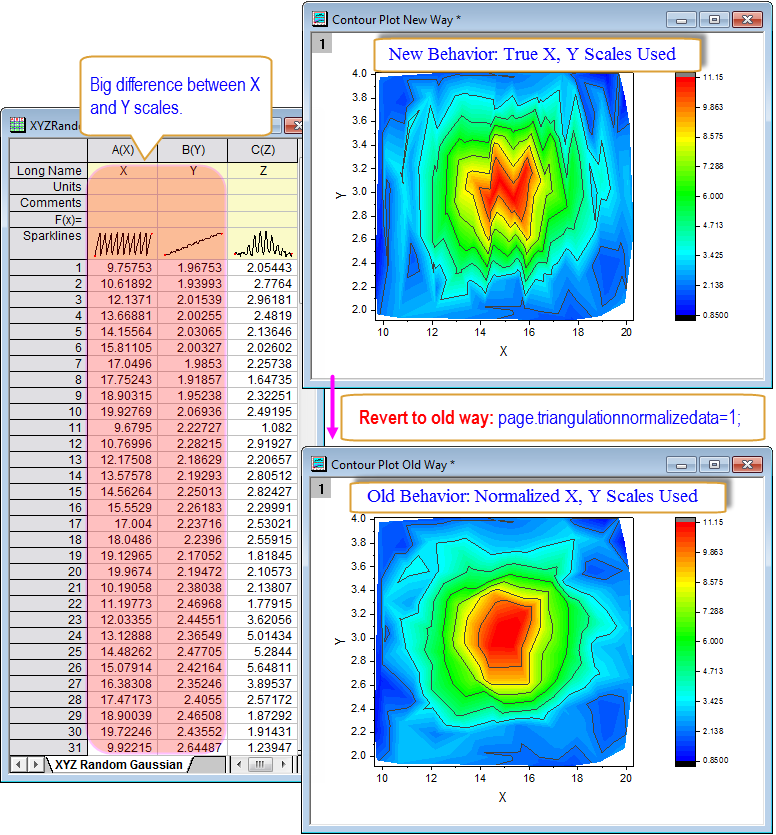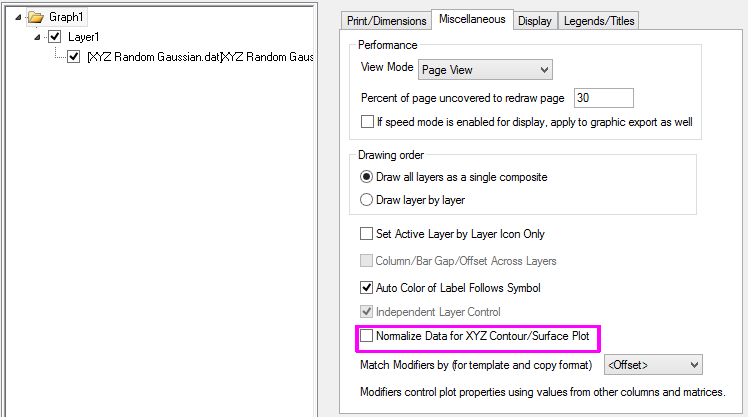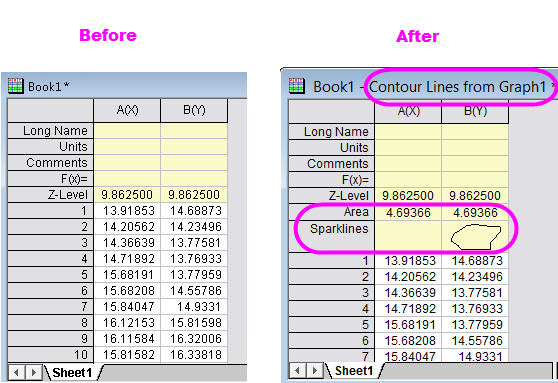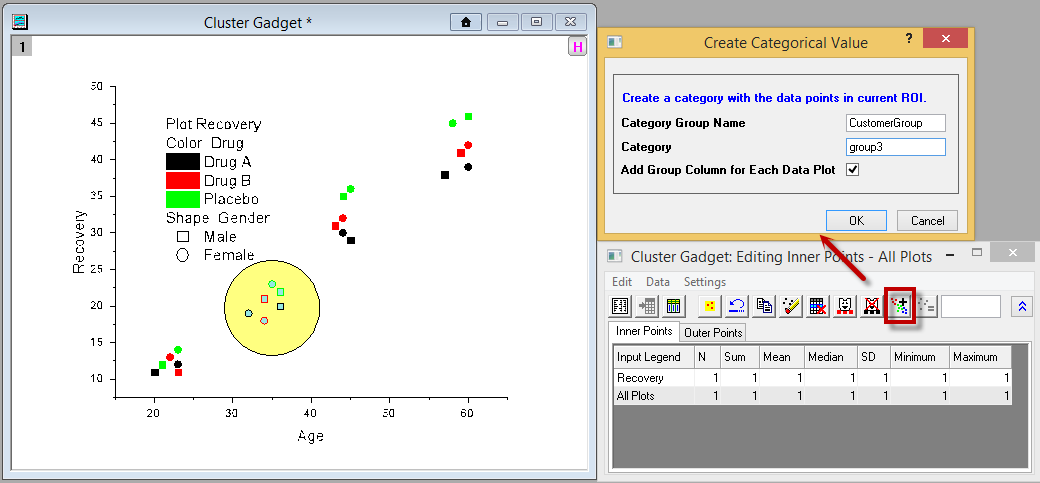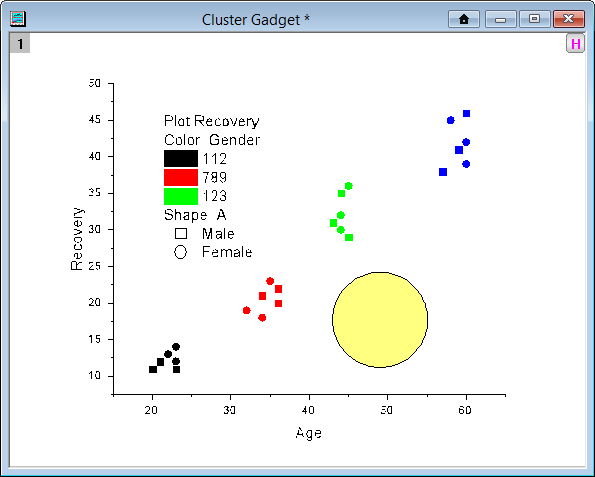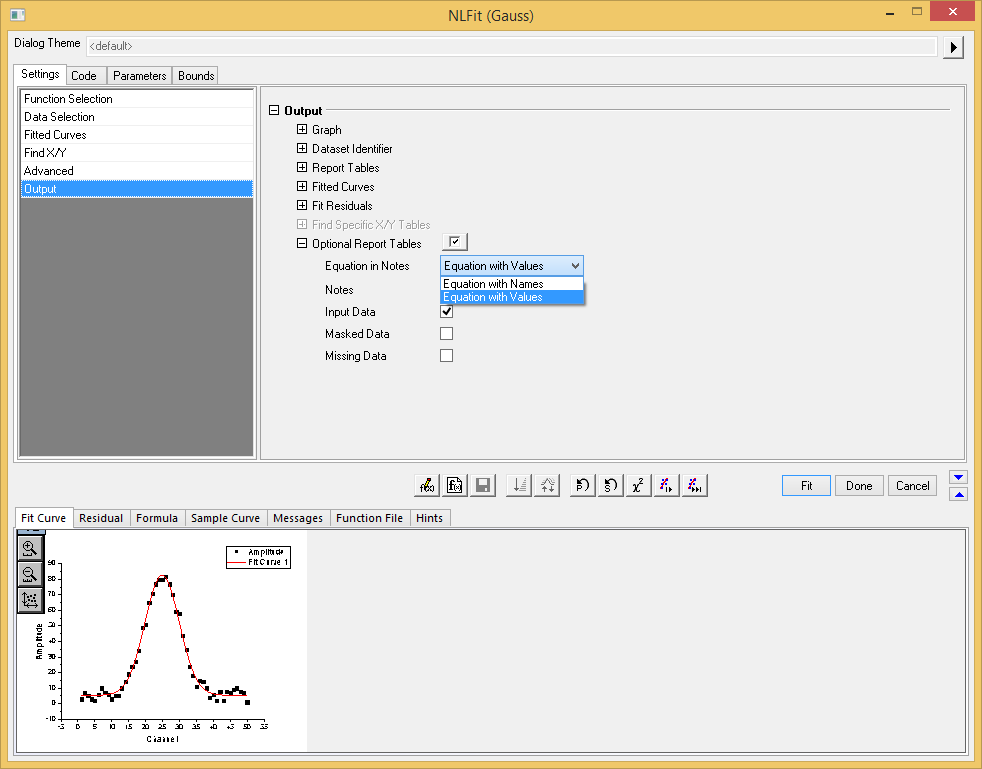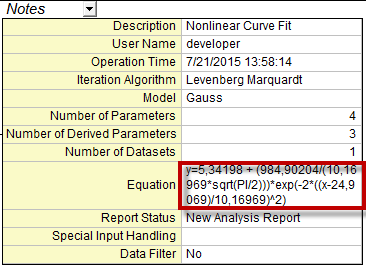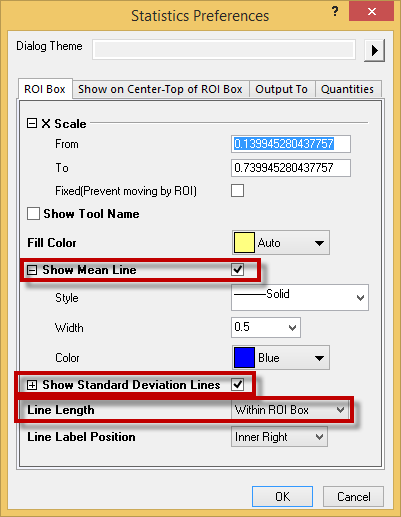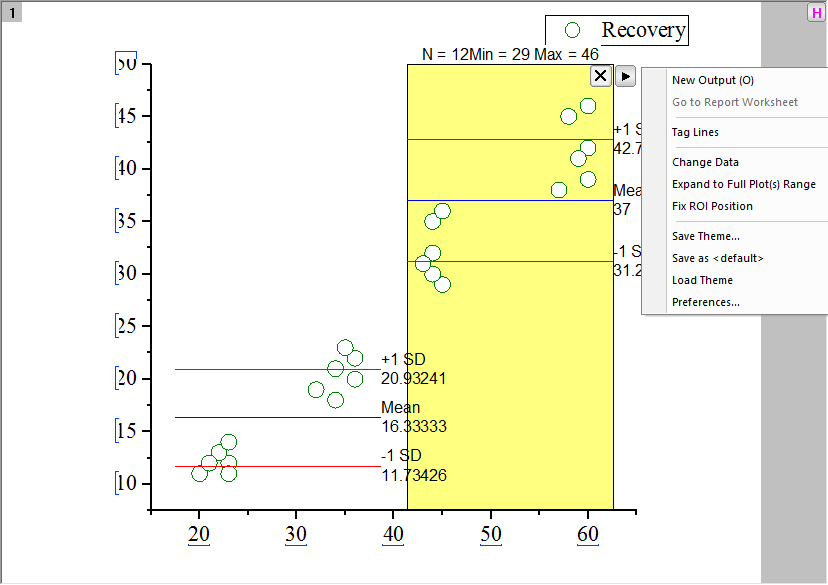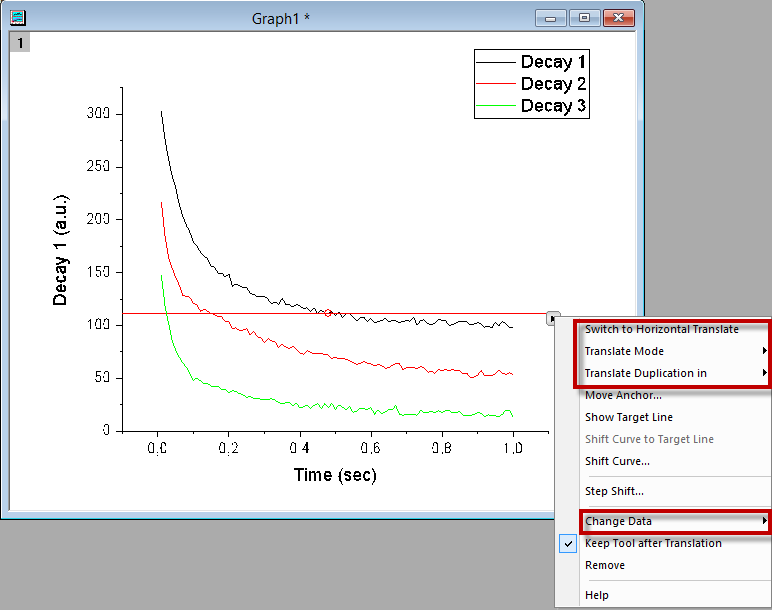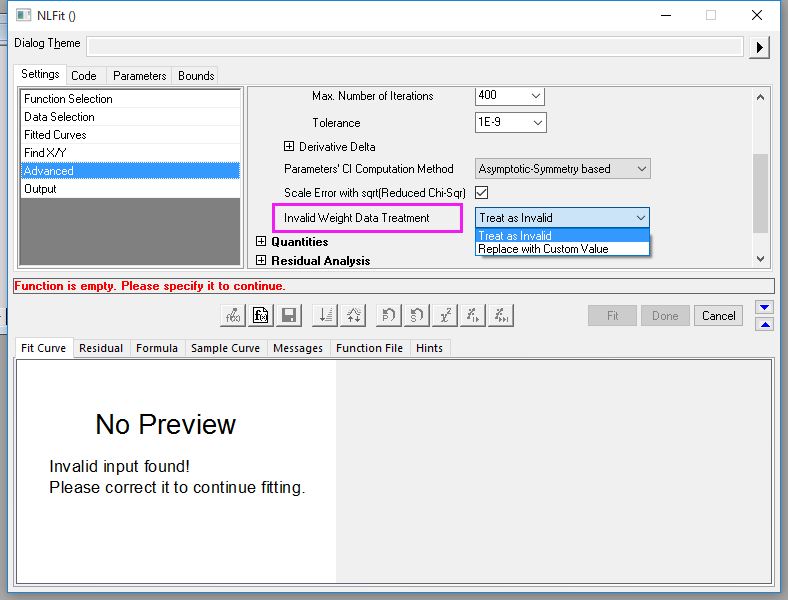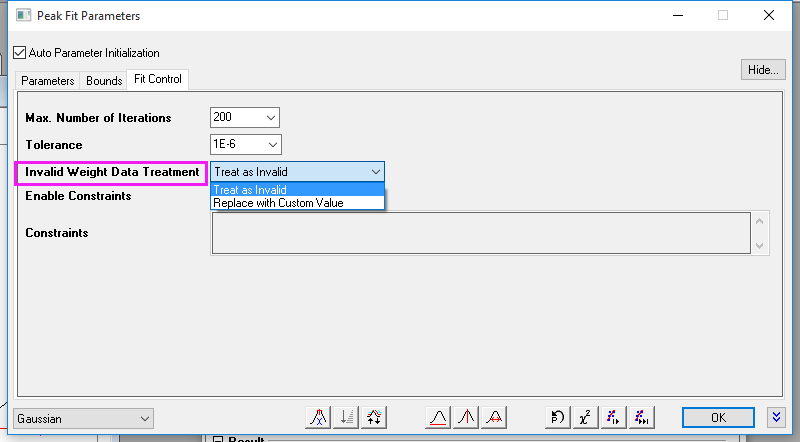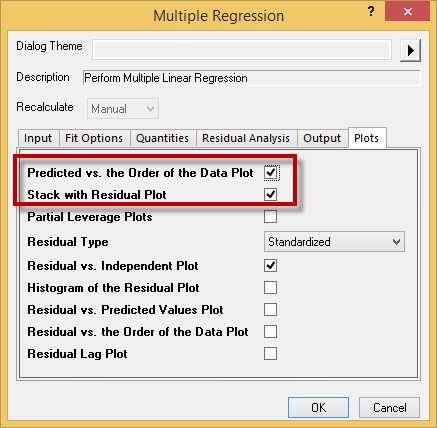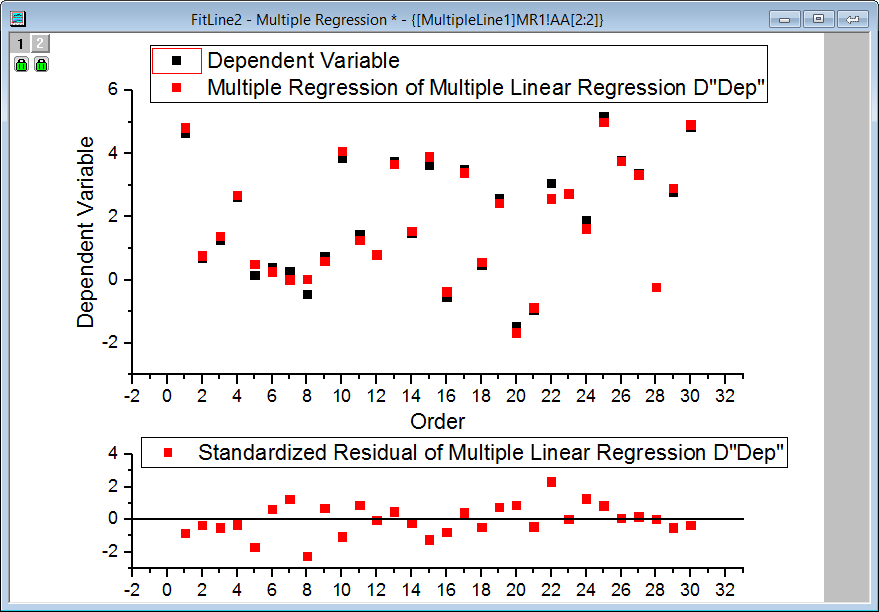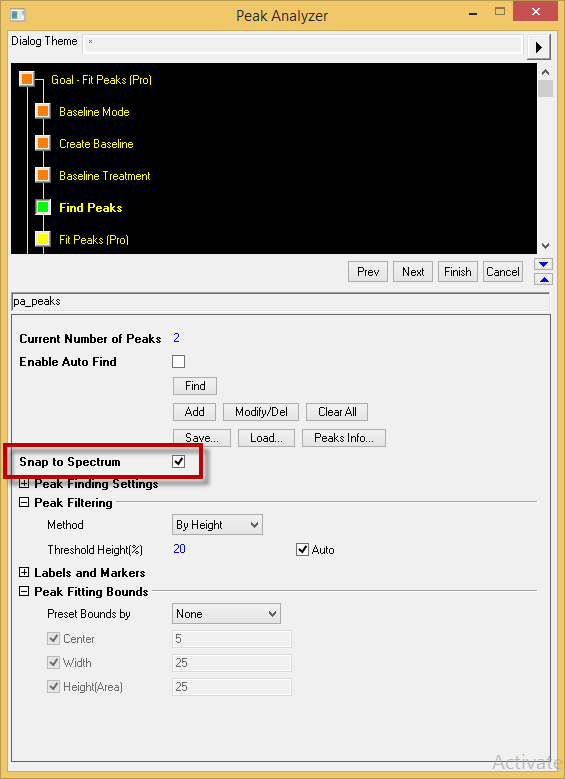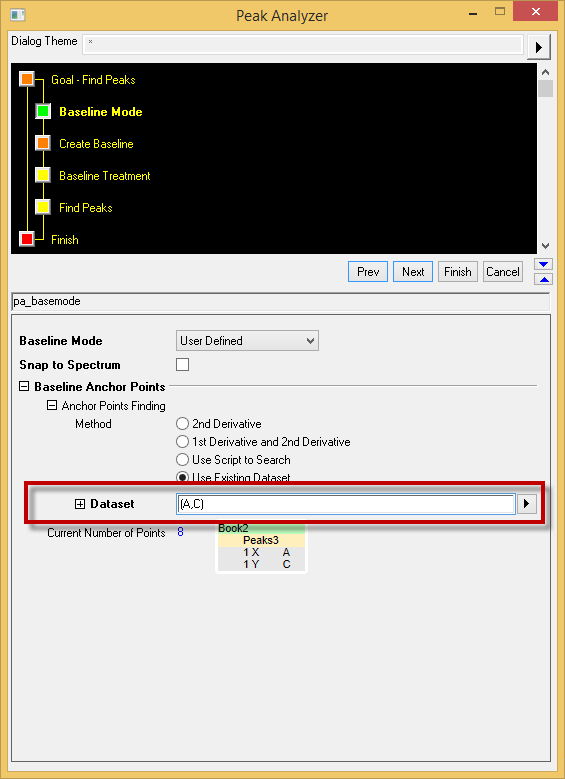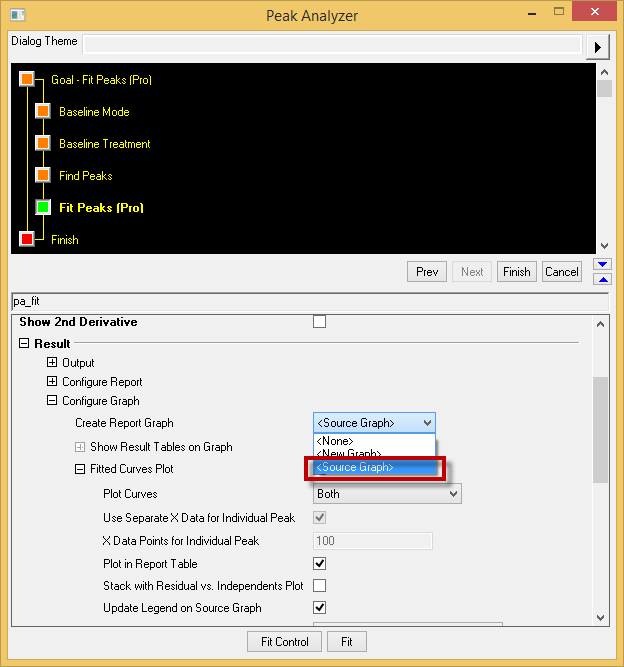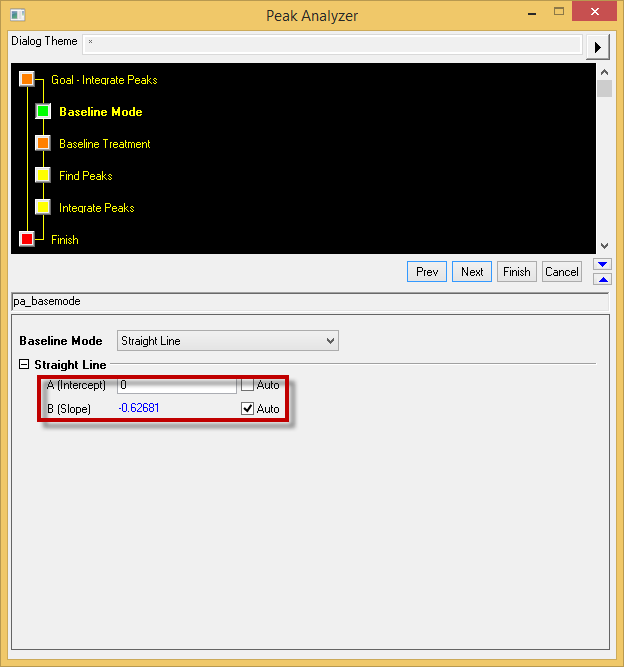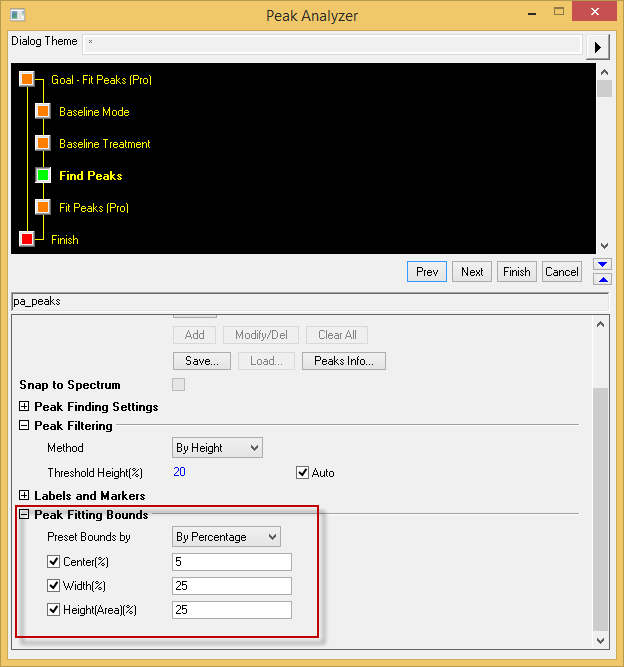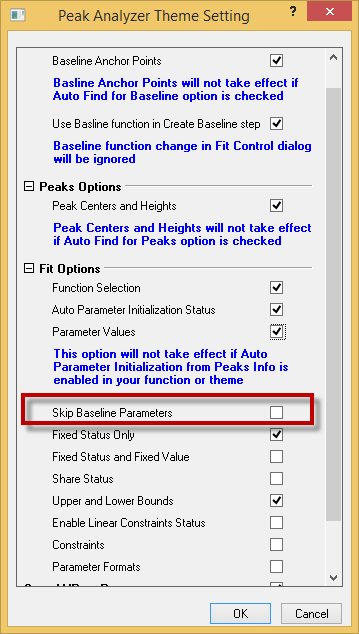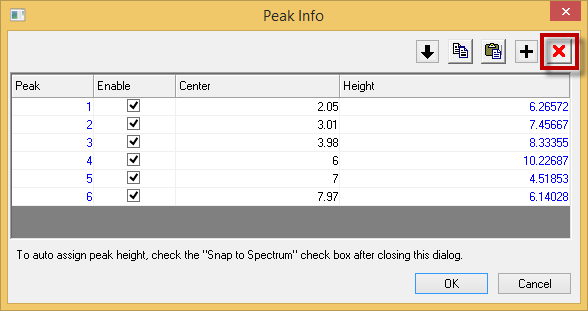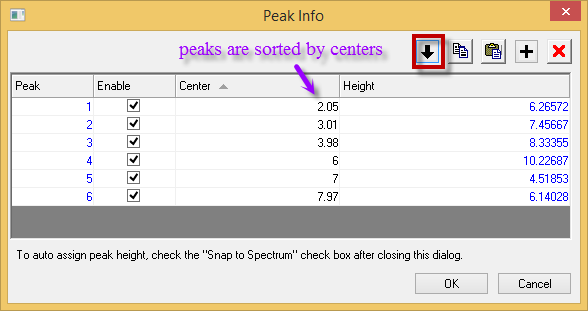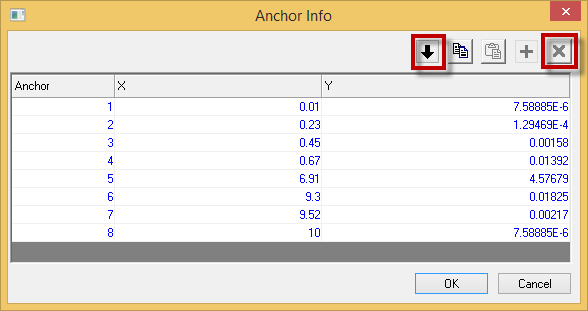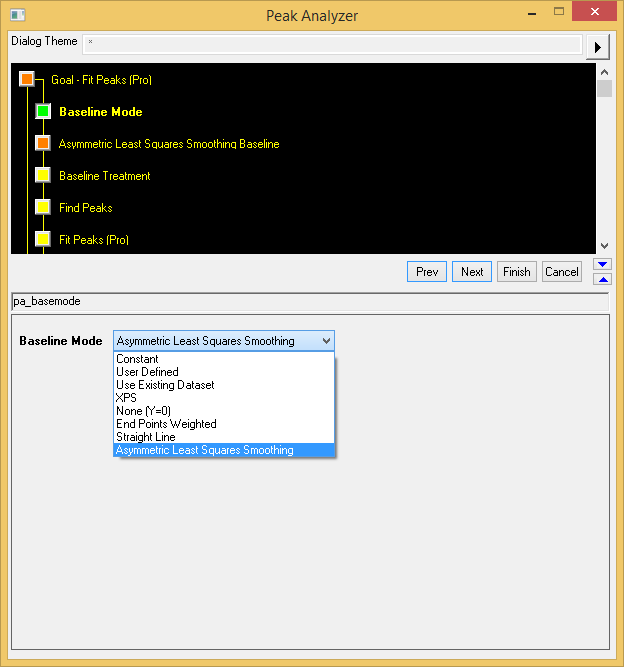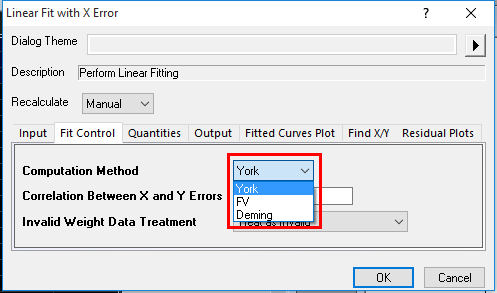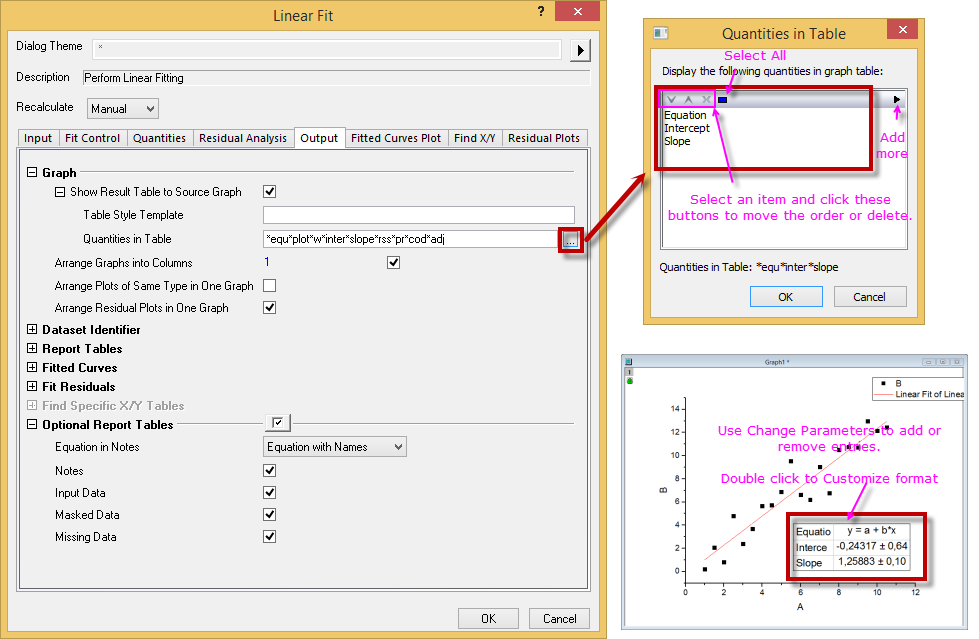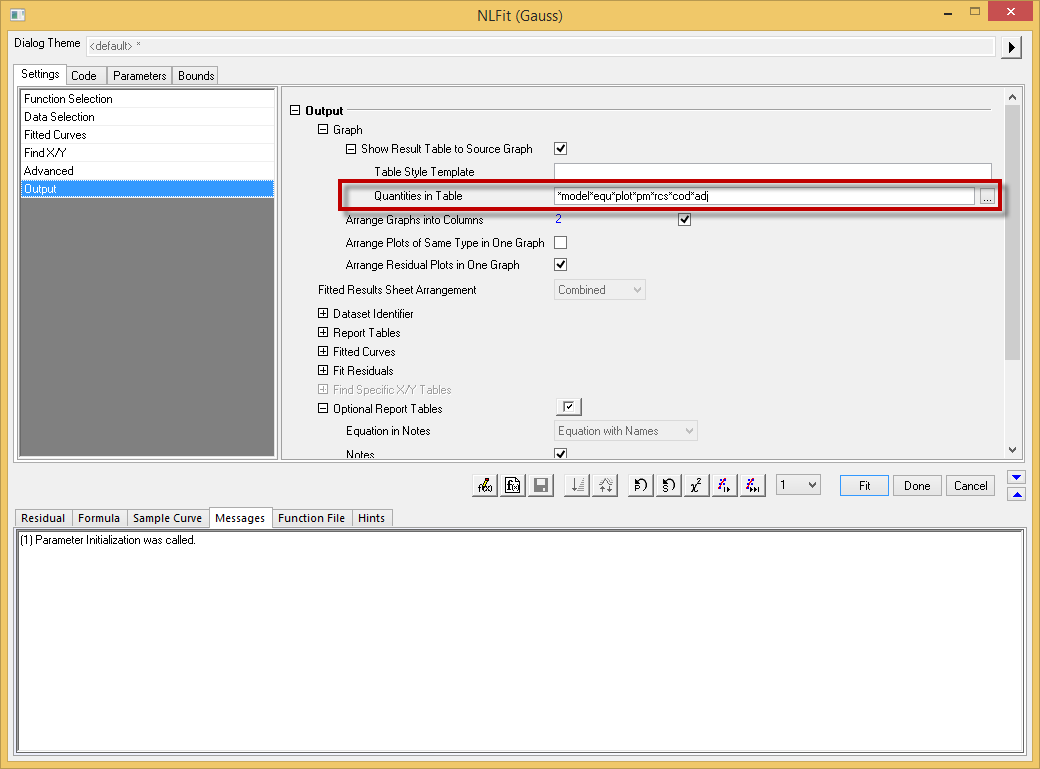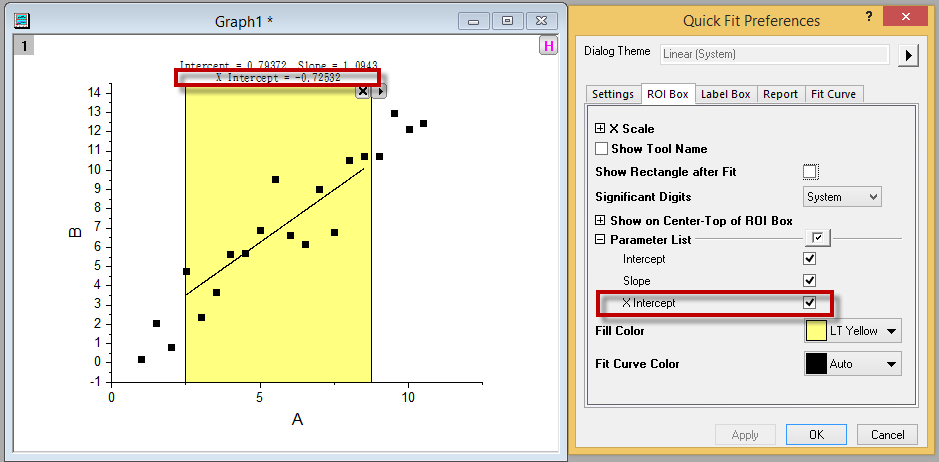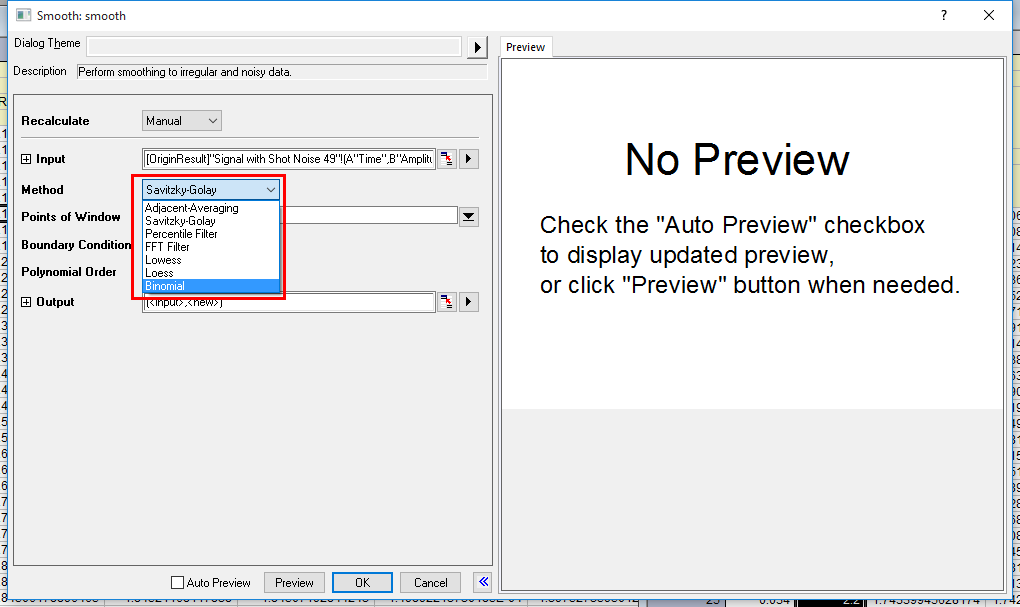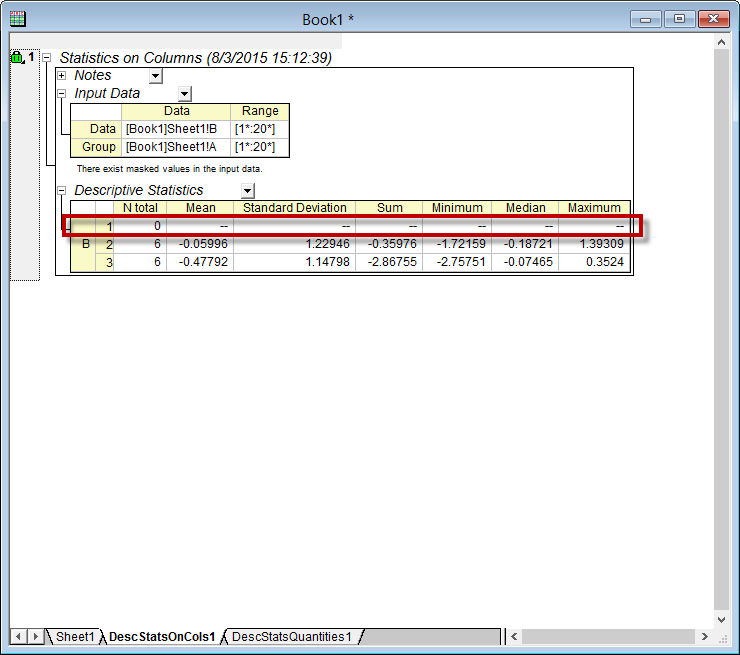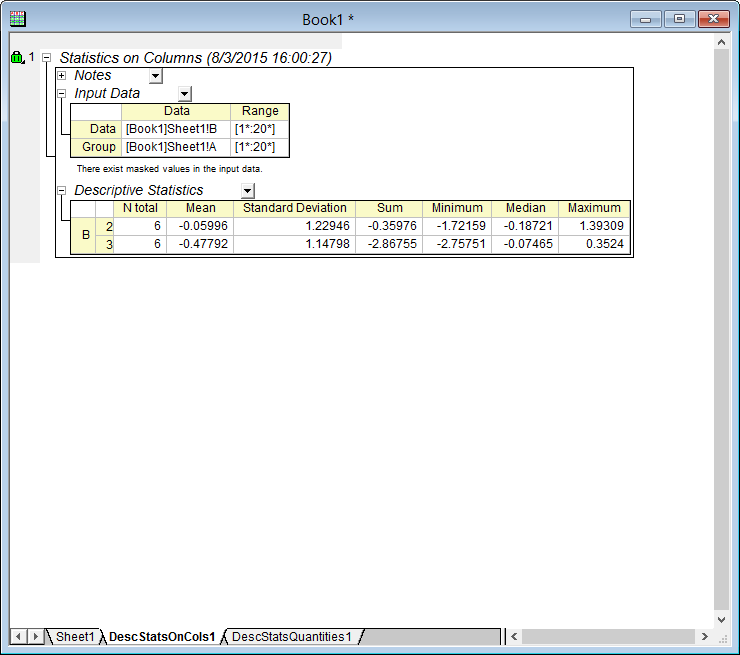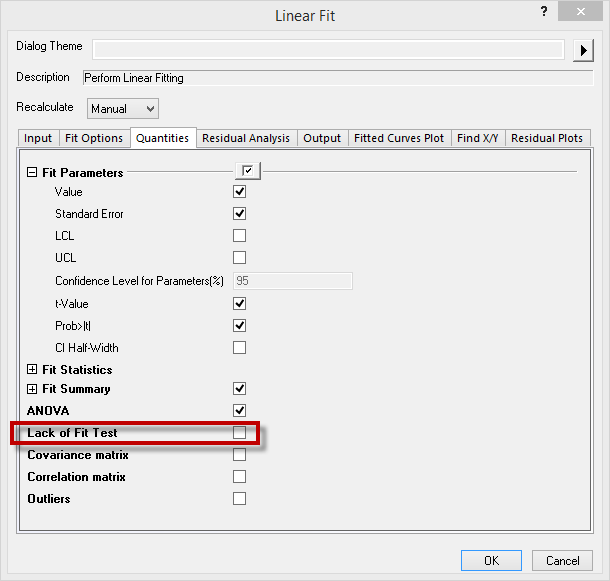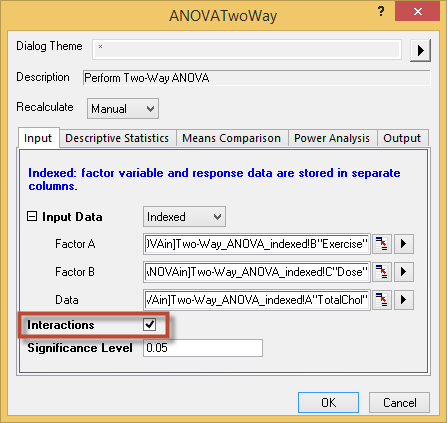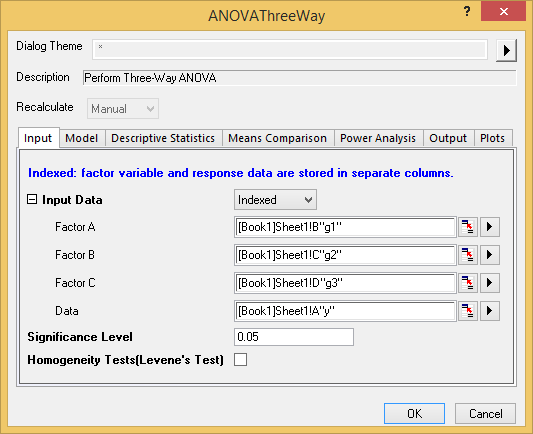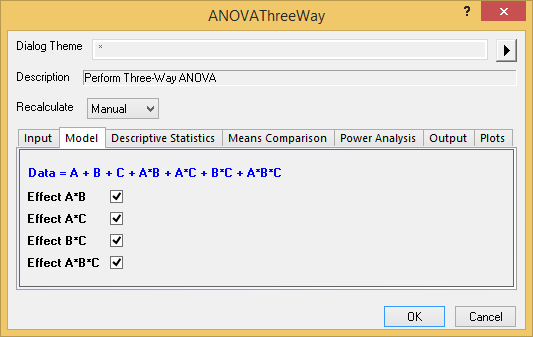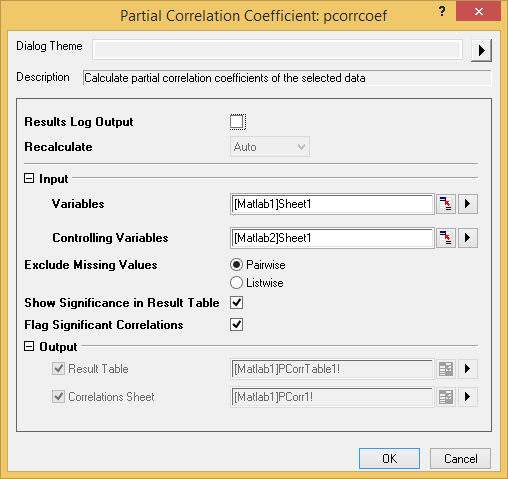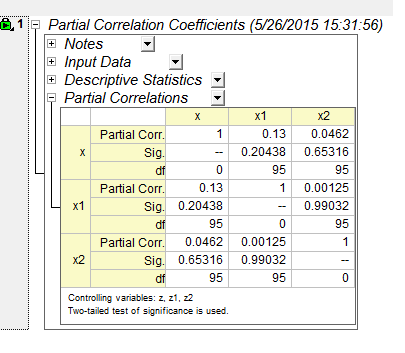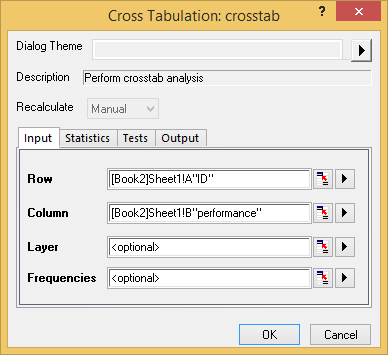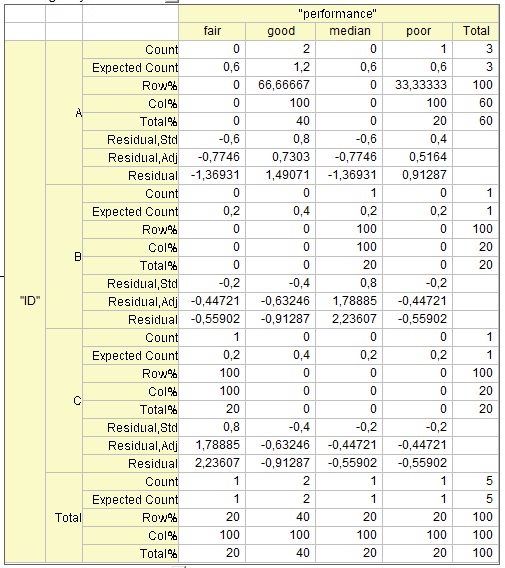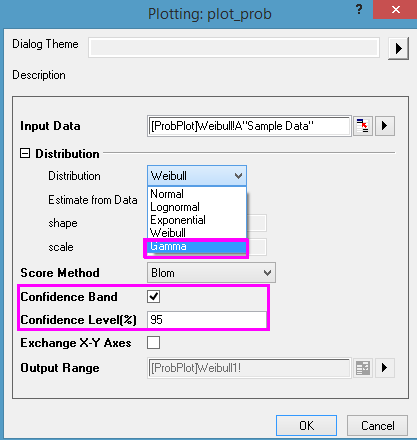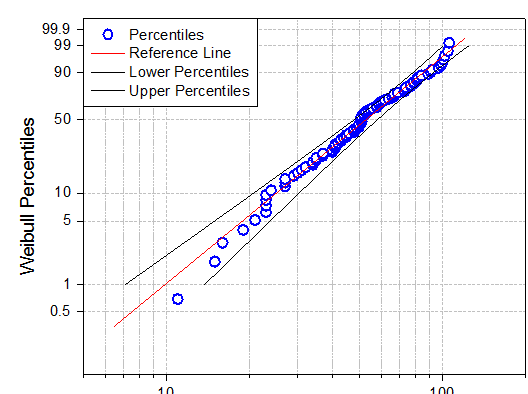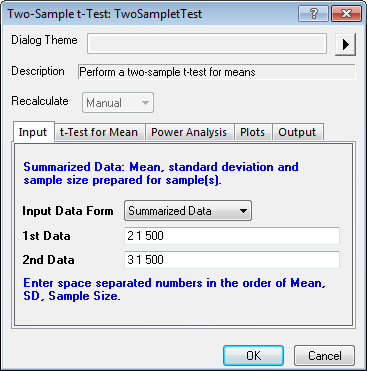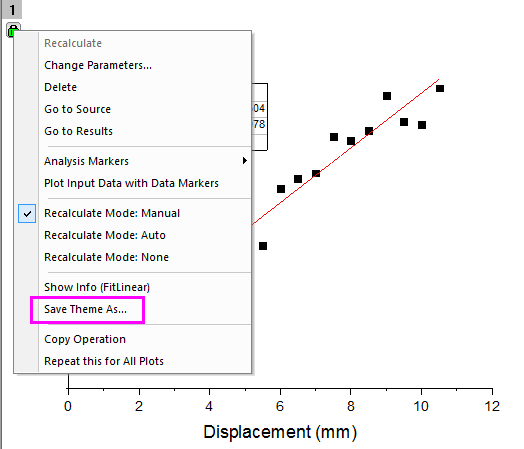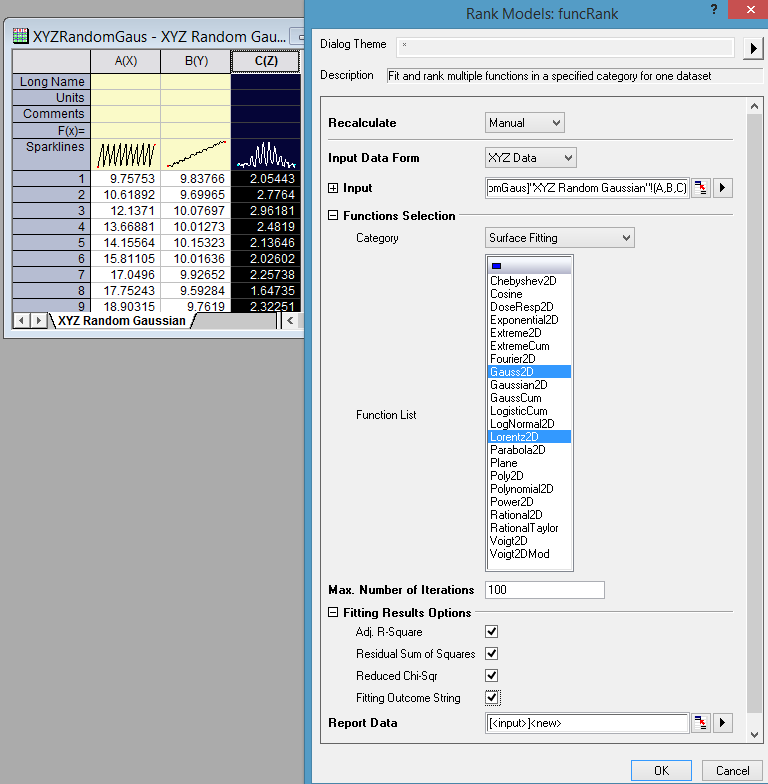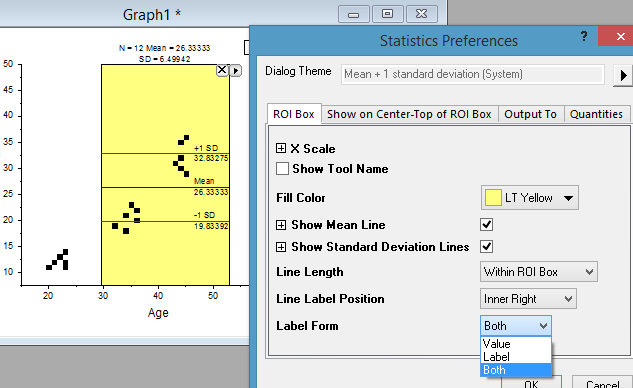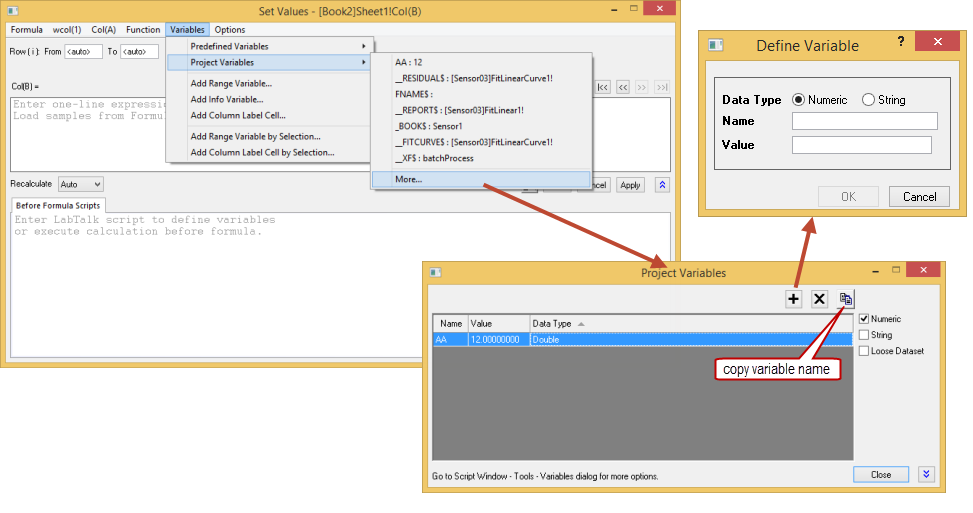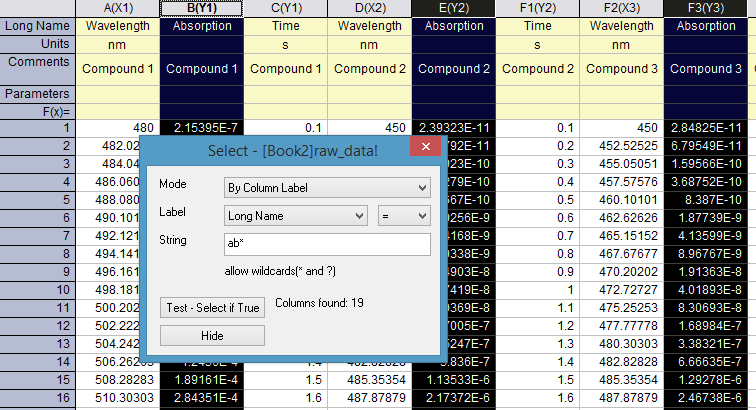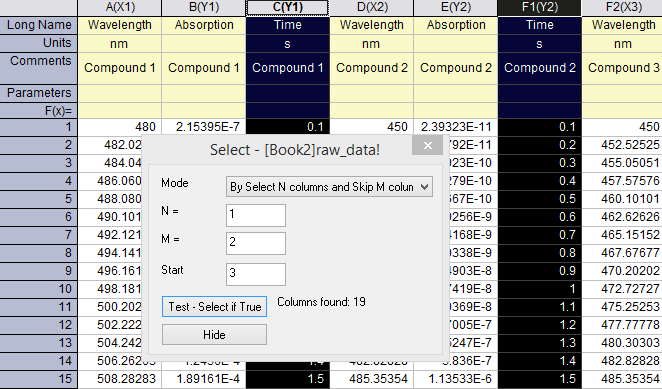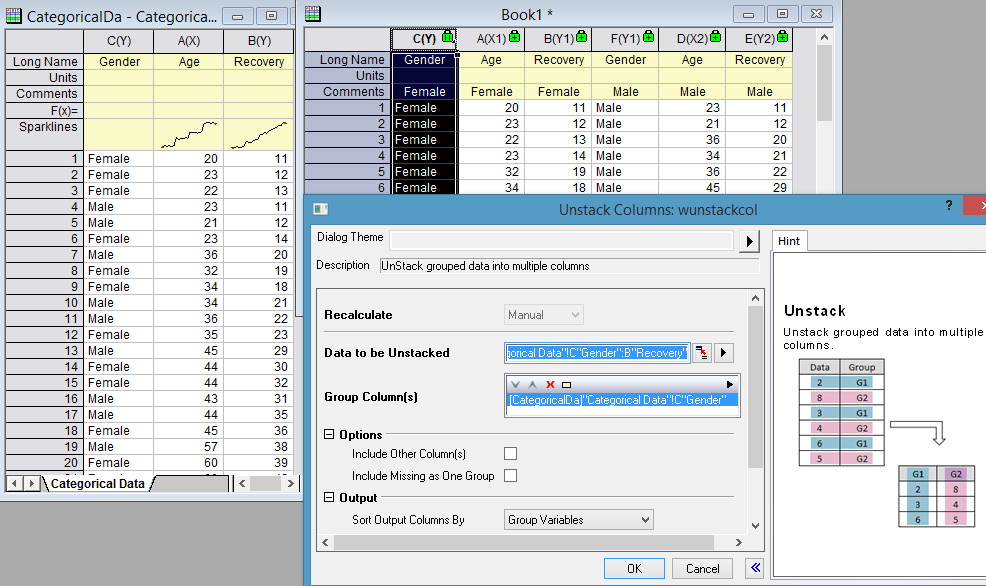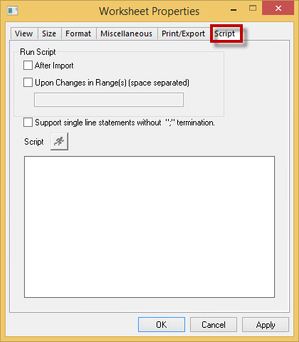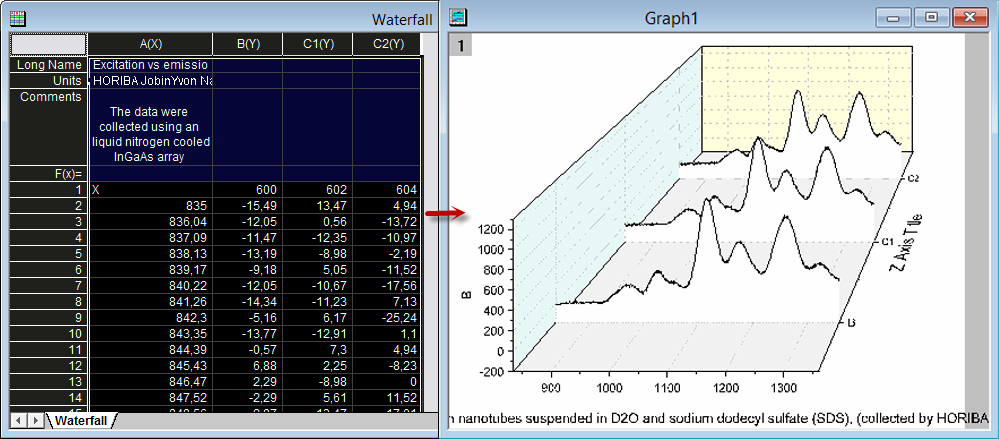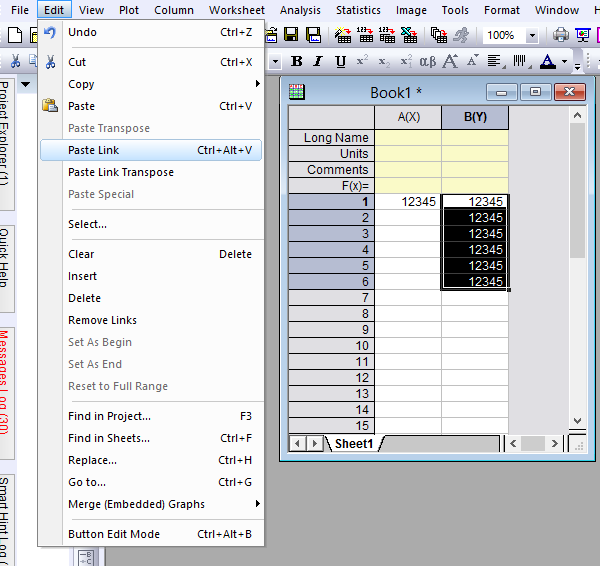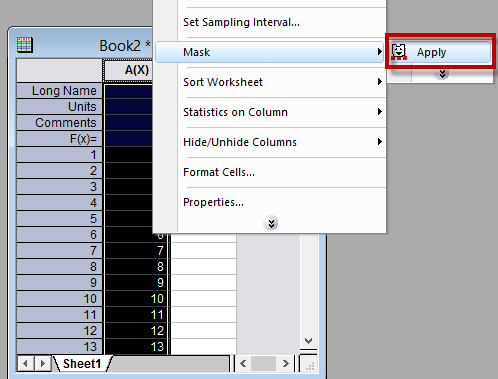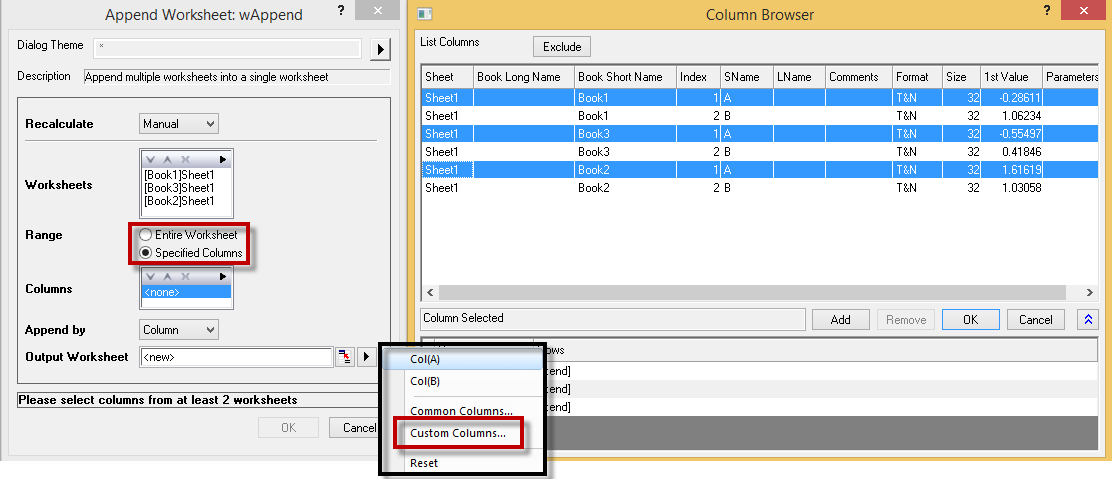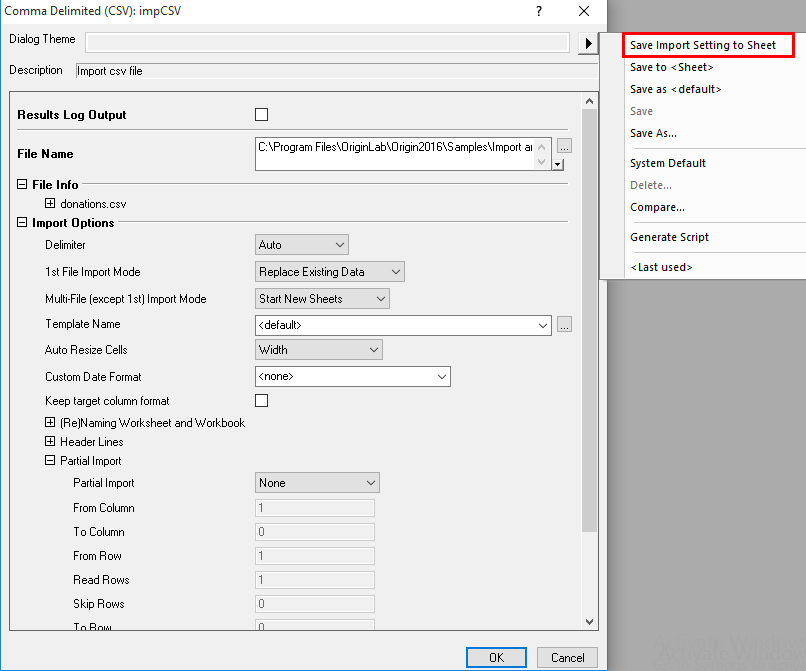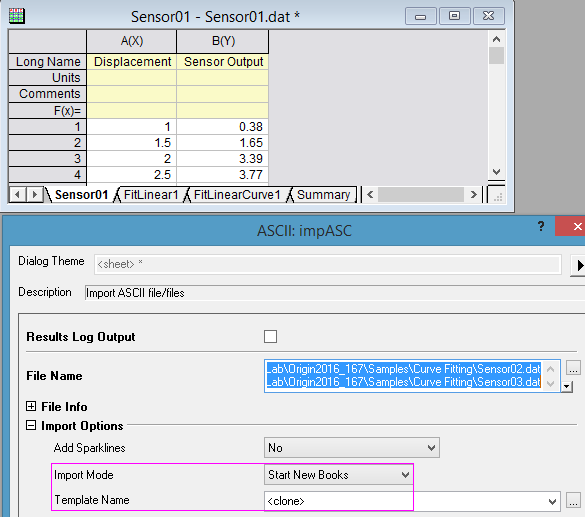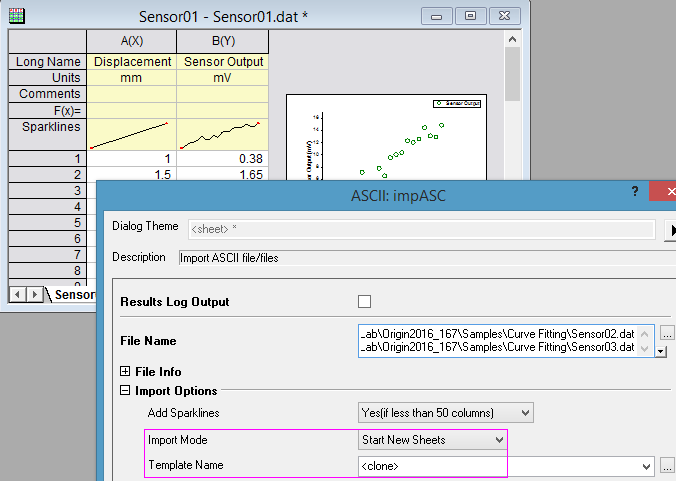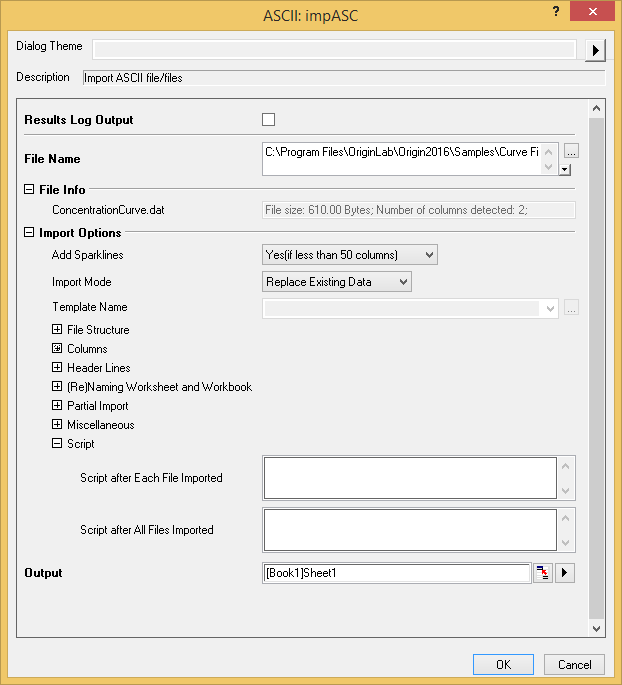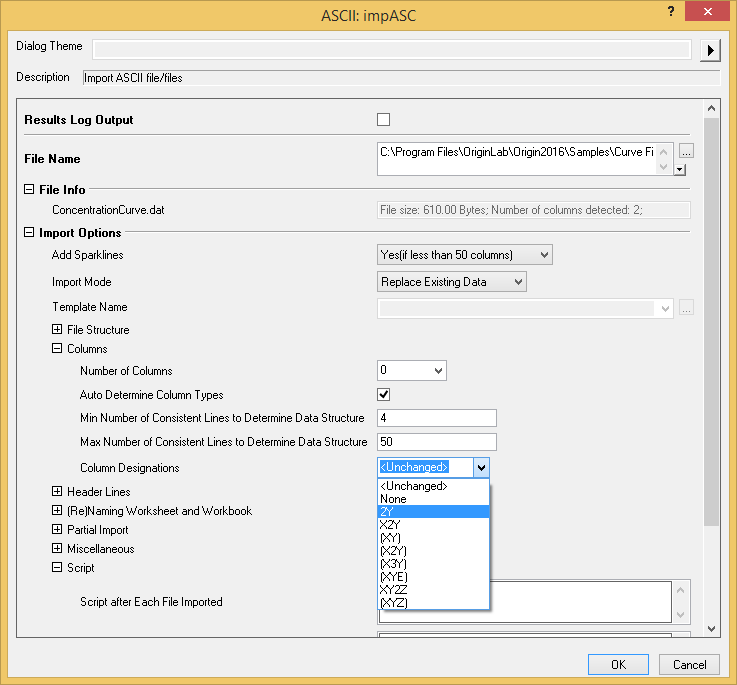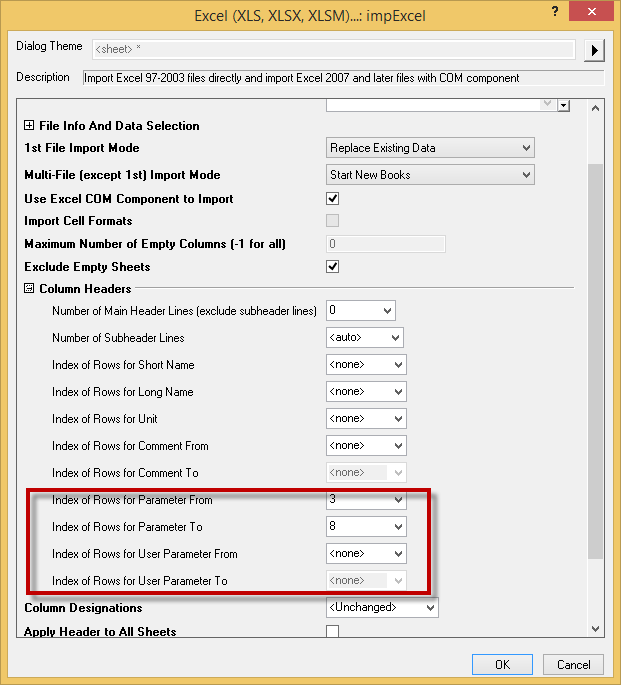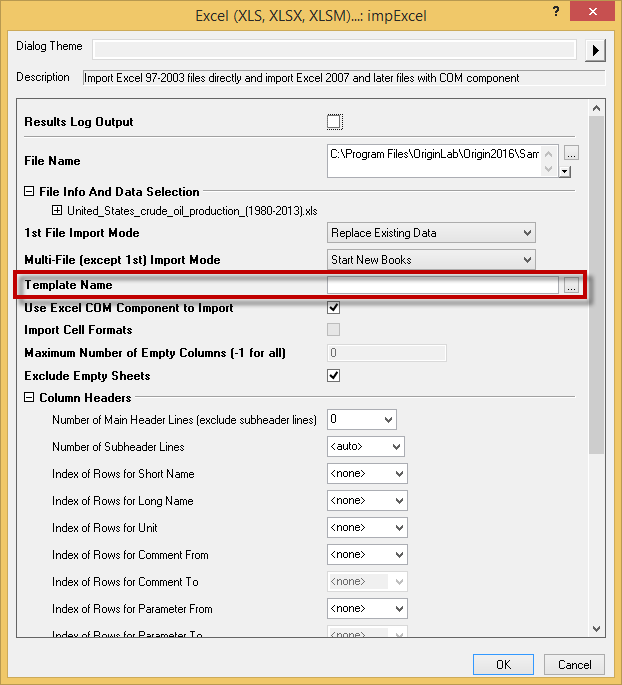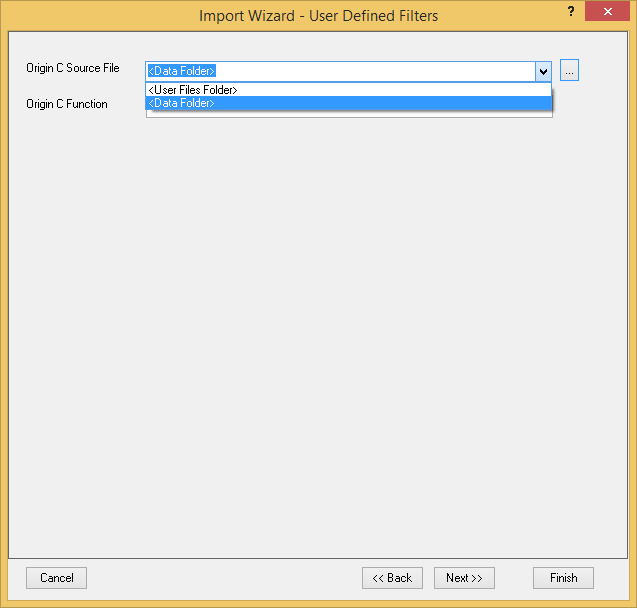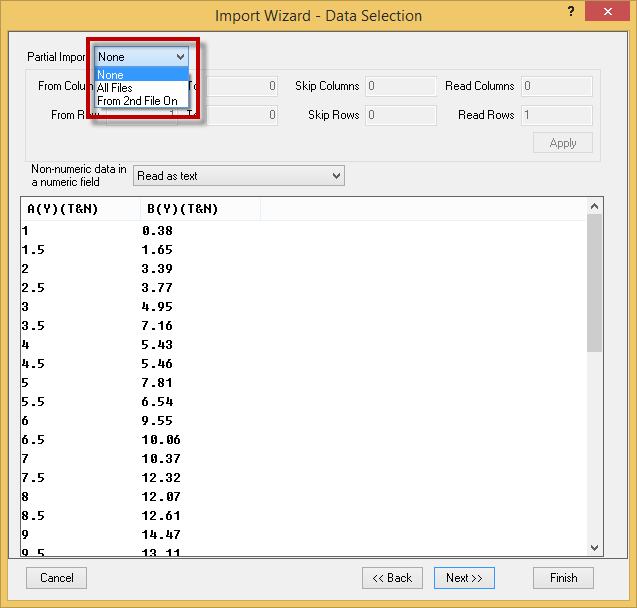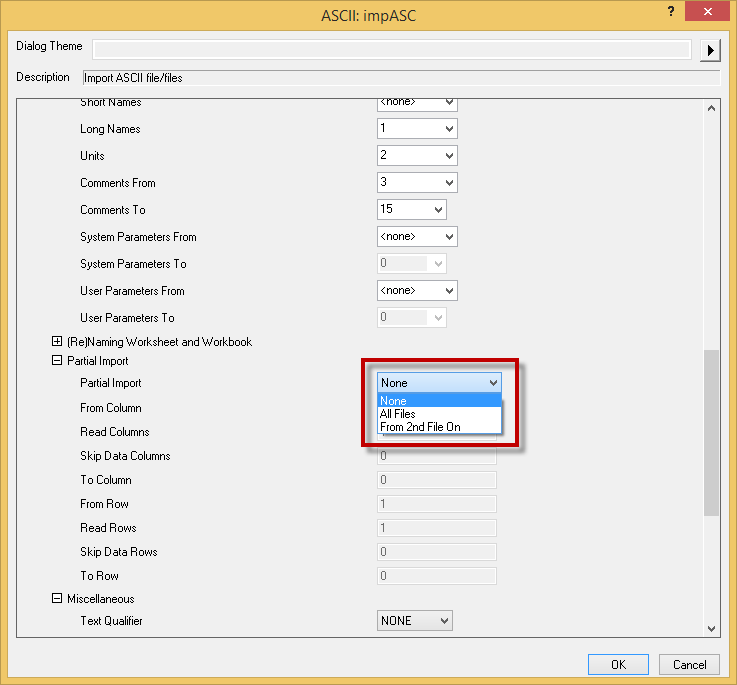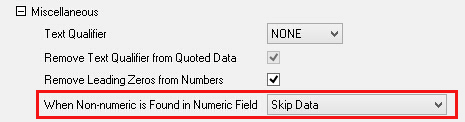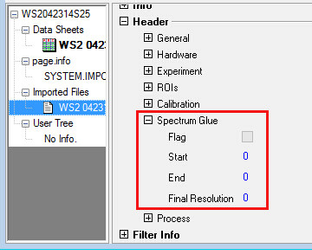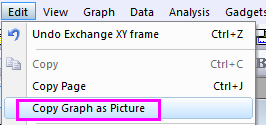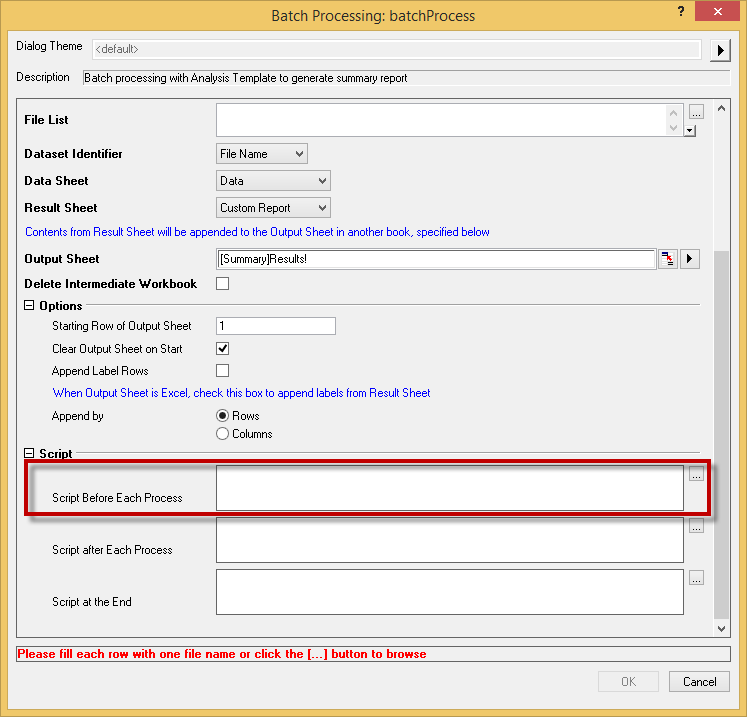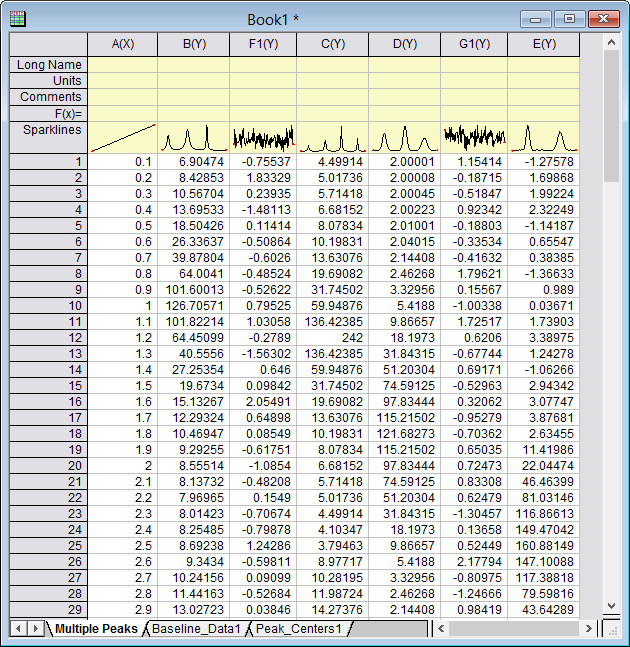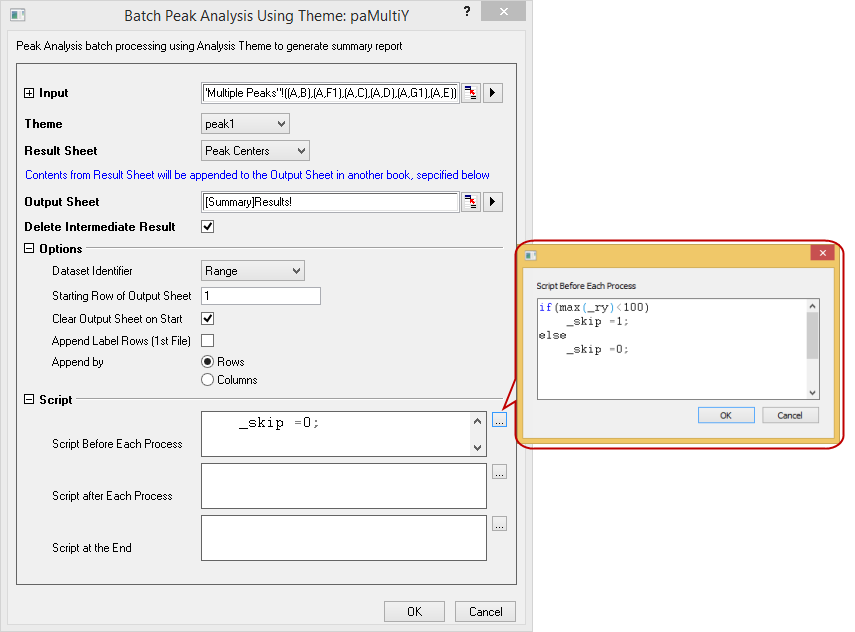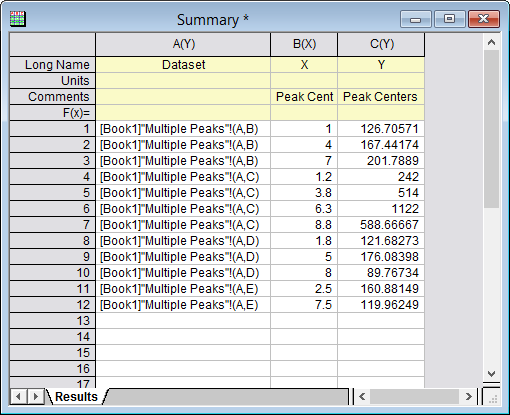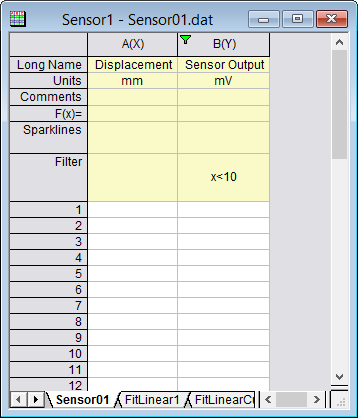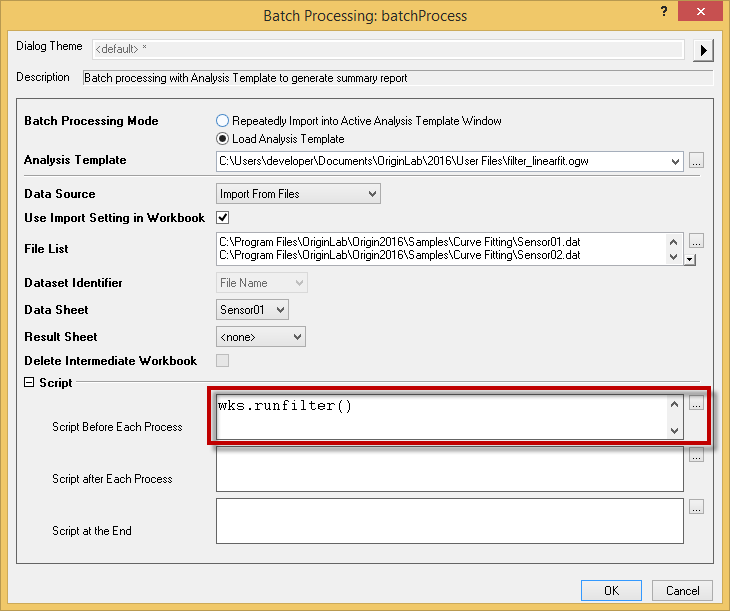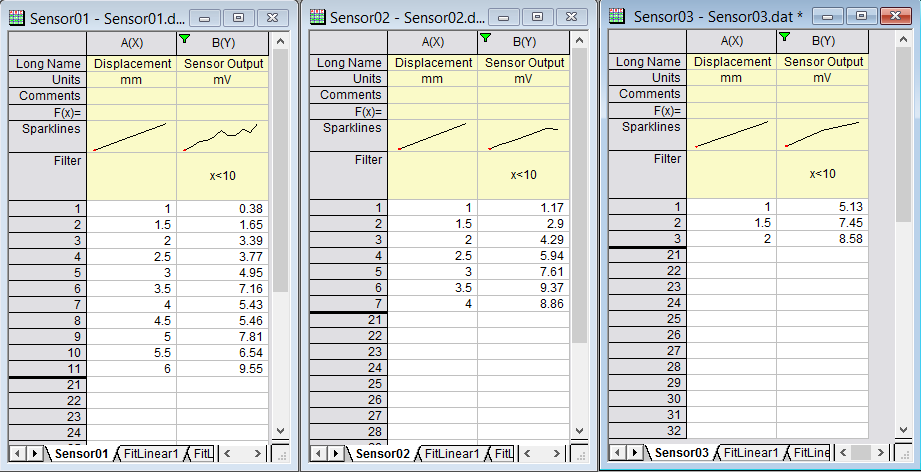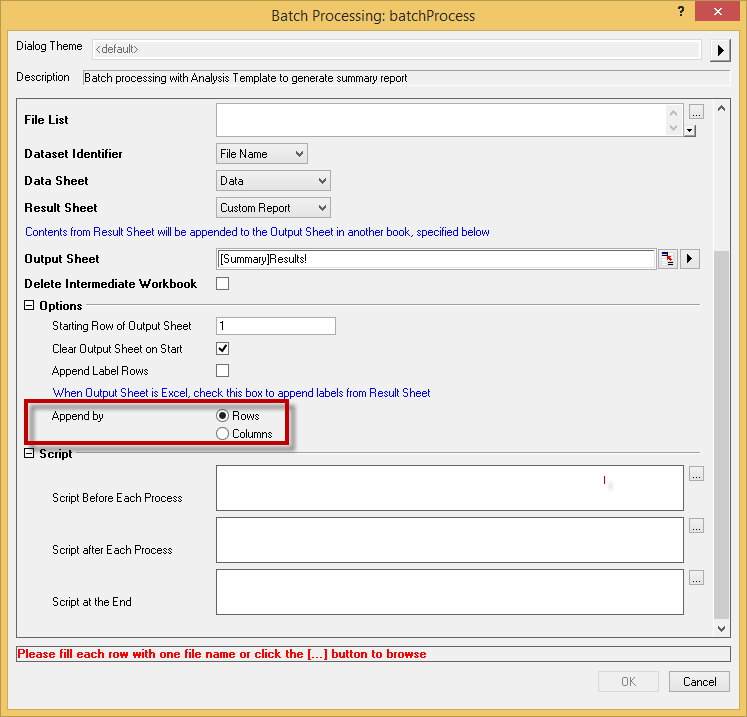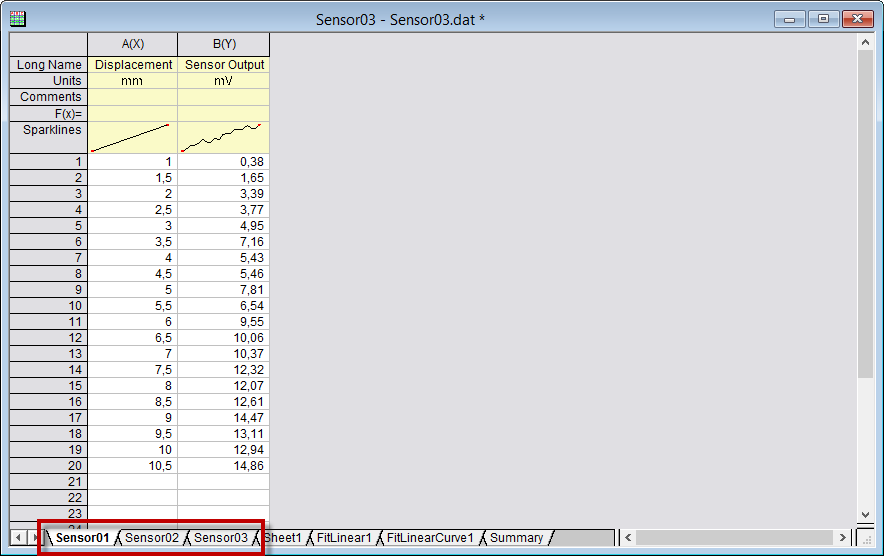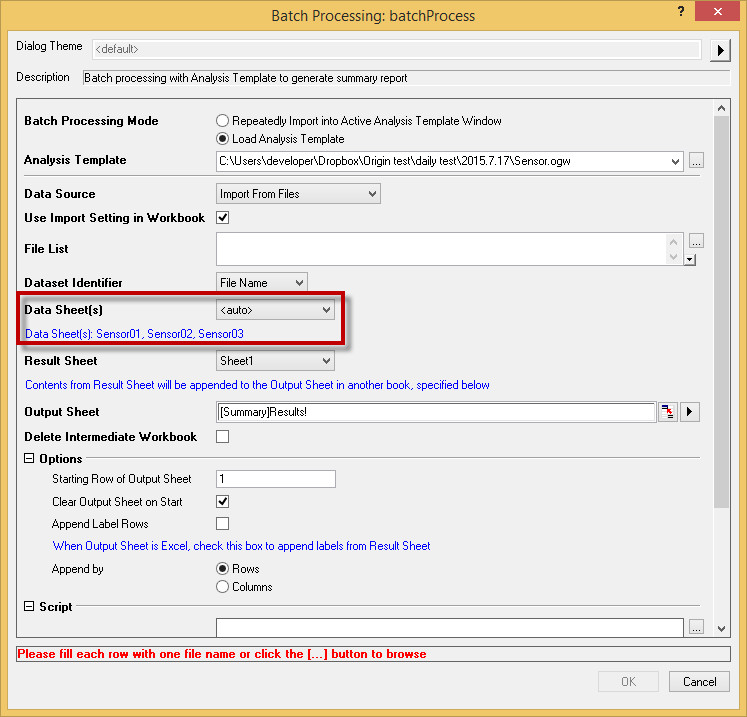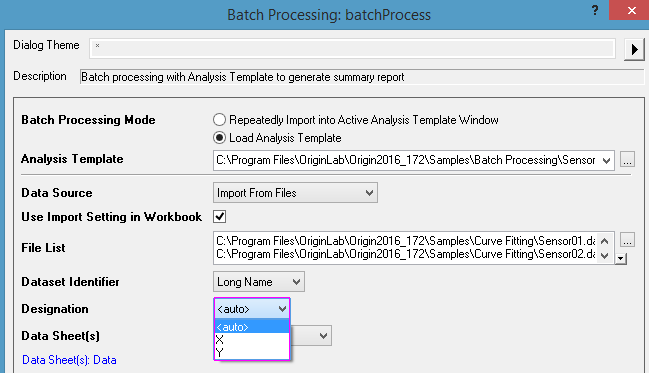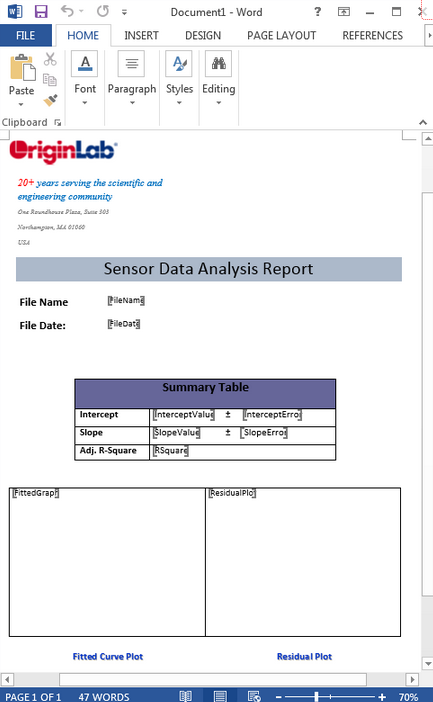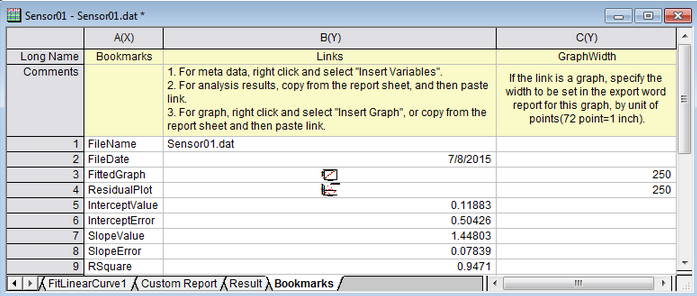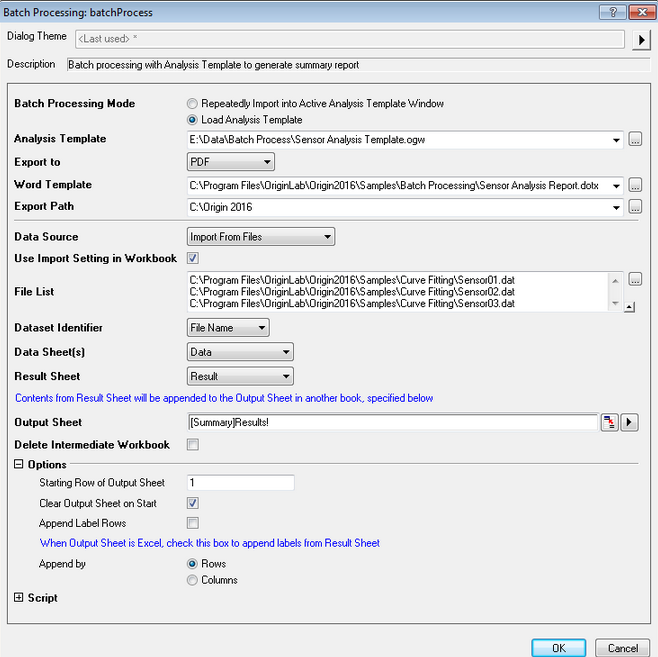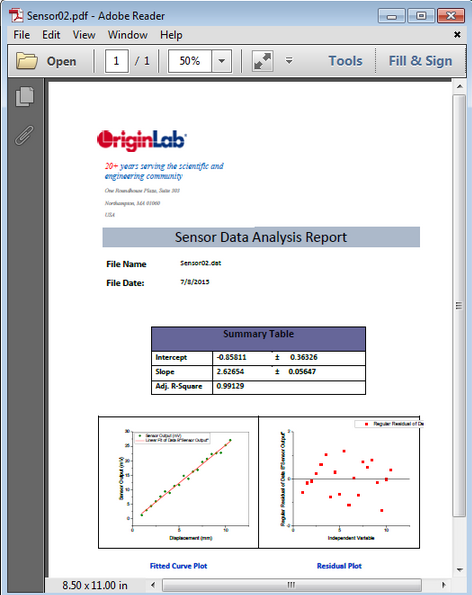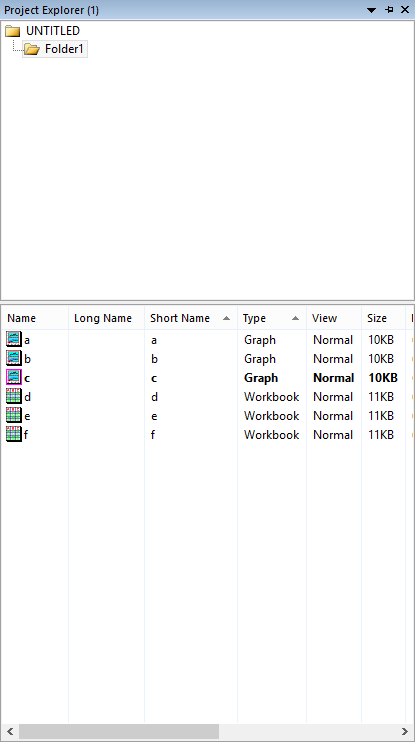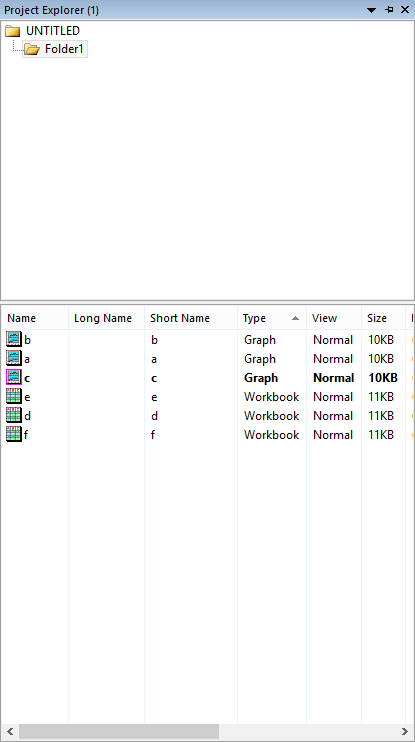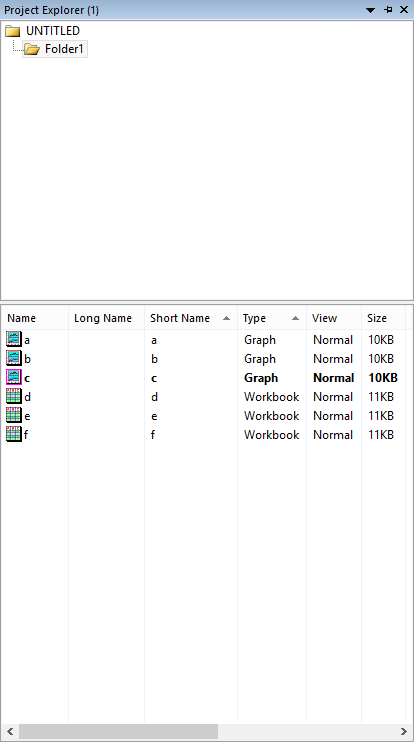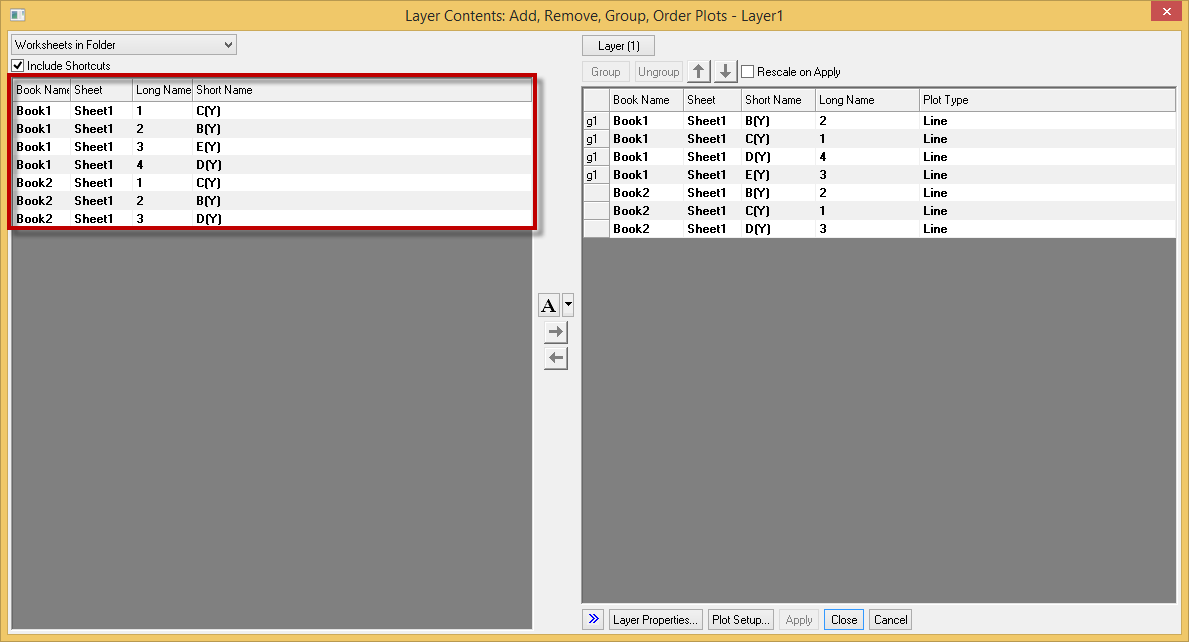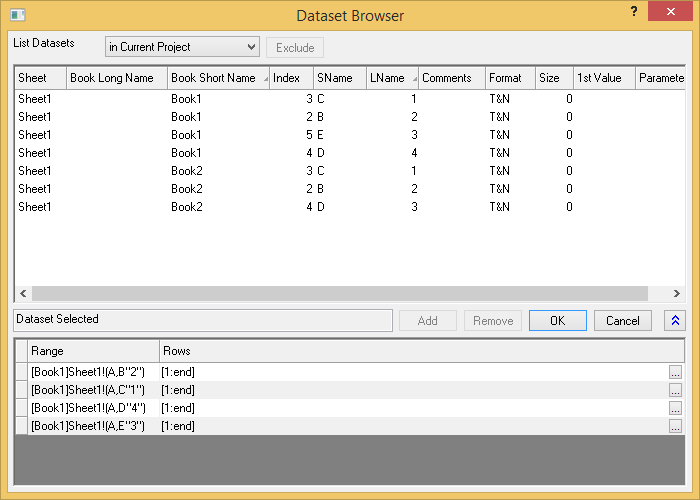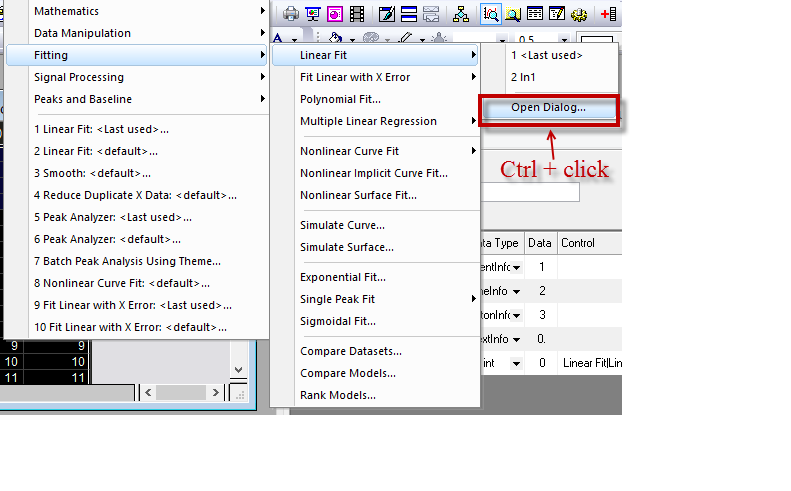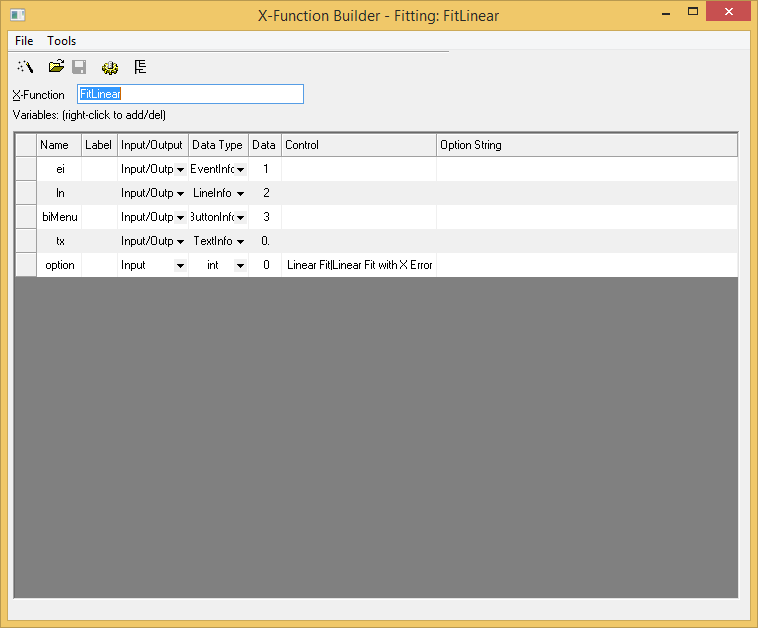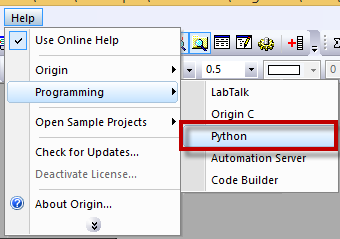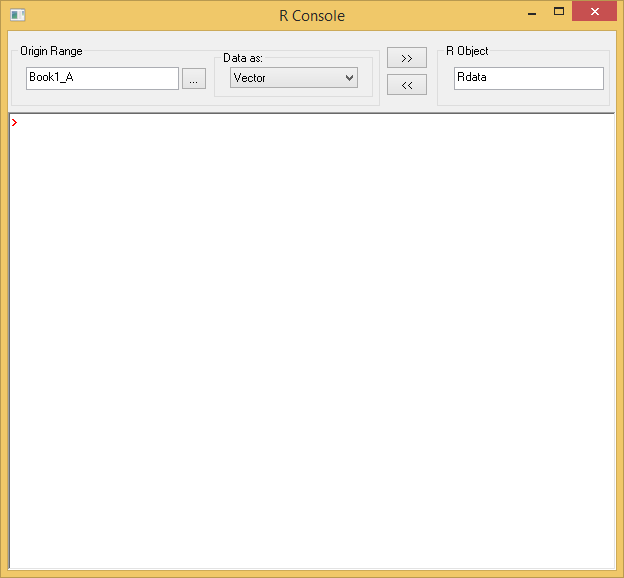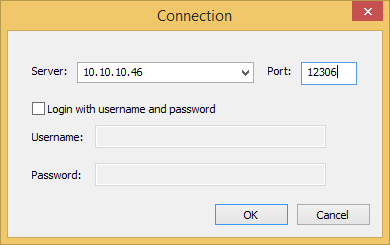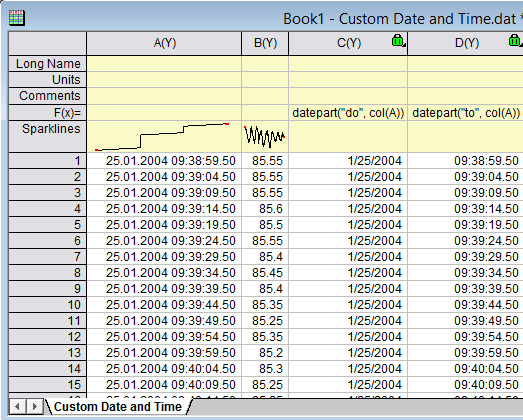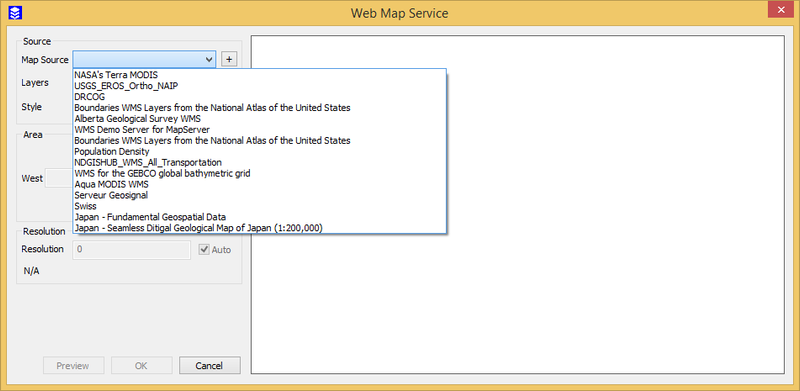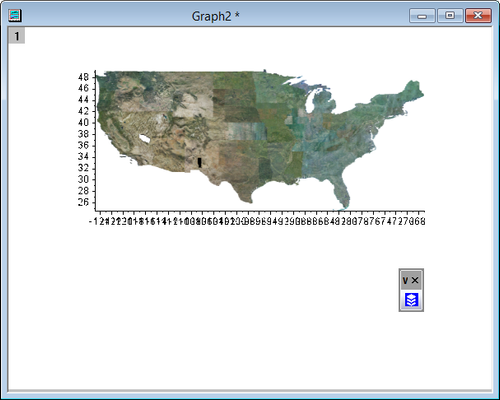Origin 2016 Features
Origin 2016 Highlights
The table below only lists some highlights of Origin 2016. To see more features in 2016, please use the navigation bar on the left panel of this page.
Origin Interface
JIRA | SUMMARY | DETAILS |
|---|---|---|
| ORG-13548 | Enable/Disable Collapsible Menus from Tools:Options | User can disable/enable collapsible menus by check box in Miscellaneous tab of Tools:Options. |
| ORG-10737 | Dockable Object Manager to easily Show or Hide Plots on a Graph | Hide and show plots using Object Manager
Useful context menu tools inside Object Manager
For 3D Scatter plots, XY Projection, ZX Projection, YZ Projection items are included in object manager as well. |
| ORG-12904 | GUI to Rename Plots with Loose Data (2D function plot & virtual matrix) | Set the short name of the 2D function plot Under the label tab of the Create 2D Function Plot dialog, we can set the Function short name. Short name or long name of the loose data can be changed in plot detail dialog Open the plot detail dialog of a 2D function plot or virtual matrix plot, we can change the short name or long name of the plot. Clicking the small button besides the name will toggle between long name and short name. |
| ORG-12763 | Support flip color increment list | Allow the order of colors in the color list or the order of shapes in the shape list be flipped. When the Symbol Color is set to increment, can flip the order in the Color List tab. This also applies to the symbol shape. |
| Use tab style dialog for more analysis and statistics tools | Changed the dialog to be tab-based for the analysis/statistics tools with long trees, especially those statistics tools. User can change back to old GUI by setting system variable @TSD to 0. (Choose Tools: System Variables... menu. Enter TSD as Variable and enter 0 as Value.) | |
| ORG-11356 | Better extra large icon images for folder, workbook, matrix, notes, excel book in Project Explorer (SR1) | |
| Flyout buttons on Toolbars more obvious (SR1) | Before SR1 – Tiny, not obvious In SR1 – More standard, easier to click on to expand | |
| ORG-13777 | Change Color List on By Points tab of Chooser Chooser (SR1) | Before SR1, user must change color list on Color List tab of Plot Details if the plot color is set to incrementing or using other column values. In SR1, user can directly change Color List on By Points tab of Color Chooser. |
| ORG-13917 | Ctrl+ click Color List or Increment List in Color Chooser to edit color orders. (SR1) | In SR1, user can click Ctrl+click Color List on By Points tab or Increment List on By Plots tab of Color Chooser to change the order of colors and save as future color increment list. |
| ORG-14036 | Template Library Filter status better not kept between Origin sessions (SR1) | Before SR1, if user pressed Filter down to exclude cloneable templates that don't match the active workbook, when restarting Origin, the filter button is still pressed and no template may show in Template Library since default Origin workbook only has two columns A(X) and B(Y). In SR1, a system variable @TLF is added in SR1 to allow this filter state to be |
| ORG-13757 S1 | Add Allow System Theme to override checkbox in Template Modify dialog (SR1) | When plotting graph with a user-defined graph template, system theme will be applied if this Allow System Theme to Override checkbox is checked when saving graph template User can click edit button in Template Library to uncheck it now in SR1. |
| Support Shapefile map in Object Manager (SR1) | After import Shapefile maps into Graph, the shapemap would be showed as a branch in Object Manager, each part could be a sub-object in this branch. So once the selection is turned on(right-click an object and select Selectable to turn on or turn off), users can select and modify the map, the selection of whole and partial could be similar to group and plot. | |
| ORG-14269 | Startup Tips Dialog Improvements (SR2) | We improved Startup Tips dialog.
|
| ORG-14353 | Color palette is more friendly to people with color-blindness (SR2) | Add two built-in color lists for color-blindness people: Q09 ColorBlindSafe8 and Q10 ColorBlindSafe15 |
Graphing
New Graph Types
JIRA | SUMMARY | DETAILS |
|---|---|---|
| ORG-12500 | Support 100% stacked column/bar plot with error bar | Error bar is supported in 100% stacked column/bar plot. |
| ORG-7860 | Support Interval Plot | Add Interval Plot under the Plot:Statistics. Interval Plot plots the mean and 95% confidence interval for grouped data. |
Labels, Legend, Color Scale and Bubble Scale
| JIRA | SUMMARY | DETAILS |
|---|---|---|
Easier Way to Annotate Graph with Data or Label in Worksheet and Project&Window Information | Support inserting variables from worksheet cell into text (only for graph) Add a button in Insert Variable dialog, which can hunt worksheet cell and then insert it:
Additional Info (%G, %X, %H) in Plot level for Insert Variable Dialog In the Insert Variable Dialog, if the root folder(root node) of the worksheet(graph) on the right panel is selected, we are able to insert: 1. Active Window Name //%H into the graph or worksheet. Worksheet insert variable dialog: Graph insert variable dialog: | |
| ORG-6449 | Annotation Tool: Customize Display Label, including metadata support, etc. | Allow to customize the format of the annotation added to the plot. It is available for 2D XY plot and polar, and contour from both XYZ data and matrix. How to...
|
| ORG-10446 | Data Labeling on Indiced Points Only and More Label Format Controls | Show Legend along Plot by Attaching Data Label on a Single Point or several points |
| ORG-12227 | GUI for leader line in 3D plot label | Add GUI to allow the access to the leader line setting Color, width, direction, shape of the leader line in 3D plot can be changed. |
| Legend and Color Scale improvements | Legend text follow legend symbol color. Also works for color scale. right click legend to enable object property. Setting color to Auto will have the color of the label follow the color of the symbol. This is also support for regular text label. If there is %(n) substitution notation(s) and color is set to Auto, it will use the 1st substitution notation's corresponding plot's color for the whole text Also works for color scale label Show color scale as blocks of colors and their corresponding range
2. Allow color bar to be separated. 3. the result: Notation to Alignment different portions of text in multiple line add "\^()" as cell anchor, use alignment from the whole text object "\^(l)", "\^(c)", "\^(r)" are LEFT, CENTER and RIGHT alignment respectively. "^(lu)" means the text before and after this anchor is a unit, the part before and the part after will not be added extra space by drag and control. But the part before and after "^(lu)" will still consider the alignment separately, like it contain 2nd level. | |
| ORG-13167 | Control Legend border line width on Style toolbar (SR1) | |
| ORG-13830 | Fill Pattern supported in Categorical Legend (SR1) | Fill Pattern checkbox is added in Categorial legend dialog |
| ORG-14327 | Data label not shown at last point because for missing values (SR2) | Last point in data label should be the last plotted regardless the rest of missing values. |
Plot Manipulation
JIRA | SUMMARY | DETAILS |
|---|---|---|
| ORG-373 | New, Powerful Color Chooser: Larger Color Collection, Easier Way to Pick Custom Colors, and Recent Colors | New Color chooser for all elements in Origin that supports color customizatin, such as plots, axis, text labels, graphic object, cells in worksheet, etc.
Color button-menus for various type of single plot is improved:
Custom dropdown list: User can load increment color list, save user's own color list and edit existing color list, etc.
Customer color dialog is improved. Add eye drop tool so that user has more freedom to choose color any where on the screen Users can customize the color of the plots through toolbar control icons and the tab style color selection fly-out offers user more options for color control of the plots. By Points tab:
By Plots tab:
3. The increment list or palettes for "by plots" coloring can also be adjusted in the group tab in plot detail dialog. |
| ORG-12624 | Map line style and line width to another column | In the plot detail dialog, can set the style and width of the line to be mapped to a column. |
| ORG-7873 | Allow sorting column sets even when cumulative is None | Add Incremental option in Plot Detail dialog under Layer level allowing draw small blocks first. If two blocks are of equal size, can let them show side by side by check the "Show Overlapped Column/bar" box. |
| Box chart\bar\column plot improvements: allow map color to groups defined through column label | Specify subgroup according to its column label In the plot detail of grouped box chart plot, allow the color of the box to map to which level of the group which is very useful for dataset with unbalanced group size.
2. If color is set to vary within subgroups: Stack plot support groups defined by column label In stack column/bar plot, if subgroup is set based on column label, then we can have the column/bar to stack based on that subgroup.
In this case, subgroup are set based on "Parameters" . The resulting bars are colored and stacked based on this subgroup. Grouped box chart plot from raw data can sort plot order by group info Add a check box "sort By Group Labels" to allow nested sorting of the box labels: Before sorting, boxes are ordered by appearance order. After sorting, boxes are ordered alphabetically on each group label. | |
| ORG-9556 | Fill Pattern needs to support custom list | Under the Pattern tab in plot detail dialog, user can set the filled pattern with index referencing to other dataset. A new tab "Pattern List is" is added when increment or indexing is selected in fill pattern where user can customize the pattern list. |
| ORG-4856 | Stack Line by Y Offset with Scaling Factor and Log Scale Support | Add scaling factor for both X and Y directionSet Multiplier for each plots to enlarge some details. Keep Proportion of Stack Lines by Offset on Log ScaleBy checking Keep Propertion of Plot Range, user can still see details of each stacked plot on nonlinear log scale. |
| Template-Support using column name when mapping color to a column | Under the Miscellaneous tab in the page level dialog of the graph, add the option Match modifiers by( for template and copy format) that allow users to customize the modifier mapping method when copy format and plot with template. Users can fetch the modifier column by <offset> ,longname , shortname, etc. In this case, two plots are made from col(B) and col(C). In Graph1, the color of the points are mapped to col(D) with longname color. Setting Match Modifiers by to longname makes the plot2 colormap to the column with the same column longname, col(D) in this case. If set Match Modifiers by to <offset>, the color mapping column will be specified by the relative position to the plotting column.
The tooltip in the plot detail dialog of the plot shows the modifier match method. | |
| ORG-13741 | Y-Value Colormapping for Scatter, Column/Bar, Area Plots | Y-Value color mapping was only supported for line plots including waterfall plots. Since Origin 2016, we added it for plot plot types that support colormapping. E.g.
When using Y-Value Color Mapping. Origin find the min and max of all Y plots in the group and build colormap levels. On Plot Details dialog, you will see on Group tab, color's Increment column is set to None, while on Symbol tab, Symbol Color is set to Y-Value: Color Mapping. On Colormap tab, the Levels are from min to max of all Y columns in the group of plots. For column/bar or area plots, the color control is on Pattern tab. |
| ORG-13903 | Context menus on Axis to easily bring axis to front or push to back. (SR1) |
By default data is drawn on top of axis. If user wants axis, ticks or grids to be on top of data, right click axis and choose the corresponding context menus. Before SR1, user had to go to Plot Details dialog; select the layer on the left and then go to Display tab to customize. |
| Support customizing shade made by Integrate gadget (SR1) |
| |
| ORG-3693 | Fill Area Enclosed by End Points option in Plot Details dialog (SR1) | In SR1, when filling between two plots with different X ranges, user can choose Fill to Common X Area or Area Enclosed by End Points on Line tab of Plot Details dialog. Before SR1, default is fill to common X area. User had to use system variable @FAB=1 to fill to area enclosed by end points. |
| ORG-13852 | Change group plot Edit mode in Object Manager (SR1) | Before SR1, user must use Plot Details dialog to change group plot Edit mode to independent to edit each plot independently. In SR1, user can right click group e.g. g1 in Object Manager to change edit mode. |
| Delete key to remove data plot (SR1) | Before SR1, user needs to use Remove context menu, Object Manager or some dialogs to remove data plot. In SR1, user can click on a plot and press Delete key to remove it. For group plot, whole group will be removed. Undo is supported. | |
| ORG-13935 | Copy and Paste Plot in Graph window. (SR1) |
This is a nice way to do quick comparison of two plots. Example 1: Copy a plot from one graph to another graph.
Example 2: Copy fitted curves and paste on same graph. Then change parameters or input data to do quick visual comparison of fitted cuves.
|
| ORG-13935 | Copy two columns of numeric values from notepad or webpage and paste as plot in Graph window (SR1) | It must be two columns of numeric data. 1st column will be treated as X and 2nd column will be treated as Y.
|
| ORG-14078 | Copy graph page and paste link to other graph window, layout, worksheet gray area (SR1) | In SR1, after copying page, user can right click in another graph window, layout window, worksheet gray area and choose Paste Link context menu or Edit: Paste Link menu. Double click it will go to corresponding graph window to customize further. Changes in source graph will be updated in paste linked one. |
| ORG-13889 | Copy Plot as line object (SR1) | User can right click a plot and choose Copy as Line Object. Then Ctrl+V to paste it in same graph or new graph. It will be pasted as a line object. This is another way to quickly compare two curves. User can also go to worksheet to paste the data behind the line object. |
| ORG-13889 | Create data from line/polyline/freehand line object (SR1) |
|
| ORG-14118 | Right click on 2D function plot to create data copy of the function plot (SR1) | Before SR1, after using File: New: Function Plot: 2D Function Plot menu or 2D Function Plot toolbar button to create a function plot, it took several steps to create the data copy of the plot. In SR1, just right click the function plot and choose Make dataset copy of Fn to create the dataset. User can also click Workbook button in Plot Details dialog to create the dataset. |
| ORG-14036 | Template Library Filter status better not kept between Origin sessions (SR1) | Before SR1, if user pressed Filter down to exclude cloneable templates that don't match the active workbook, when restarting Origin, the filter button is still pressed and no template may show in Template Library since default Origin workbook only has two columns A(X) and B(Y). In SR1, a system variable @TLF is added in SR1 to allow this filter state to be |
| ORG-13757 S1 | Add Allow System Theme to override checkbox in Template Modify dialog (SR1) | When plotting graph with a user-defined graph template, system theme will be applied if this Allow System Theme to Override checkbox is checked when saving graph template User can click edit button in Template Library to uncheck it now in SR1. |
Graph Page and Layer
| JIRA | SUMMARY | DETAILS |
|---|---|---|
| ORG-12495, ORG-12522, ORG-13209, ORG-13664 | Smart Plotting from Cloneable Template and New Template Library | Save Template As Dialog Changes
|
Switch Layer or Create New, and Move Plot Order in a Group in Layer Contents Dialog | Switch Layer or Create New to easily add or remove plots on different layers in graph
Change the order of plots within a group Change plot order within a group with no need to ungroup first | |
| ORG-11447 | Adjust Line spacing between lines in Text Object | Adjust line space between lines in Text Object including Legend Change the line spaces in the properties of text object:
2. The gap between lines is enlarged. |
| ORG-12944 | Allow Labels on right side when merge graph | When merging graphs, now allow to put label to different positions of the plot. inside or outside, left or right. |
| Multi-layer Graph Improvements: Set Layer Width or Height by Common Scale and Align Layers with Specified Value | Set Layer Width or Height by Common Scale In Layer Management and Merge Graph Windows dialogs, check boxes to set layer width or height by commonb scale are added. Before and after setting layer height to common scale. Align linked Layers at Specified Value In Plot Details dialog, when linking Axis, choose Align, Two layers will be aligned at the specified value. Can also align layers in Layer Management dialog | |
| ORG-12506 | Preview the plot inside Plot Setup | In Plot Setup Dialog, add a Preview button that gives a preview of the plot. |
| ORG-12499 | Provide more options for customizing scatter matrix | Support different matrix display method. More option for tick and label show hide in GUI Can set whether changing of one layer apply to all the other layers in page level. |
| Set Graph window Short and Long Name during Batch Plot and in Graph Template | Set Graph short name and long name during batch plotting Right click the graph page, select Duplicate(Batch Plotting) to bring up the dialog.
E.g. in image blow, Graph Short Name is set as 1st plot's Worksheet Display Name. Graph Long Name is set as each layer's 1st plot's column long name connected with dash. Corresponding LT syntax shows in the boxes. 2. Select worksheet or columns to batch plot and click OK. Graph names are set accordingly. Preset Graph short name and long name in template When plotting Graph with this template, the graph short name and long name will be set so.
| |
| ORG-12495, ORG-12522, ORG-13209, ORG-13664 | Smart Plotting from Cloneable Template and New Template Library | In Origin 2016, if user mark a graph template as cloneable during saving, user can directly clone a new graph with new data using such template. Save Template As Dialog Changes
|
Axis
| JIRA | SUMMARY | DETAILS |
|---|---|---|
Set Global Axis Units and Scientific tick label Display in Tools: Options Dialog | Various unit formats to choose from in Tools:Options:Axis Different unit format are now supported and can be selected in Options dialog. More Scientific Format Display Control Different scientific format displays can be selcted in the options dialog. | |
| ORG-13507 ORG-13703 | Allow Special Tick Labels to be Individually Dragged on Graph to Change Label Offset(s) |
|
| ORG-12991 | Allow User to set Axis Ratio on Layer level | How to...
2. When the box before Link Axis Length to Scale with X:Y is checked, we can link the graph axis length to the scale by any ratio. Before linking the size to scale. Set the link ratio to 1, axis length to scale ratio is the same for x and y. |
| ORG-12898 | Minor tick label improvements | Add Display Format in the Minor Tick labels tab In the past, minor tick label can only use same display format as major tick label. Now it can be set to different format. |
| ORG-12946 | New Axis scale type: Discrete to support skipping weekend and holidays in financial plots | Use discrete as plot scale type to skip weekend when plotting When plotting financial graph where there is no trading on weekends and holidays, there used to be a gap in axis. But now in Origin 2016, by using Discrete scale type, there will be no such gaps and the data will look more cotinuous. This is the default setting for all plot types under Plot: Stock: menu. If Discrete is set as scale type, no gap between candle sticks. Old way: Axis Scale is Linear, there are gaps on weekend and holidays. Basically if Discrete is set as scale type, missing data is not plotted and continuity preserves. Add a Line option under Plot: Stock menu and the toolbar If make line plot with Plot:Stock:Plot, x axis scale type is set to discrete by default. |
| ORG-9226 | Non-Zero Baseline in Axis dialog for Column/Bar, Drop lines and Area Plot | Allow base line position to be customized Now baseline position can be set to any value while keep the axis unmoved. before specifying the baseline. After setting the baseline to y = 0.6. The x axis is unchanged. |
3D and Contour
| JIRA | SUMMARY | DETAILS |
|---|---|---|
| ORG-13425 | 3D waterfall plot supports both line and symbol | In the Plot Detail dialog of 3D waterfall plot, add Symbol tab to allow plotting symbols. Both 2D and 3D symbols are supported. Display of the 3D waterfall plot with symbols. |
| ORG-12492 | Allow using true scales of X and Y data in contour triangulation | In Origin 2016 SR0, Origin has implemented the contour triangulation algorithm to be based on raw X and Y data instead of normalized X and Y data as used in old treatment. To revert to old behavior, you can run the command below in Script Window or Command Window and refresh to see: page.triangulationnormalizedata=1; In Origin 2016 SR3, there is GUI access to revert. |
| ORG-13813 | Improvements on Extracted Contour Line output (SR1) | More information in Output workbook.
|
| ORG-13581 | Provide an option to output original x in profile lines for virtual matrix (SR1) | For virtual matrix input, we add an drop down list Output Profile Data with two options: Same as Source and Uniform Linear |
| ORG-13576 | Button to Activate Profile datasheet in Contour Profile dialog/Profile Gadget (SR1) | We Add a button to Image Profile/Contour Profile dialog: Go to Profile data. So when a graph is active, you can click the button and activate output dataset |
| Need XF to concatenate multiple image files as a single one (SR1) | Concatenate multiple image files as a single one, and save it to a specific path. |
Analysis
| JIRA | SUMMARY | DETAILS |
|---|---|---|
| ORG-11102 | Gadget: Add new column for category info in Cluster gadget | How to...
4. This will generate a new column in the source data which denotes the category info of each points. 5. Data points can be recolored referring to the new category info. |
| ORG-13318 | Fitting: Display Nonlinear Equation with Values in Fitting Report Table in Graph | In Nonlinear fitting dialog, add "Equation in Notes" in the Output section that user can choose to display the equation with fitted parameter values. |
| Gadget: Statistics Gadgets Improvements | Improvements on statistics gadget On ROI Box tab,
Tag Line(s) option is added in the fly-out menu. User can click it to add Mean&SD lines and labels in graph. Move or delete the gadget will not remove the tags. Add curve translate gadget When click the > button. Now the customer can:
| |
| ORG-7940 | Fitting: Add a combo option Invalid Weight Data Treatment for users to replace the invalid weight data. | In NLFit and PA fit control dialog, add Invalid Weight Data Treatment enabling customer to replace the invalid weight data. |
| ORG-12843 | Fitting: Improvement of the output plots for multiple linear regression | Add two checkboxes Predicted vs. the Order of the Data Plot and Stack with Residual Plot (both default unchecked) in the Plots tab in Multiple Regression dialog. This will generate extra two plots in the result that shows the dependent variable/predicted variable vs row number and residual vs row number.
|
| ORG-12477 | Peak Analysis:Support Snap to Spectrum in peak finding | In PA dialog, add an option Snap to Spectrum in find peaks page so that the spectrum height will be automatically calculated from the curve. This is useful that customer only need to save the peak center in the theme and the height will be calculated. |
| ORG-11946 | Peak Analysis:Batch Peak Analysis supports relative column on using existing dataset as baseline | In the PA setting baseline step, relative column position is used as baseline input if only column number is set in Dataset. This is useful in Batch processing that user wants the same column in each worksheet as baseline. |
| ORG-13430 | Peak Analysis:Output the Peak field table to source graph, when start PA with a graph | Under Result:Create Report Graph, can add result table to the source graph. |
| ORG-12990 | Peak Analysis:Allow User to set Slope and Y intercept for Straight Line Option on Baseline mode Page | Customer is now able to set the intercept and slope of the straight line as the base line. |
| ORG-12875 | Peak Analysis:Set upper and lower bound of peaks in Peaks Find Page | When peak analysis goal is Fit Peaks, we added a Treenode type branch Peak Fitting Bounds that customer can preset the bounds of fitting parameters. |
| ORG-12784 | Peak Analysis:Support to only save initial peak parameters instead of baseline | User has the option now to exclude the baseline info from the saved theme that user can manually set the baseline with other parameters are predefined in a theme. |
| ORG-13116 | Peak Analysis:Make it easy to delete peaks / anchors in Peak Info dialog | In the Peak Find page, inside Peak info dialog, peaks can be selected/deselected through the enable check box. Peaks can also be sorted using the sort center ascending button. It also works for anchor info dialog. |
| ORG-12844 | Peak Analysis:Add ALS baseline method (Pro-only) to PA and Quick Peaks | Add Asymmetric Least Squares Smooting option in Baseline Mode drop-down list. |
| ORG-5405 | Fitting: Provide Deming method in Fit Linear with X Error | Deming method is added to Linear fit with X error dialog. |
| Fitting: Provide GUI for customization of LR report table on graph | In doing Linear Fit, NLfit, Fit Linear with X Error, Polynomial Fit dialog on graph, add a "..." button after the edit box of Quantities in Table. It will open a dialog to add or delete the quantities to put in the graph table. In the following example, when only "Equation","Intercept","Slope" are selected, the table displayed in the graph only shows these three items. The nonlinear fitting dialog also has this feature. double click the report table will open the Quantities in Table dialog that can choose the variables displayed in the table. Right click the table and select "Go to Worksheet" context menu leads to the real worksheet of the table. | |
| ORG-10680 | Fitting: Show both X and Y intercept for Linear quick fit gadget | In linear fit gadget, add a checkbox "X-Intercept" under parameter list branch on ROI Box tab when it is linear fit that it shows the x interception. |
| ORG-4645 | Signal Processing: Suport Binomial filter for smoothing | Add Binomial as smoothing method now. |
| ORG-12921 | Statistics: Exclude Masked Data in Analysis Output | When running column statistics on masked data, the resulting statistics still includes the lines with masked data, even though it's empty.
Add a check box to exclude the empty dataset so that the redundant statistics line in the output is excluded.
|
| ORG-2873 | Fitting: Improvement in linear regression | Support Test for Lack of Fit test It is available in Linear Fit, Polynomial Fit, and Multiple Linear regression. |
| ORG-1528 | Statistics: Means Comparison on Interaction Combinations in Two-Way ANOVA | Support means comparison on interaction combinations in two-way ANOVA.
2. In the result worksheet, the means of the interaction terms are also compared. This is useful that people are able to compare means between sub groups. |
| ORG-10608 | Statistics: Support Three-way ANOVA |
|
| ORG-11359 | Statistics: Support Partial correlation |
|
| ORG-12731 | Statistics: Support Cross Tabulation |
|
| ORG-8258 | Statistics: Support Confidence Bands in Probability Plot and Q-Q Plot | 1. Add Gamma to the Distribution combo. |
| ORG-10794 | Statistics: t-Test for Summarized Data | Customer can make t-test on the summarized data with the knowledge of mean, standard deviation, sample size. This is implemented on: One-Sample t-Test, Two-Sample t-Test, Pair-Sample t-Test. implemented |
| General: Add Save Theme as... context menu when click on green lock (SR1) | To save analysis dialog setting after an analysis is done, Left click on green lock and choose Save Theme as... context menu. In the past, user must choose Change Parameters to open the dialog and then save theme as. | |
| Integration: Output Integration Area in Worksheet (SR1) | When choosing Analysis: Mathematics: Integrate..., Integration Result checkbox is added in the dialog to put areas to worksheet. We used to output area in Results Log only. | |
| ORG-13916 | Peak Analysis:Smoothing effect in Preview of Peak Analyzer (SR1) | Smoothing effect shows in Preview of Peak Analyser when setting Smoothing Window Size is not 0 when finding peaks. |
| ORG-14018 | Rank 3D function Models (SR1) | Choose Input Data Form as XYZ Data and pick 3D functions to rank 3D functions in Rank Models tool |
| Gadget: Options to show label or value only in Statistics gadget (SR1) | In the past, there is no option to show label only, or values only next to gadget. Added in sr1 now. | |
| ORG-13140 | Gadget: Add more separate options for Label Box in Quick Fit Gadget (SR1) | Added option to whether show Date&Time, Weighting info for Label Box in Quick Fit Gadget. |
| ORG-12758 | Add more CDF functions as buillt-in fitting distribution functions. (SR2) | Common used CDF functions - normalCDF, ExponentialCDF,GammaCDF, LognormalCDF, WeibullCDF - are added to built-in fitting functions. They can be reached at Analysis : Fitting : Nonlinear Curve Fit : Open dialog. In settings tab from the NLFit() dialog, select Function Selection, then go to the right panel, select Statistics in the Category dropdown list, those functions are shown in the Function dropdown list. |
Data Processing
| JIRA | SUMMARY | DETAILS |
|---|---|---|
| ORG-12971 | Define and access Project Variables in Set Column Values dialog | Allow inserting project variable in Set Column Value dialog. How to...
|
| ORG-13044 | Edit: Select... menu to Select or Hide Columns by Column Label Rows or Skipping | Choose Edit: Select... menu will open Select dialog where user can easily select and hide columns which fit the column label string, or by select N columns and skip M columns. Since it's a modeless dialog, you can keep this dialog open and keep on doing selection and plotting or analysis. Note: if the column label row has numbers, you can even set the >, <, etc. as conditions to select such columns. Select or Hide Columns by Column Label Rows
Select or Hide Columns by Skipping
|
| ORG-7856 | Allow unstacking Group columns | Before 9.3, after unstacking data based on a group column, group info. can only show in column label row. Now it can show in columns next to data. |
| Add Worksheet Script into Worksheet Properties dialog | Worksheet Script can be managed from Worksheet Properties dialog now. | |
| Ignore the hidden columns in plotting. | In this example, columns with x > 604 are hidden. Select all the columns to make a 3D waterfall plot, the hidden columns are ignored.. | |
| Copy a cell value and Paste Link to multiple cells | When one cell is copied, select multiple cells and click Edit:Paste Link, the link of the single cell will be pasted to multiple cells. | |
| Mask whole column | Menu contents of Mask when whole column is selected supports apply Mask: | |
| Append Worksheet with Specified Columns | When append worksheet, can specify the columns to be included for each worksheet. | |
| ORG-13950 | Improve the performance of Stack Columns tool (SR1) | The performance has been improved a lot, about 120 times faster than before. |
Importing
| JIRA | SUMMARY | DETAILS |
|---|---|---|
| ORG-3364 | Worksheet Script can be triggered after all kinds of file import | In the past, if After Import is checked in Worksheet Script, the script will only run for ASCII import. Now the script can be triggered by all kinds of import file types. |
| ORG-8760 | Drag-and-drop issues with <sheet> and <default> theme | In the impCSV dialog, now we can save the import settings to sheet. If it is selected, Drag and drop .CSV file into worksheet will apply the filter saved in this worksheet. Now supported file type: Excel, CSV, ISF, SAS. |
| ORG-13441 | Import Multiple Files into Cloned Book or Sheet for ASCII, CSV, Excel, etc. and Import Wizard | This is an an easier way to do Batch Analysis without the need to save analysis template. E.g. after doing analysis on one imported data, if user wants to batch process multiple data files, just choose Import Multiple ASCII. Set Import Mode as Start New Book/Sheet and Template Name as <clone> New data will be imported in new workbook/sheet with same analysis done on it. If user doesn't want to clone current workbook/sheet, set Template Name as <system default> This is also useful for batch plotting. E.g. after plotting some graph with imported data, embed the graph as floating graph in worksheet, into a cell or a new sheet in workbook. Then import multiple data files with Import Mode set as Start new book/sheet and Template Name as <clone> |
| ORG-11427 | Support Script after import | In Single ASCll import and mulitiple ASCll import, Script can be run after importing. |
| ORG-11244 | Allow Column Designation in ASCII & Excel | In Single ASCll import and multiple ASCll import, Column designation is supported now in the import dialog. |
| ORG-12974 | ImpExcel Header Lines supports System and User Parameters | Like in impASC, header information can be inputed into system parameter or user defined parameter. |
| ORG-9586 | Support selecting template when import xls files | Add Template Name entry below the Import Mode combo. It is enabled when import mode is Start New Books or Start New Sheets. |
| ORG-12617 | Improvement on import wizard | Import Wizard supports relative File Path in User Defined data type's C file. In import wizard, if importing user defined datatype, now add the relative path <User Files Folder> and <Data Folder> in the Origin C source File. |
| ORG-13392 | Partial Import node improvements | In Import Wizard and Import Multiple ASXCII dialog, add the option to apply partial import starting from the second dataset file, thus allow importing XYXY data into XYYY data if all the input X columns are the same. |
| ORG-12861 | Send Graphs to PowerPoint improvement | Easier to Send Graphs to PPT with consistent style with no need to set Slide Master in PPT
|
| ORG-12934 | Support more 3rd party data file formats for importing |
|
| ORG-12885 | Support Skip for the Non-numeric data in a numeric field option in Import Wizard. (SR1) | Added an option for When Non-numeric is Found in Numeric Field node(For impWiz, on the Data Selection page. For impASC, under Miscellaneous branch.). When data are generated from the instrument, there are text between data, if Skip Data is selected, will skip the text and only import data. |
| ORG-13105 | HPF file importing issues (SR1) | Fixed some issues for importing hpf files. |
| ORG-13408 | App for importing Hiearchical data structures such as .Mat and .HDF5 files (SR1) | Released HDF5 Browser APP. This app shows the structure in a modeless window from where users can decide which elements to bring into Origin, and it supports .mat(v7x3) and .hdf files. |
| ORG-13144 | impfamos fail to extract Created Date from famos v7.0 (SR1) | Extract Created Date when import famos files that created from famos v7.0. |
| ORG-13814 | Update to latest TDM C DLL (SR1) | Upgrade tdm/tdms dll to 13.0(NI Diadem 2015), even though the file version seems to be still 2.0. |
| ORG-14065 | Improve SPE file import (SR1) |
2. Output x data in xml if exists, and added a notice "Wavelength exists in XML" under Calibration branch. |
| ORG-14310 | Make SPSS import an optional feature (SR2) | This is a very specific import type. It will become an option during installation, and not selected by default. |
| ORG-14240 | Better default settings when exporting graph as EMF/EPS/PDF on Remote Desktop (SR2) | System variable @emrd controls whether to draw text via polygons upon drawing EMF in remote desktop environment. We found since Win8, no such issues. So For OS Win7 or older, the default value is set to 2. For OS Win8 or later, default value is set to 0. |
| ORG-14359 | Support add sparklines for Excel import (SR2) | In impExcel dialog, Add Sparklines dropdown box is added to provide more option for Excel import. |
| ORG-14358 | Support add sparklines for CSV import (SR2) | In impCSV dialog, Add Sparklines dropdown box is added to provide more option for CSV import. |
| ORG-14413 | Provide option to show file name in column label row for BRUKE OPUS file import (SR2) | Add (Re)Naming Worksheet and Workbook controls for BRUKE OPUS file import. |
| Support importing 24-bit wav file (SR2) | Before Origin 2016sr2, only 8bit, 16bit, 32bit wav file was supported. |
Exporting and Presentation
| JIRA | SUMMARY | DETAILS |
|---|---|---|
| Options to show label or value only in Statistics gadget (SR1) | In the past, there is no option to show label only, or values only next to gadget. Added in sr1 now. | |
| ORG-13140 | Add more separate options for Label Box in Quick Fit Gadget (SR1) | Added option to whether show Date&Time, Weighting info for Label Box in Quick Fit Gadget. |
| ORG-10503 | Paste Graph as Picutre Only in Word, PPT, etc. (SR1) | Edit: Copy Graph Picture menu is added. This allows user to copy an graph page and page it as image in Word/PPT. |
Batch Processing
| JIRA | SUMMARY | DETAILS |
|---|---|---|
| ORG-8482 | Support Before Script in Batch Processing | In the Batch Processing or Batch Peak Analysis Using Theme dialog, we can run labtalk script before running the analysis. How to...Example 1: Data selection before running batch peak searching.
2. Highlight the whole worksheet and go to Analysis:Peaks And Baseline:Batch Peak Analysis Using Theme dialog. Input Labtalk script to skip the columns with noise (Maximum column value is less than 100 ). 3. In the result sheet, Data of B,C,D,E columns are analyzed. Example 2: Data filtering before batch processing.
2. In the Batch Processing dialog, we input the following script to activate the filter of each imported data. 3. In the result sheets, the filter in each dataset is activated before analysis. |
| ORG-6141 | Support append results by columns | Analysis result can be appended vertically in the report sheet. |
| ORG-12759 | Batch Processing with Analysis Template Support Import Multiple Files into Sequential Worksheets | When the analysis template has multiple sheets as input for analysis, we can now insert multiple data files into individual worksheets in batch processing: How to...
|
| ORG-13400 | Allow using X Data Info. as Dataset Identifier in Batch Processing | Sometimes data information is in X data column instead of Y. In Batch Processing dialog (including Batch Peak Analysis using Theme dialog), user can set Dataset Identifier from X columns. |
| Word template with Bookmark for Report Creation in Batch Processing | By creating a work template with Bookmarks and adding such bookmarks in Origin's Workbook Analysis template, Origin can perform batch analysis of multiple files and create PDF or Word reports with such Word template for each file. How to...we will use a built-in Word template Sensor Analysis Report.dotx which is located at <Origin EXE folder>\Samples\Batch Processing\ folder. To view the bookmark labels on the Word template, with the file open go to File: Options to open Word Options dialog. Then select Advanced on the left panel and scroll down to section Show document content on the right panel and check Show bookmarks checkbox there. To add bookmarks to analysis template
To do batch processing to generate report based on Word template
| |
Project and Data Management
| JIRA | SUMMARY | DETAILS |
|---|---|---|
| ORG-11972 | Nested Sorting in Project Explorer, Layer Contents dialog, and Dataset Browsers with Shift key | Nested sorting will be helpful for customers to quickly find Supported in Detailed View of Project Explorer Left Panel of Layer Contents dialog Column/Dataset/Matrix Browsers in different analysis tools that supports multiple Input. PE now support nested sort that allowing files to be sorted within each group
2. Click Type to sort the files by type first, notice that they are still disordered by short name. 3. Want to sort by short name within each type group, Hold shift key and click Short Name. Now within each type, files are sorted by short name. Layer contents dialog now supports nested sort The Long Name is sorted within each Book group: Dataset Browser supports nested sort The Long Name is sorted within each Book group: |
Programming and Connectivity
| JIRA | SUMMARY | DETAILS |
|---|---|---|
| ORG-12610 | X-Function: For X-Function based tools, Ctrl + Click on menu to view code behind it | Ctrl click the menu item will open up the XF in X-Function Builder |
| Labtalk: Labtalk Script speed improvements | Move all SCV mathematical functions in Internal.c to VC for speed up. | |
| Python: Python Console for Python execution with command history | Build Python console which is similar to what has been done for "R console"(Tools:Python Console). The window has the command history of executed Python commands. Add Python help menu in Help->Programming-> Python: | |
| RSRCH-165 | R: Support R console and Rserve | Provide a tool to run R command and script in a console
Support Rserve that enable using R remotely support logging on R server remotely. |
| ORG-14027 | LabTalk: LabTalk function DatePart (SR1) | LabTalk function DatePart (datepart$, d [, n]) to return a single part of a date/time, such as year, month, day, hour, minute, etc. n=0,1, 2, 3, which is meaningful only for weekday and week. (see WeekDay() for reference) Examples:
v=datepart("yyyy", dd); 2. If column A is date column, in Col(B), use Set Column Values dialog datepart("do", col(A)) //Get date part only datepart("to", col(A)) //Get time part only |
ORG-13843 | X-Function: For XFunctions, global switch to suppress warning or result type of messages is added (SR1) | There was switches to suppress message of Error or Info types, but not for Warning and Results types. cd newpath:="D:\Temp"; // suppose there is a folder "Temp" is disk D, a message will be dumped to Script Window. We may add switch -sw to suppress warning message and -sr to suppress result message. cd -sr newpath:="D:\Temp"; //no message will be dumped. |
| ORG-13574 | OC: Support more basic OC functions for matrix (SR1) |
BOOL GetSubMatrix( matrixbase & mbTarget, const vector<uint>& vnIndices, BOOL bRow = TRUE ) Can get some rows/cols from the matrix by indices that not need to be continuous. e.g. row 1,3,4,6. 2. Added an OC function. BOOL MeshGrid( const vector &vX, const vector &vY, matrix &mX, matrix &mY ) Repeat vectors vX, vY to form two matrices. |
| ORG-14061 | OC and Labtalk: Want rescale to consider graph object attached to layer and scale (SR1) | Default behavior is not changed, need two steps to apply it.
BOOL OC_EnableRescaleIncludeGraphObjs(BOOL bEnable)
{
GrObjCommonProp prop;
okutil_access_graphobject_default(GROBJ_TN_UNKNOWN, &prop, AGRD_DEFAULT_GET | AGRD_PROPERTY_COMMON);
BOOL bOldVal = prop.bRescaleInc;
prop.bRescaleInc = bEnable;
okutil_access_graphobject_default(GROBJ_TN_UNKNOWN, &prop, AGRD_DEFAULT_SET | AGRD_PROPERTY_COMMON);
return bOldVal;
}2. After create graph object, run Labtalk to enable it on layer. layer.rescalego = 1; |
| ORG-13297 | Labtalk: Add extra read-only system string registers (SR2) | Add new substitution characters with two characters with formatting as %@A - %@Z. A: Apps root folder F: Active folder name H: Book name that contains the embedded graph P: Active folder full path Y: User AppData Root |
| ORG-13297 | Labtalk: Improve page.ISEMBEDDED (SR2) | page.isEmbedded now can return the type (floating, embedded) of the specified page (image, graph, or sparkline), rather than just 0 or 1 to indicates whether was popped from an embedded cell or not as before. page.isEmbedded$ should always return parent sheet range. |
| ORG-14352 | X-Function: X function has proper LabTalk StringArray support. (SR2) | X function can now accept LabTalk StringArray as arguments. |
| ORG-14579 | Labtalk: Iedit -c command, which was used to customize the custom colors and default colors by opening the Color Palette, is forbidden now. Should advise user to use the GUI way.(SR2) | User should make their own custom colors using the new color control, and customize the default color for all graph elements using System Theme . |
Other
| JIRA | SUMMARY | DETAILS |
|---|---|---|
| New Apps | We will continue to make more Add-in tools available for Origin 2016. To find out what is available, choose Tools: Apps on File Exchange: menu and see what's available there. E.g. Insert Map Images, Plot Submatrix and ODESolver for now. There is a new dockable window called Apps on the right edge of Origin workspace. Click the icon to launch the App.
| |
| ORG-12802 | App: Web Map Service Tool | |
| Uncheck Python during installation (SR2) | ||
| ORG-14310 | Uncheck SPSS during installation (SR2) | This is a very specific import type. It will become an option during installation, and not selected by default. |
| ORG-12163 | Improve Audit Log Time recording (SR2) | Now time zone information is included in Project Audit Log time recording. |