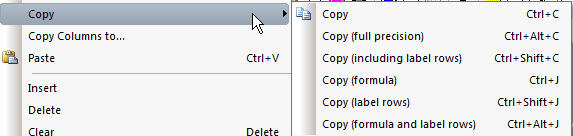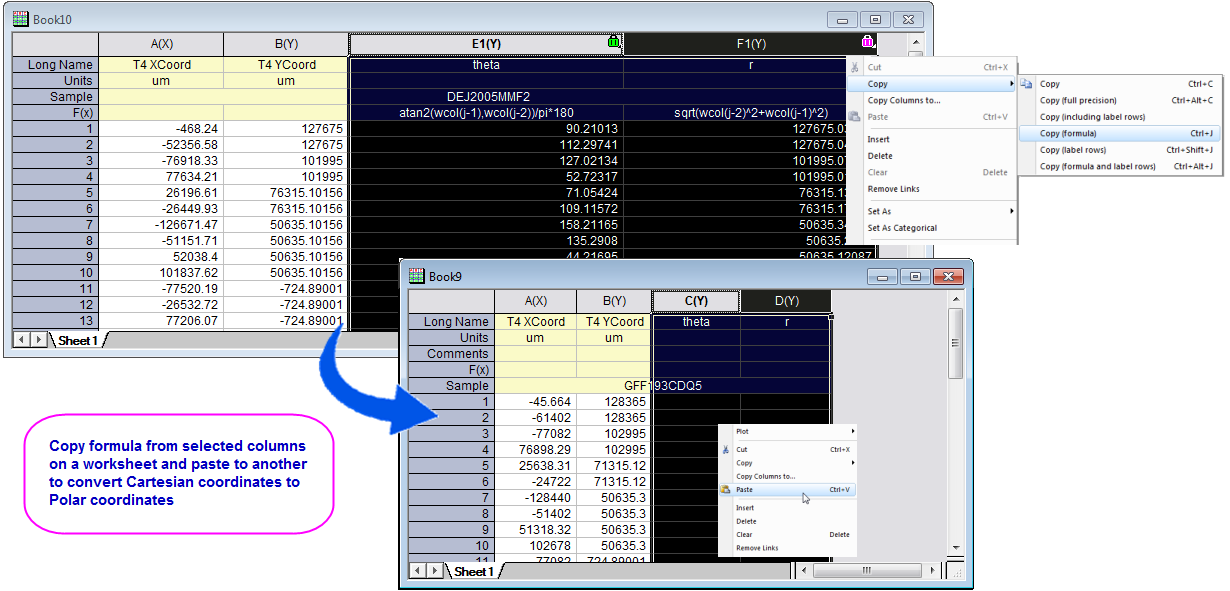Copy & Paste Formula, Label Rows
(ORG-7937)
Sample OPJ to download to try: Copy Paste Formula and Column Label Rows.opj
We have introduced more options to the Copy context menu for columns:
The options include
- Copy (Formula): Copy Set Column Value settings
- Copy (Label Rows): Copy the column label rows without data
- Copy (Formula and Label Rows): Copy both Set Column Value Settings and Label Rows
To perform the operation,
- Select one or multiple worksheet column(s)
- Right-click on the worksheet column, there are context menu items available under Copy
- Choose the desired context menu
- Select the worksheet column(s) in the same worksheet or other worksheets.
- Select the destination column(s) and Ctrl+V or right-click and choose Paste from the shortcut menu.
How to
In the example there are XY data of two samples in Cartesian coordinate. We want to convert them to polar coordinates. In Book1 we have already converted column A and column B to column E1 and F1. We can quickly do the conversion for column C and column D in Book 2 with steps below.
- Highlight Col(E1) and Col(F1) in Book1
- Right click and select "Copy: Copy (formula)" from the context menu
- Highlight Col(C) and Col(D) in Book2
- Right click and select Paste from the context menu
, multiple selections available,