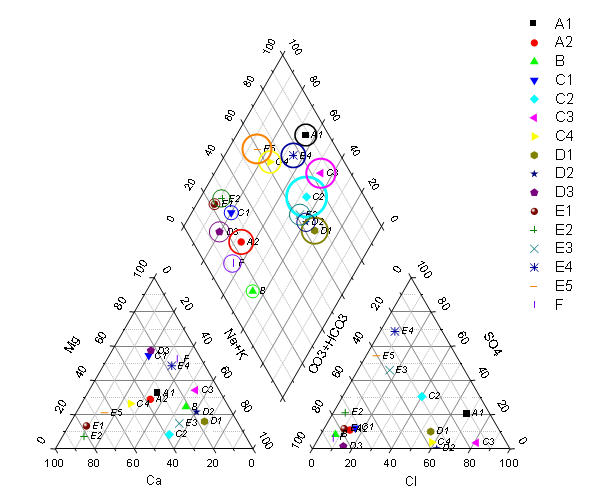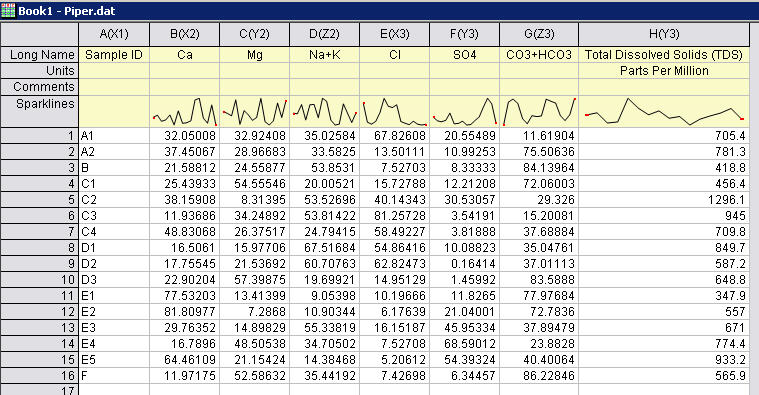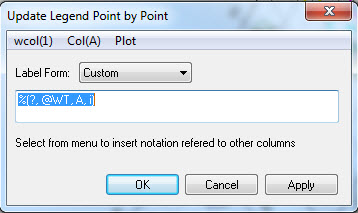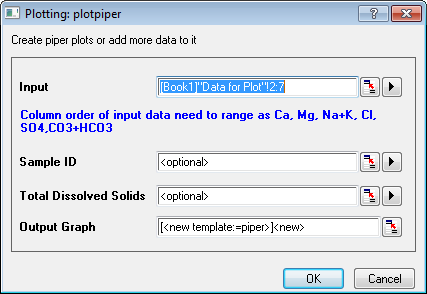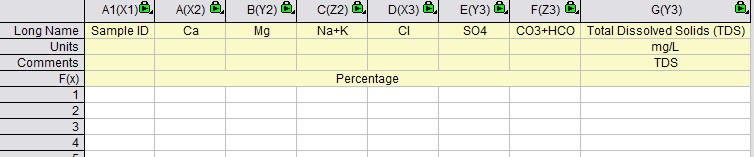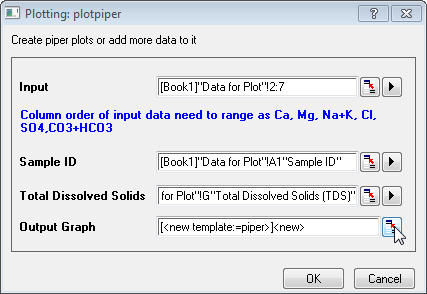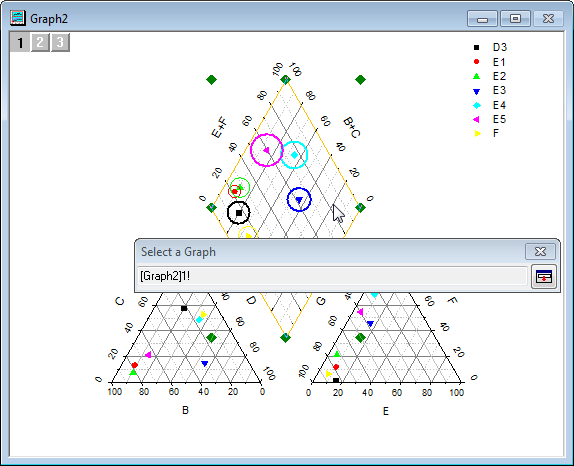Piper/Trilinear Diagram
Ability to make Piper diagram directly from Origin is a new feature in Origin 9.1, see this page.
Plot Piper/Trilinear Diagram
- Data must be organized in Ca, Mg, Na+K, Cl, SO4, CO3+HCO3 and in XYZXYZ column designation. TDS column is optional.
- Data must be percentage to plot Piper Diagram.
How to
Sample OPJ to download to try: Piper_Diagrams.opj
- Activate to Book1 and highlight through column B to G, select Plot:Specialized:Piperto plot Piper diagram.
The following dialog will open for user to specify Sample input data, sample ID and TDS.- The selection before openning the dialog will be put in Input box.
- Sample ID is optional. If Sample ID is specified, then it will be used as symbol color indexing and shape indexing. If not specified, then row indices will be used as color and shape indexing.
- Total Dissolved Solids (TDS) is also optional. If it's specified, an open Circle will draw around the symbol, with TDS column as size indexing.
Built-in Workbook Templates to Convert MEq/PPM to Percentage
There are 3 built-in worksheet templates to convert MEq, mg/L and PPM data to Percentage. Select File: New: From template and choose applicable template.
PPM to Percentage
Meq to Percentage
Mg/L to Percentage
Fill Values to Concentration Sheet, Percentage Sheet will be calculated automatically.Then use the Percentage Sheet to plot Piper/Trilinear Diagram.
Easy way to add/remove plot and customize Piper Diagrams
To add new data to an existing graph,
- select the new percentage data in XYZXYZ columns first.
- Click Plot: Specialized: Piper Diagram... menu or button again. Specify Input, Sample ID and TDS as needed.
Note: Selected SampleID and TDS must have the same range as input data. - Click Select Graph button next to Output Graphs edit box.
--> A Select a Graph window will show.
4. Click an existing Piper Graph window to select it.
5. Click the button in Select a Graph window to go back to the dialog.
6. Click OK to add new data into existing Piper Diagram.
To remove data from an existing graph, select the plot in rhomb layer (layer 1), right click and choose Remove from the menu, then the plot in three layer will be removed.