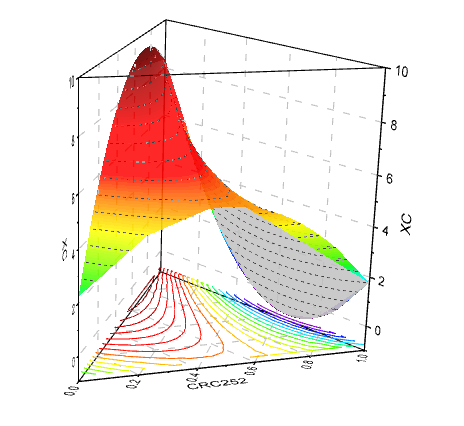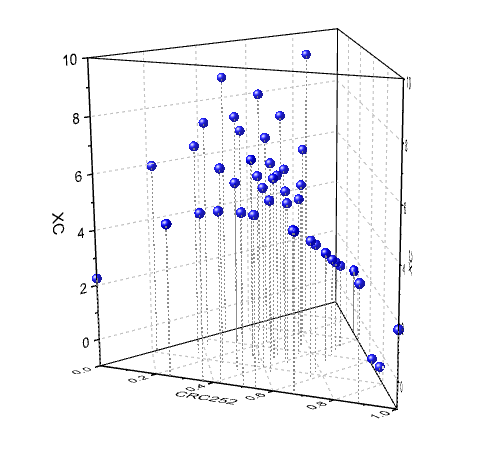3D Ternary Surface
(ORG-917)
Sample OPJ to download to try: 3d Ternary Surface.opj
Plot:3D Surface:3D Ternary Colormap Surface. Toolbar button is under Plot: 3D Colormap Surface group on 3D and Contour Graphs toolbar.
How to:
Graph1 is an example of a 3D Ternary Colormap Surface plot with the contour lines projected to the base plane.
It is in the 3D ternary coordination system with axes X, Y, Z and Zh, the input data should be designed as XYZZ.
To plot the 3D ternary surface
- Go to the worksheet "Ternary Surface" in Book1,
- Highlight column C and D(already highlighted)
- Select Plot: 3D Surface:3D Ternary Colormap Surface from menu
To add the projection
- On the graph window, double click on the layer icon to open the Layer Contents dialog.
- In the dialog, highlight "Col(C) and Col(D) of sheet "Ternary Surface" and add it into the layer
- Double-click on the plot to bring up the Plot Details dialog. In the Surface tab, choose Flat for both the second plot.
To show the projection as contour lines
- Double-click on the plot to bring up the Plot Details dialog.
- In the Colormap/Contours tab, select Line header to bring up Contour Lines dialog, select Link Line to Colormap Color check box. Click OK to close the dialog
- In the Fill tab, clear the Enable check box.
Graph 2 is a 3D Ternary Scatter Plot, to plot it
- Go to the worksheet "3D Ternary Scatter" in Book1,
- Highlight column C and D(already highlighted)
- Select Plot: 3D Surface:3D Ternary Colormap Surface from menu
- Double-click on the plot to bring up the Plot Details dialog, change Plot Type as 3D Scatter/Trajectory/Vector
You can customize/rotate this 3D Ternary Surface plot similarly to other colormap surface plots
, multiple selections available,